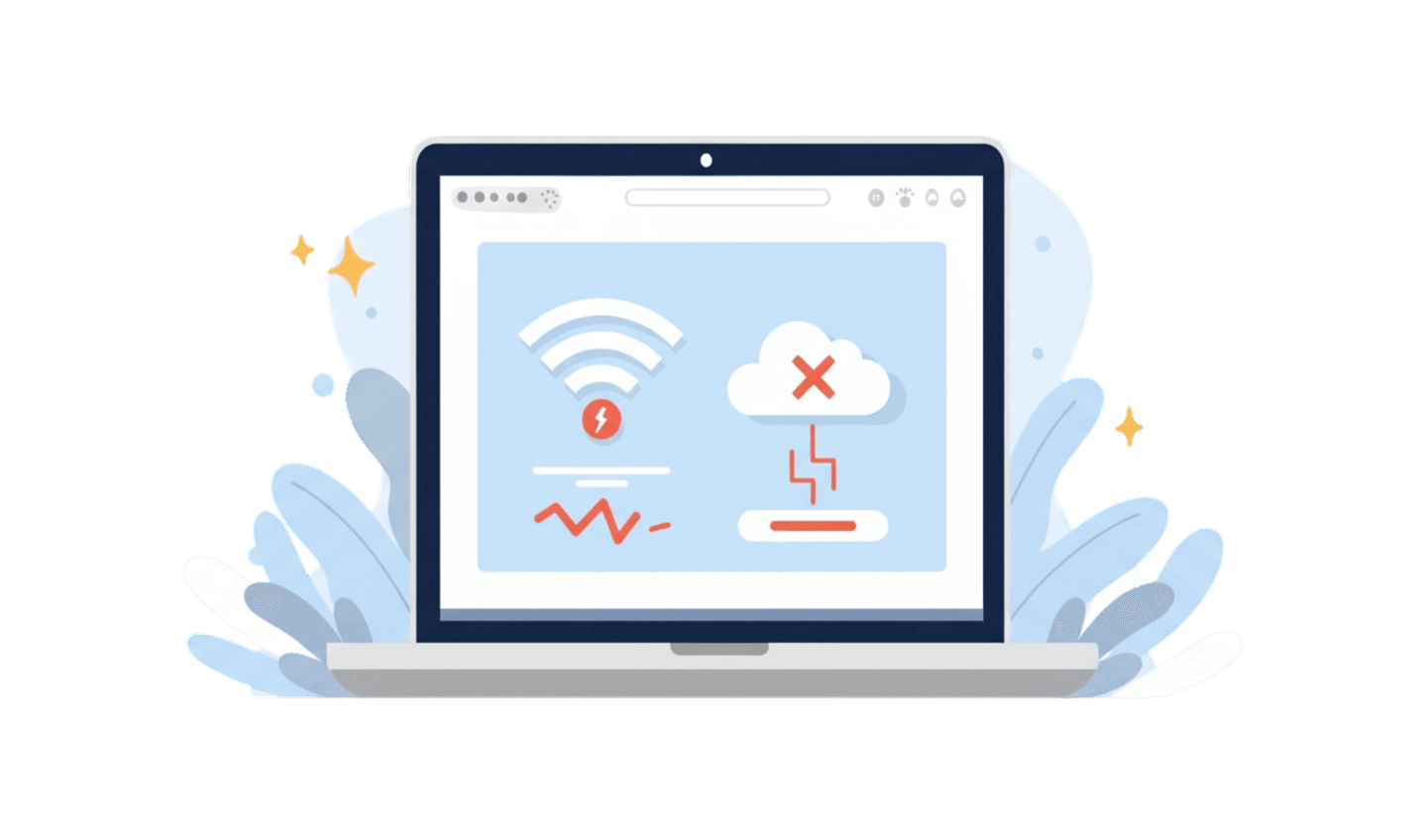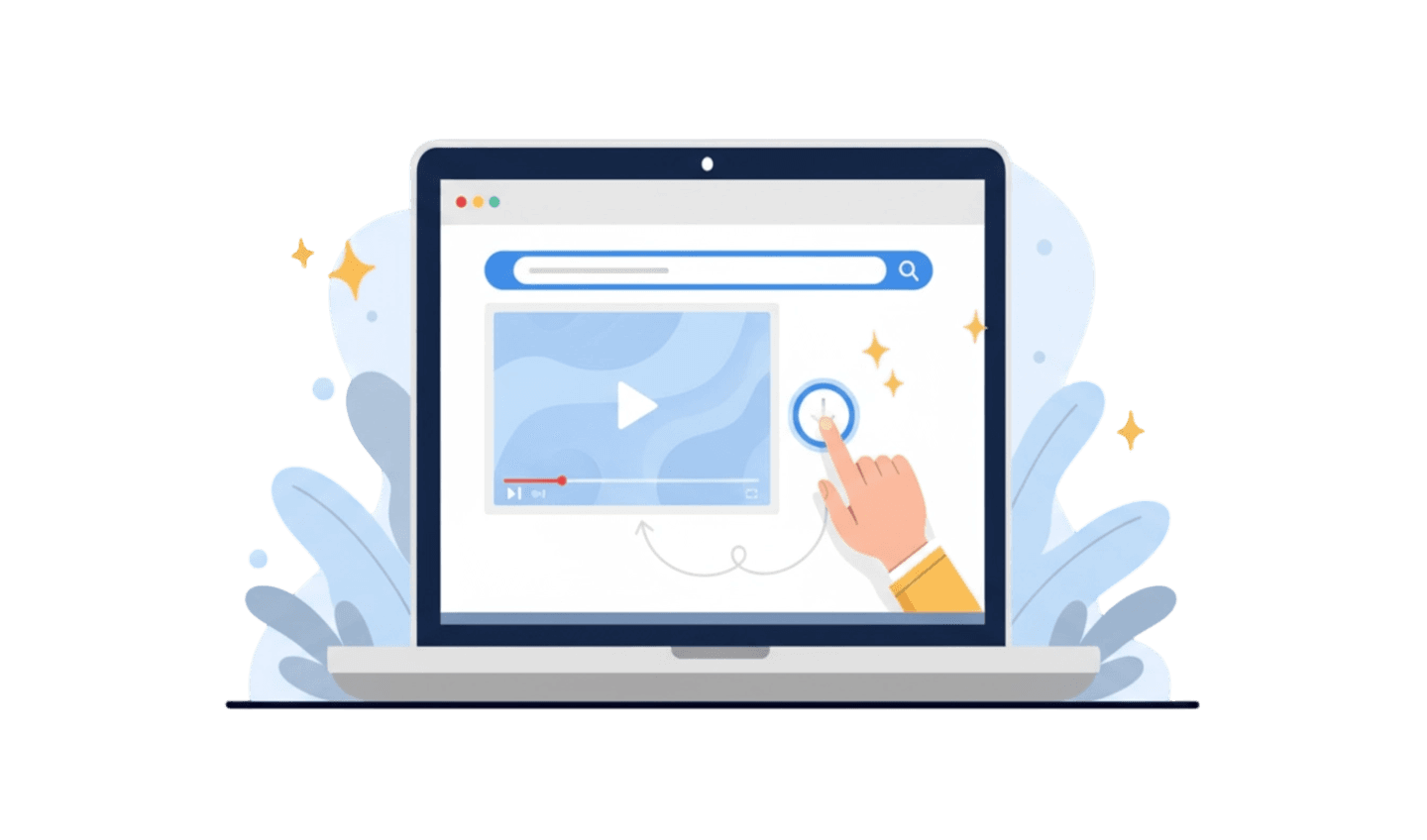You are in the middle of important work, browsing your favorite site, when suddenly, the entire browser window turns into a void—a frustrating and unresposive black screen. This jarring issue can bring your productivity to a halt, leaving you searching for answers on how to fix black screen problems. While it may look like a serious hardware failure, a browser black screen is often a software-related conflict that can be resolved with a few simple steps. It's a common problem that can affect any browser, from Chrome to Firefox. This guide will walk you through the most common causes of this issue and provide clear, actionable solutions to get your browser working correctly again.
Part 1: Why Your Browser Is Showing a Black Screen
Understanding the root cause is the first step to an effective fix. A browser black screen is typically a rendering issue, meaning the browser is struggling to display the webpage content correctly. This is rarely a sign that your monitor or computer is broken. Instead, the problem usually lies within the browser's own settings or its interaction with your system's hardware. The most frequent culprits include conflicting browser extensions, issues with hardware acceleration, corrupted browser data, or outdated software. Pinpointing the cause will help you apply the right solution and prevent the issue from recurring. Knowing these factors is essential for anyone wanting to learn how to fix black screen errors permanently.
Part 2: How to Fix Black Screen Issues in Your Browser
When faced with a browser black screen, don't panic. There are several proven methods you can try to resolve the issue. Start with the simplest fix and work your way down the list. The first and most common solution is to disable hardware acceleration. This feature allows the browser to use your computer's graphics card (GPU) to speed up processes, but it can sometimes conflict with your graphics drivers. To disable it in most browsers, go to Settings, search for "hardware acceleration," and turn the toggle off. Relaunch the browser to see if this fixes the problem. If that doesn't work, the next step is to clear your browser's cache and data. Over time, this data can become corrupted and interfere with how pages are rendered. Navigate to your browser's Settings > Privacy and security > Clear browsing data. Make sure to check the boxes for "Cached images and files" and "Cookies and other site data," then clear the data. Another frequent cause is a faulty browser extension. To test this, open a new incognito or private window. If the black screen issue disappears, an extension is likely the problem. Return to a normal window, go to your browser's extensions manager, and disable your extensions one by one to identify the one causing the conflict. This is a critical step in figuring out how to fix black screen errors caused by third-party add-ons.
Part 3: A Proactive Solution: Using a Stable and Optimized Browser
Constantly having to troubleshoot issues like a black screen can be time-consuming. A more effective, long-term strategy is to use a browser that is built for stability and efficiency, which can prevent these problems from happening in the first place.
UC Browser is a web browser known for its lightweight design, fast performance, and stability. It is optimized to use system resources efficiently, which reduces the likelihood of conflicts with graphics drivers or other software that often lead to rendering problems like the black screen. Its streamlined code minimizes the chances of data corruption and performance bottlenecks.
Here is a simple guide for downloading UC Browser:
Step 1: Search in the Official App Store
The safest way to get any app is from its official source. Open the Google Play Store (for Android) or the Apple App Store (for iOS). Using the official store guarantees you are downloading the authentic, malware-free version of UC Browser.
Step 2: Download and Install the App
Use the search bar to find "UC Browser." Once you locate the official application, tap the "Install" or "Get" button. Your device will automatically handle the download and installation process.
Step 3: Experience a Stable Browsing Environment
After installation, open UC Browser. Because it is designed to be lightweight and stable, you can immediately enjoy a smoother browsing experience with a significantly lower risk of encountering a black screen or similar performance issues.
Conclusion:
Encountering a browser black screen can be a major disruption, but it is almost always fixable. By following troubleshooting steps like disabling hardware acceleration and clearing your cache, you can often resolve the immediate problem. However, the best long-term strategy is prevention. Instead of repeatedly trying to fix black screen errors, switching to a more stable and efficient browser can eliminate the root causes of these issues. UC Browser is an excellent choice for this, as its lightweight and optimized design provides a smooth, reliable browsing experience that is less prone to rendering conflicts. By choosing a stable browser, you can spend less time troubleshooting and more time being productive.