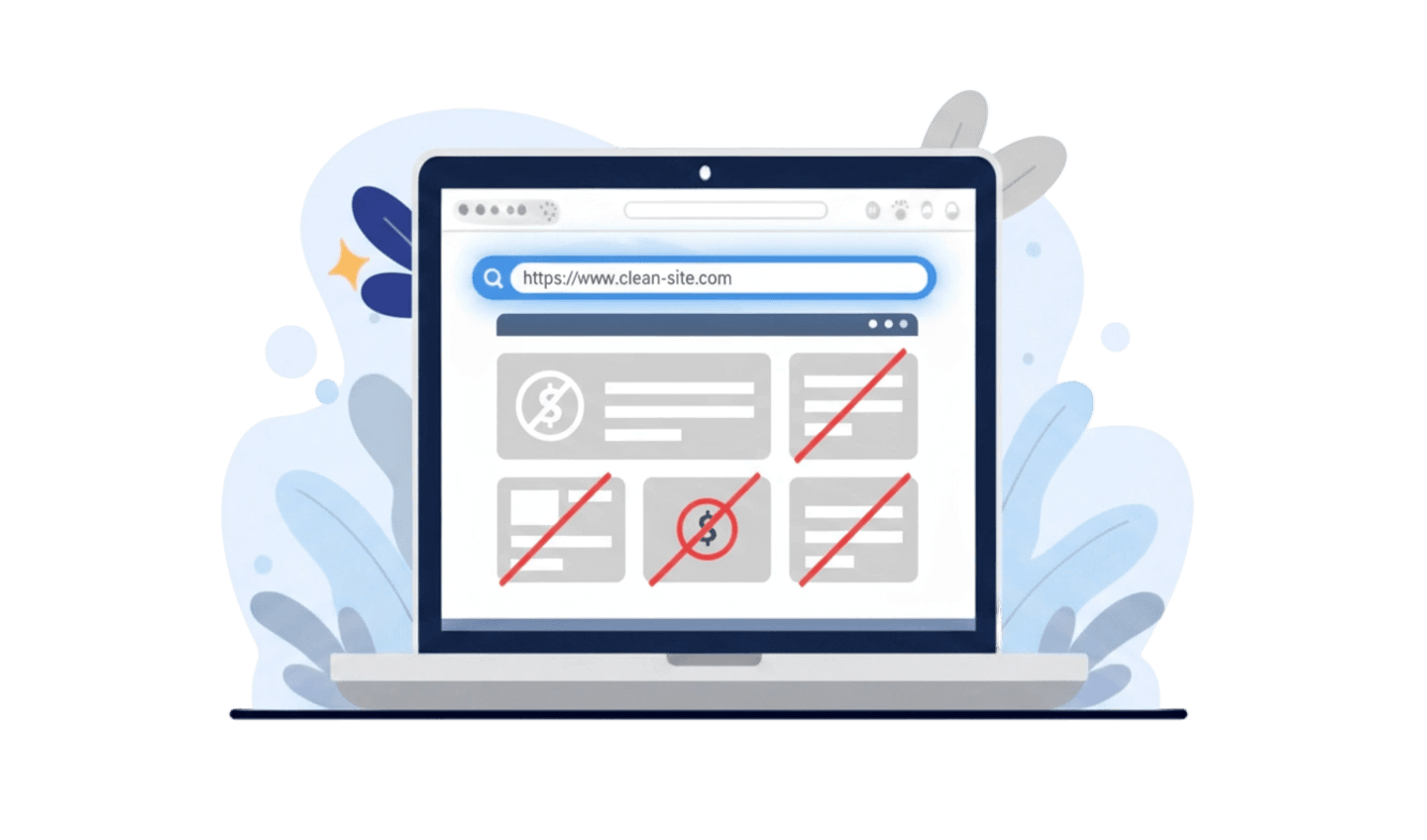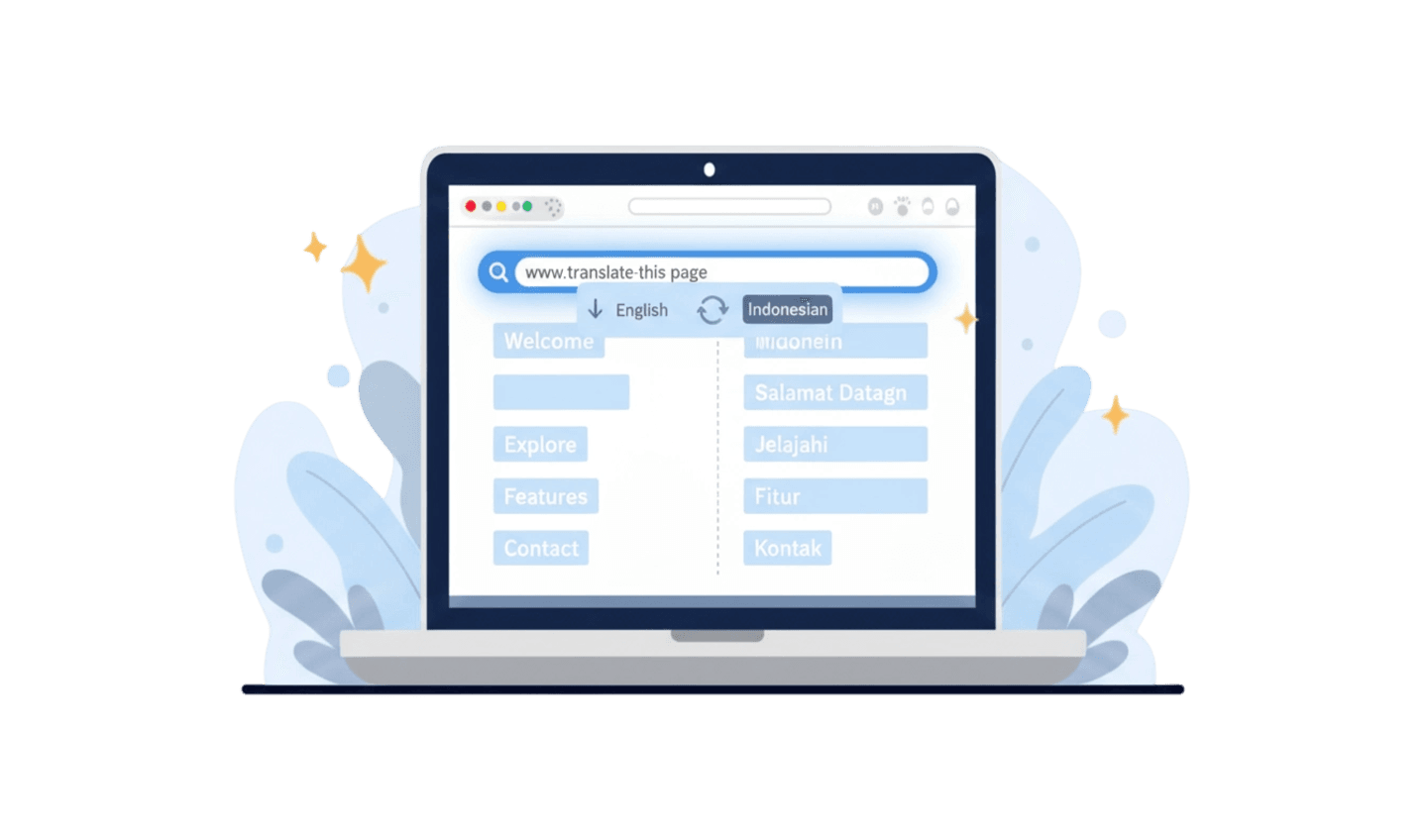In the digital age, browsing the internet often comes with the annoyance of intrusive advertisements. Many users find themselves seeking effective solutions to block website ads and improve their online experiences. Whether you're trying to stream videos, read articles, or shop online, unwanted ads can disrupt your activities and compromise your privacy. By understanding how to block website advertisements, you can regain control over your browsing environment. UC Browser offers straightforward tools and settings designed to assist users in how to stop ads on websites, providing an ad-free experience that allows for seamless navigation. In this guide, we will explore the methods available within UC Browser to help you eliminate unwanted ads and enjoy a cleaner, more enjoyable online experience.
Part 1: Discover the Easiest Techniques to Block Website Ads Instantly
While advertising revenue is essential for the survival of most websites, it doesn’t have to ruin your browsing experience or compromise your privacy and safety.
With malicious ads and phishing scams becoming increasingly prevalent and sophisticated, click rates surged nearly threefold between 2023 and 2024. However, with the right tools or services, you can effectively block website ads and improve your online safety and experience.
Here are some of the main methods on how to block website advertisements and stop ads on websites:
- Use Built-in Ad Blockers: Most devices and browsers come equipped with ad-blocking features. While these built-in options can help, they may not be as effective at blocking all unwanted ads compared to dedicated tools.
- Download Third-Party Ad Blockers: Third-party ad-blockers are designed to block website ads more aggressively. They often include additional privacy features, such as anti-tracking, antivirus protection, and a virtual private network (VPN).
- Opt for Ad-Free Services: Some websites, apps, and services (like streaming platforms) offer the option to pay for an ad-free experience. This can be a convenient way to enjoy content without interruptions.
The best approach to block website ads largely depends on the device and browser you are using. By implementing these strategies, you can effectively stop ads on websites and enhance your overall online experience.
Part 2: How to Block Ads in UC Browser
If you’re wondering how do I block ads on websites, you’re not alone. Many users seek ways to enhance their browsing experience by reducing the number of intrusive advertisements. Fortunately, UC Browser provides a simple method to block ads effectively. Here’s how to stop ads in websites using UC Browser:
- Open UC Browser: Start by launching the UC Browser on your device.
- Access the Menu: Once a website has fully loaded, look for the three horizontal line menu icon located at the bottom of the screen. Click on this icon to open the menu.
- Navigate to Settings: In the menu that appears, find and select the settings button situated in the lower left corner. This will take you to the settings for your browser.
- Ad Settings: From the settings menu, locate and click on “Ad Settings.” This option allows you to control the ad-blocking features of your UC Browser.
- Enable Ad Blocker: Finally, click on the “Ad Blocker” option. By activating this feature, you can significantly reduce or completely eliminate unwanted ads while browsing the web.
By following these straightforward steps, you can successfully stop ads in websites while using UC Browser. Ad blockers are essential tools for many users looking to create a cleaner and more enjoyable online experience, free from distractions. Whether you want to avoid annoying pop-ups or protect your privacy, enabling the ad blocker in UC Browser is a quick and effective solution.
Part 3:How to Block Ads in Google Chrome
If you’re looking to block website ads while using Google Chrome, you have two primary methods at your disposal to effectively manage unwanted advertisements on webpages:
- Enable Google Chrome’s Built-in Ad-Blocking Features
Google Chrome comes equipped with several settings designed to help you stop ads on websites. Here’s how to utilize these features:- Open Google Chrome and click on the three vertical dots located in the top-right corner of the browser.
- Navigate to Settings, then select Privacy and security, and click on Site settings.
- From there, choose Ad privacy to turn off Ad topics and site-suggested ads.
- Next, select Pop-ups and redirects to prevent websites from displaying pop-up ads.
- Finally, go to Additional content settings and click on Intrusive ads to block misleading or intrusive advertisements.
While these built-in features help remove some of the most annoying ads, they might not eliminate all ads. For comprehensive ad blocking, you may want to consider a third-party solution.
- Use an Ad Blocker Browser Extension (Aura) on Google Chrome
To effectively block website advertisements, installing a dedicated ad blocker like Aura can be beneficial. Aura offers features such as anti-tracking, a password manager, a VPN, and real-time antivirus protection. Here’s how to add Aura to your Chrome browser:- Sign up for one of Aura’s online protection plans.
- Download the Aura extension from the Chrome Web Store.
- Once downloaded, open the extension and sign in to your Aura account to activate its anti-tracking and ad-blocking features automatically.
By utilizing these methods, you can take control of your online browsing experience and significantly reduce unwanted ads on Google Chrome.
Part 4:How to Block Ads in Microsoft Edge
If you’re looking to block website ads using Microsoft Edge, there are two effective methods to manage unwanted advertisements directly in the browser:
- Configure Microsoft Edge's Ad-Blocking Permissions
Microsoft Edge includes some basic features for how to block website advertisements and limit tracking. Here’s how to enable them:- Open the Edge browser and click on the ellipsis (…) in the top right corner.
- Select Settings from the dropdown menu.
- Navigate to Cookies and site permissions, then click on Pop-ups and redirects and toggle on the option to Block.
- Next, select Privacy, search, and services to choose your preferred level of tracking prevention.
While these settings can help block pop-ups, Microsoft Edge doesn’t provide a comprehensive ad-free browsing experience on its own. To truly eliminate ads, you’ll need to install a third-party extension.
- Enable Aura on Microsoft Edge
Aura offers an excellent add-on for Microsoft Edge that enhances your browsing experience by providing robust antivirus protection, a VPN, and advanced anti-tracking and ad-blocking capabilities. To use Aura on Microsoft Edge, follow these steps:- Download the Aura extension from the official Microsoft Edge add-ons store.
- Once downloaded, open the extension and sign in to your Aura account to activate the anti-tracking and ad-blocking features seamlessly.
By employing these methods, you can effectively stop ads on websites, ensuring a cleaner and more enjoyable browsing experience in Microsoft Edge.
Conclusion
In conclusion, learning how to stop ads on websites while using UC Browser is essential for creating a more enjoyable browsing experience. UC Browser provides effective built-in features that allow you to easily manage and block unwanted pop-ups and intrusive advertisements. By following the simple steps outlined, such as accessing the ad settings and enabling the ad blocker, you can significantly reduce distractions and enhance your online privacy. This straightforward approach empowers you to effectively stop ads on sites, ensuring a cleaner, ad-free experience tailored to your preferences. With UC Browser, you can browse the web with confidence, free from annoying interruptions.