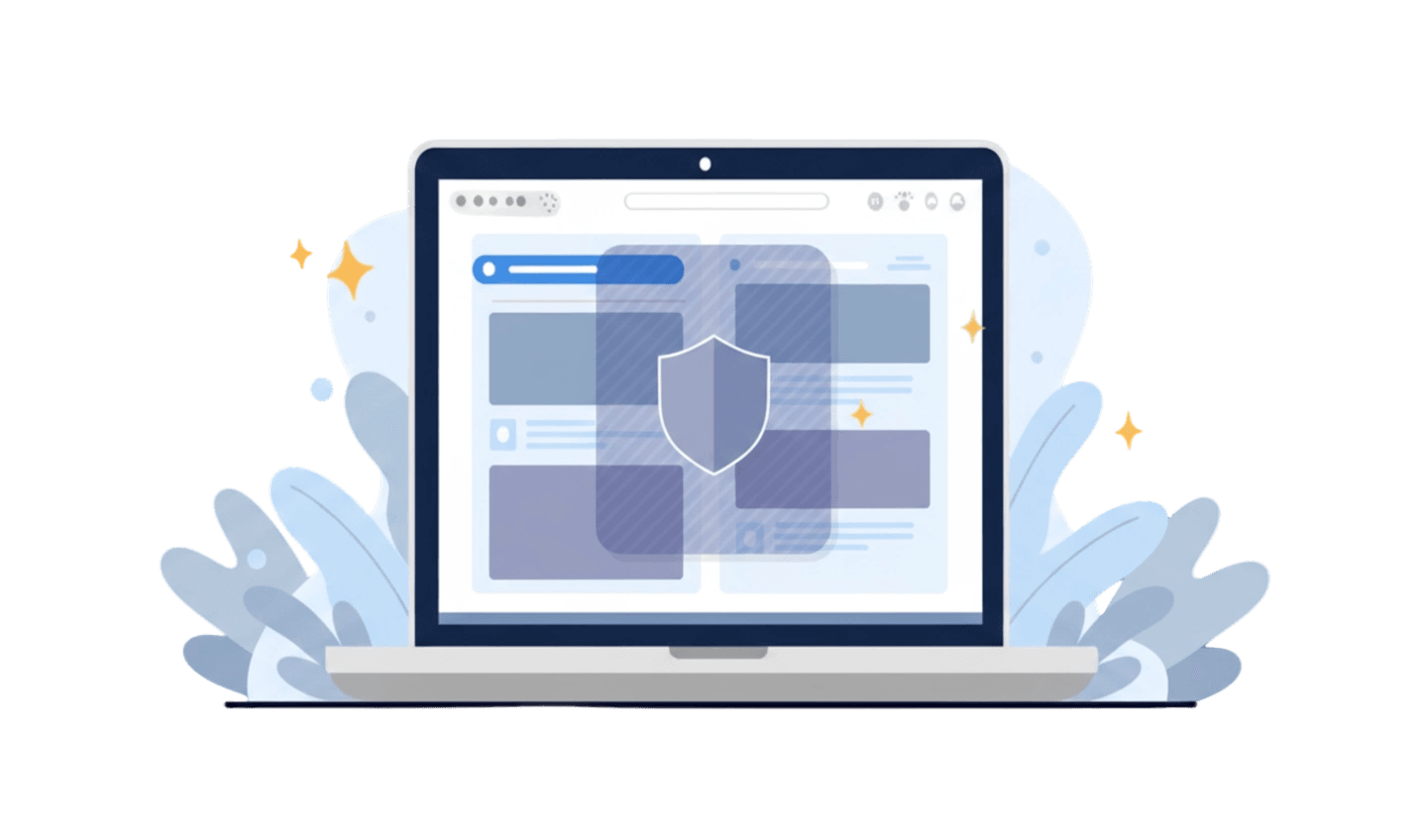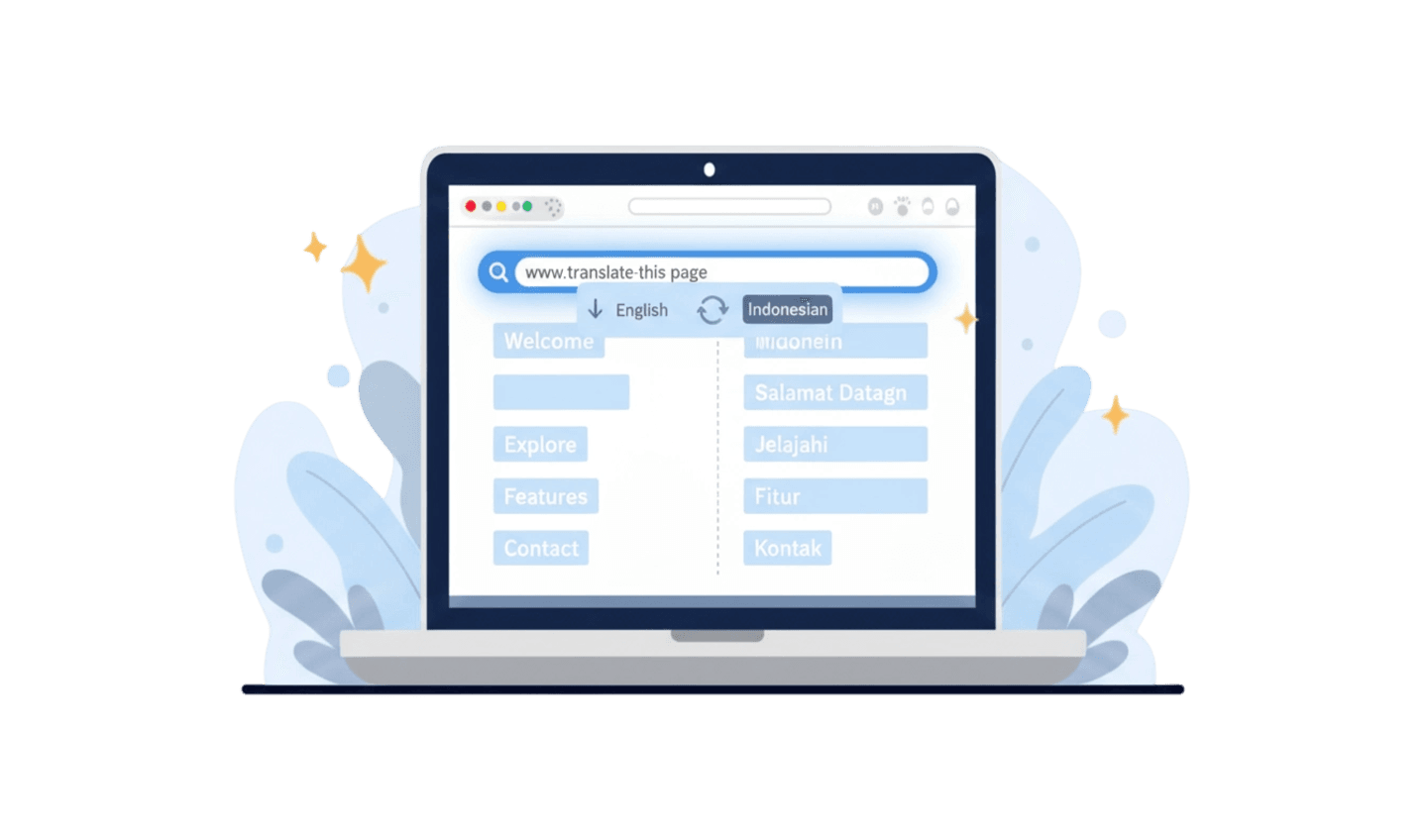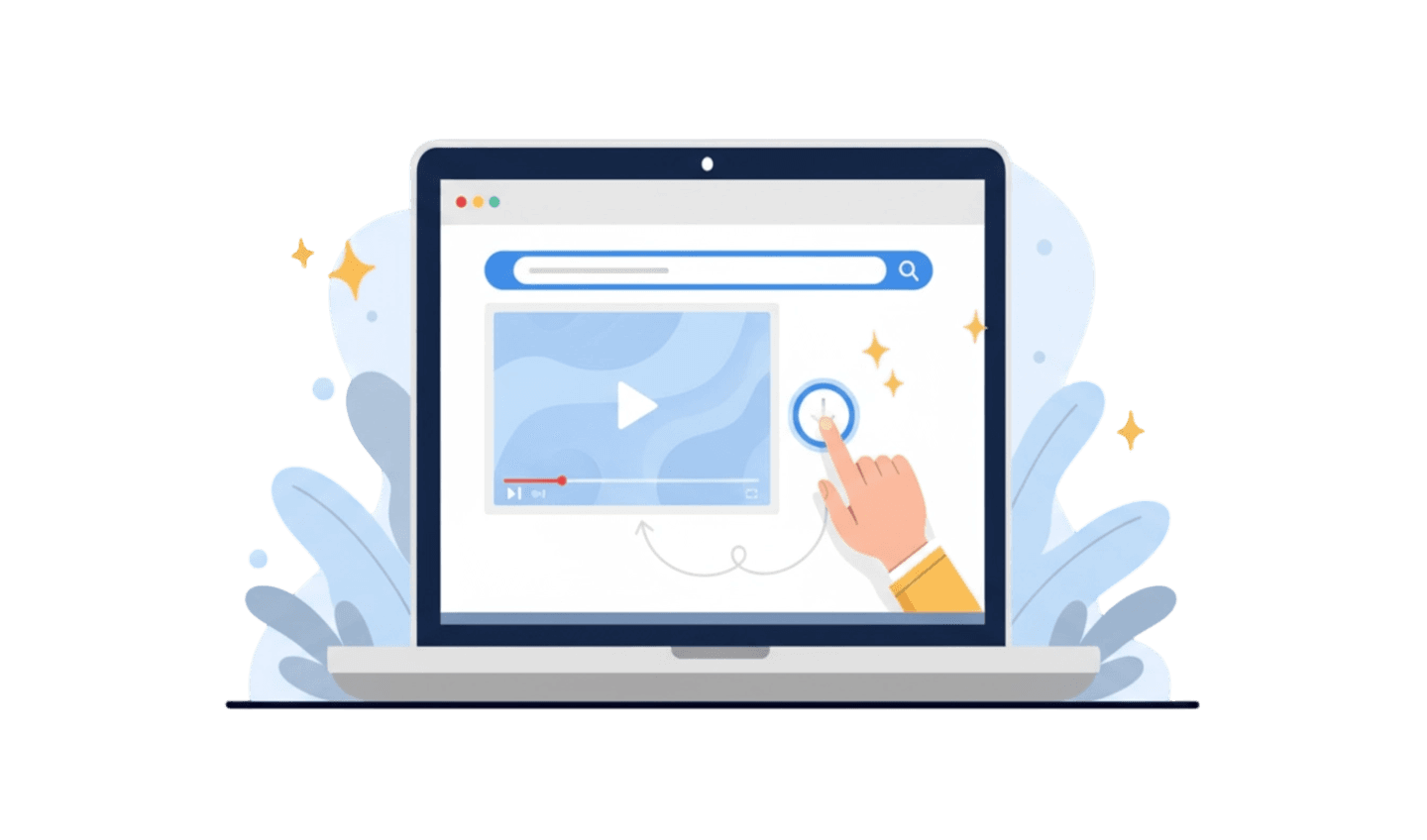If you often find your internet browsing experience interrupted by pop-up ads that suddenly appear, auto-playing videos, or banners that cover the content, you are not alone. These interruptions are not just annoying; they can also slow down your connection. The solution to this problem is simple: you need a 'blocker.' So, what exactly is a blocker? Simply put, a blocker is a tool, often called an ad blocker, designed to identify and prevent ads from being displayed on the web pages you visit. By understanding how it works and its benefits, you can completely transform your online experience to be cleaner, faster, and more secure. This article will be your complete guide to understanding what a blocker is, how it works, and how to get the best free ad blocker to say goodbye to annoying ads forever.
Part 1: The Definition of a Blocker and How It Works
Fundamentally, a blocker is a program, extension, or built-in browser feature that acts as a filter for web content. When you visit a site, your browser doesn't just load the main content like text and images, but also various scripts from third-party servers to display ads. This is where an ad blocker comes into play.
Its operation can be broken down into two main mechanisms:
Blocking Requests to Ad Servers: The most common method is by using filter lists (like the popular EasyList). This list contains thousands of server URL addresses known to be ad providers. When your browser tries to contact these addresses to load ads, the ad blocker intercepts and blocks the request. As a result, the ads never reach your device.
Hiding Elements on the Page: In addition to blocking requests, some blockers can also read a web page's code and hide HTML or CSS elements that have ad-like attributes. For example, if there's a box on the page tagged as an 'ad-banner,' the blocker will make it invisible, providing a cleaner view.
Key Points:
More Than Just Ads: Modern ad blockers don't just block visual ads but also tracking scripts (trackers) that companies use to monitor your online activity across different sites.
Two Main Types: There are two main types of free ad blockers: those that are extensions you need to add to your browser, and those that are features already integrated directly into the browser itself, which are often more efficient.
Effectiveness: The effectiveness of a blocker largely depends on how frequently its filter lists are updated to combat new advertising techniques.
Part 2: The Main Benefits of Using an Ad Blocker
Activating an ad blocker is not just about visual comfort. The benefits are much broader and have a direct impact on your daily digital experience.
1. A Much Faster Browsing Experience
Modern ads, especially video and animated ads, consume a lot of bandwidth and processing resources. By blocking them, your browser doesn't have to work as hard to load these heavy elements. According to various case studies, web pages can load up to 40-60% faster when using an ad blocker. This means you can access the information you need without unnecessary delays.
2. Improved Security and Privacy
A cyber threat known as "malvertising" uses legitimate ad networks to spread malware. By blocking ads, you effectively close one of the main entry points for malware. Furthermore, a blocker is a powerful privacy tool. It stops third-party tracking scripts that profile your browsing habits for marketing purposes, giving you greater control over your digital footprint.
3. Saves Data and Battery Life
Every ad that loads consumes your data allowance. For mobile users with limited data plans, this can be a major issue. A free ad blocker significantly reduces data consumption, which means cost savings. Additionally, by reducing the processor's workload for rendering ads, using an ad blocker can also help extend your device's battery life.
Part 3: How to Get the Best Free Ad Blocker (Integrated Solution)
UC Browser is a browser designed specifically with a philosophy of speed and efficiency. One of its biggest advantages is that it comes with a free ad blocker that is integrated and active by default. This means you don't have to bother finding and installing additional extensions. Downloading it is also very easy.
Here is a step-by-step guide to get UC Browser on your PC or phone:
Step 1: Visit the Official Source
For security, the most important step is to always download from a trusted source. For mobile, open your official app store (Google Play Store for Android or App Store for iOS). For PC, visit the official UC Browser website. This ensures you get genuine, malware-free software.
Step 2: Search for and Select the Right App
In the app store or on the website, use the search function and type "UC Browser." Make sure you select the application developed by UCWeb Singapore Pte. Ltd. to avoid copycat apps. Click on the app icon to open its details page.
Step 3: Start the Download and Installation Process
Click the "Install" or "Download" button. Your device will automatically handle the download and installation process. This process usually only takes a few moments. Once finished, you can immediately open UC Browser and instantly enjoy a clean, ad-free browsing experience.
Conclusion
Now you know that a blocker is a very powerful tool to reclaim control over your online experience. It's not just about eliminating visual distractions but about creating a faster, safer, and more economical browsing environment. With so many free ad blocker options out there, the most efficient solution is to choose a browser that already provides it built-in. A browser like UC Browser offers this convenience, allowing you to instantly enjoy all the benefits of an ad blocker without any complicated configuration. So, if you're tired of a slow and cluttered internet, now is the perfect time to switch to a smarter way of browsing.