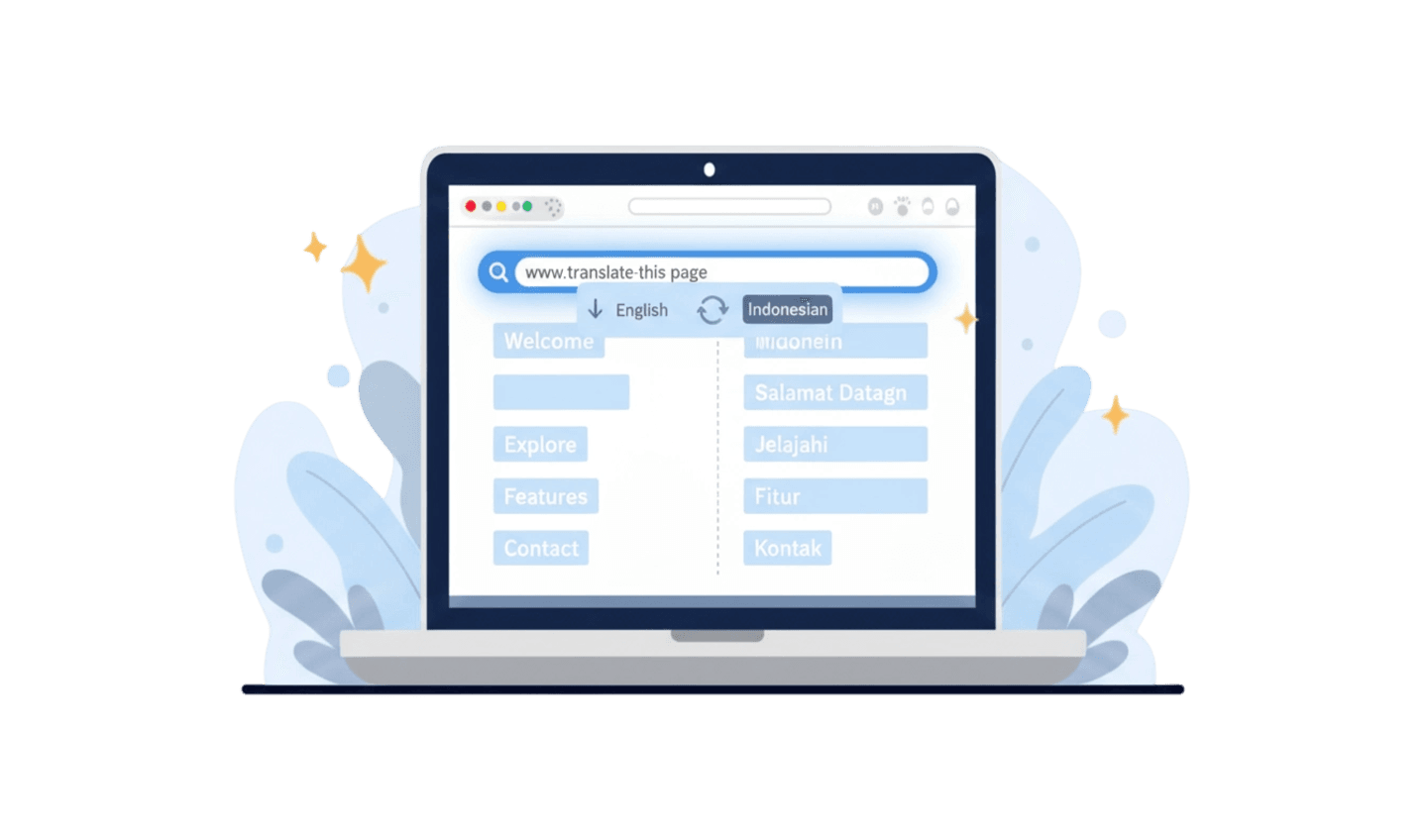As the internet connects individuals from various linguistic backgrounds, the demand for effective communication across languages has become increasingly important. Browser translation tools are essential for enabling users to navigate foreign websites seamlessly, ensuring that content is accessible regardless of language barriers.
With built-in translation features available in popular browsers , translating web pages is now a straightforward task that enhances the online experience for users around the globe. This guide will provide step-by-step instructions on how to effectively utilize these browser translation tools for both desktop and mobile devices. By mastering these techniques, users can easily engage with global content and stay informed in our interconnected digital landscape.
Part 1: How to Effectively Translate a Web Page Using Browsers
Browser translation allows for nearly instant translation of a web page on desktop browsers, though it may involve some additional steps depending on the specific browser. Let’s explore how to perform this task in UC Browser, Google Chrome, and Firefox.
How do you translate a website in UC Browser?
UC Browser features a built-in translation tool that can quickly translate web pages into your preferred language. Here’s how to use it:
Open UC Browser and navigate to the web page you want to translate.
Tap the menu icon (three horizontal lines) located at the bottom of the screen.
Select the "Translate" option from the menu.
Choose your preferred language and ai model from the list presented.
After selecting a language, the page will refresh, and the translation will be applied almost instantly.
If you wish to change the translation settings later, you can access the translation feature again through the menu icon.
For users who find automatic translations inaccurate, it's advisable to consult professional translation services for more precise results.
How do you translate a website in Google Chrome?
Google Chrome includes a built-in web browser translator that can automatically translate web pages into your preferred language. Here’s how to use it:
Open Google Chrome and navigate to the web page you want to translate.
Right-click anywhere on the page and select the "Translate to English" option.
Wait for the translation to complete.
Alternatively, you can click the three dots in the top right corner of the Chrome window and go to Settings > Advanced > Languages. In the Languages section, choose your preferred language.
When you translate pages using the drop-down menu, they should automatically reload with the translation applied. If you change the language settings in Google Chrome, you may need to refresh the page for the changes to take effect.
If you wish to disable automatic translation for a specific website, simply right-click on the page and select "Never translate this site" from the context menu.
Keep in mind that Chrome's automatic translation feature relies on Google Translate, which may not always provide accurate translations. For better results, consider using a professional translation service.
How to Translate a Page in Firefox
Unlike other popular browsers, Firefox does not come equipped with built-in translation functionality. To translate a webpage in Firefox, you need to add an extension like Google Translate. Here's how you can set it up:
Install the Extension: Begin by visiting the Firefox Add-ons website and search for the Google Translate extension.
Add to Firefox: Click the "Add to Firefox" button on the extension page.
Confirm Installation: A menu will pop up asking for confirmation; click "Add" to proceed with the installation.
Select Your Language: Once the extension is installed, you'll need to select your preferred translation language and click "Save."
Now, with the Google Translate extension installed, you can easily translate web pages within Firefox. Simply click the extension icon whenever you want to translate a page, and it will convert the content into your chosen language. This powerful translate browser tool helps enhance your browsing experience and makes foreign web content accessible.
Part 2: How to Easily Translate Web Pages on Your Mobile Device
iOS and Android are the most popular operating systems for mobile devices. The manual translation process on these two platforms is very similar, with only minor differences.
How to translate a website on your iOS and Android:
Open UC Browser and access the website you want to translate.
Click the three horizontal lines menu icon at the bottom, select "Tools," and then click "AI Translation."
Select the language and model you want to translate into.
Click "Translate."
Manually translating a browser on a mobile device is very simple, requiring only a few steps. However, you need to consider whether your customers are willing to go through these steps to access the content and place an order.
To improve conversion rates and reach a wider audience, ensure your business website is accessible to customers worldwide. A professional localization management platform is the most effective solution for integrating high-quality web browser translators into your mobile strategy and enhancing the user experience for international customers.
Conclusion
Effortlessly translating web pages is vital for effective communication across languages. With built-in translation tools available in browsers like UC Browse, users can easily access content in their preferred language. For a smooth and efficient translation experience, UC Browser stands out with its user-friendly interface and quick translation capabilities, making it a top choice for navigating foreign content. By leveraging these browser translation tools, users can break down language barriers and ensure that information is accessible to a global audience.