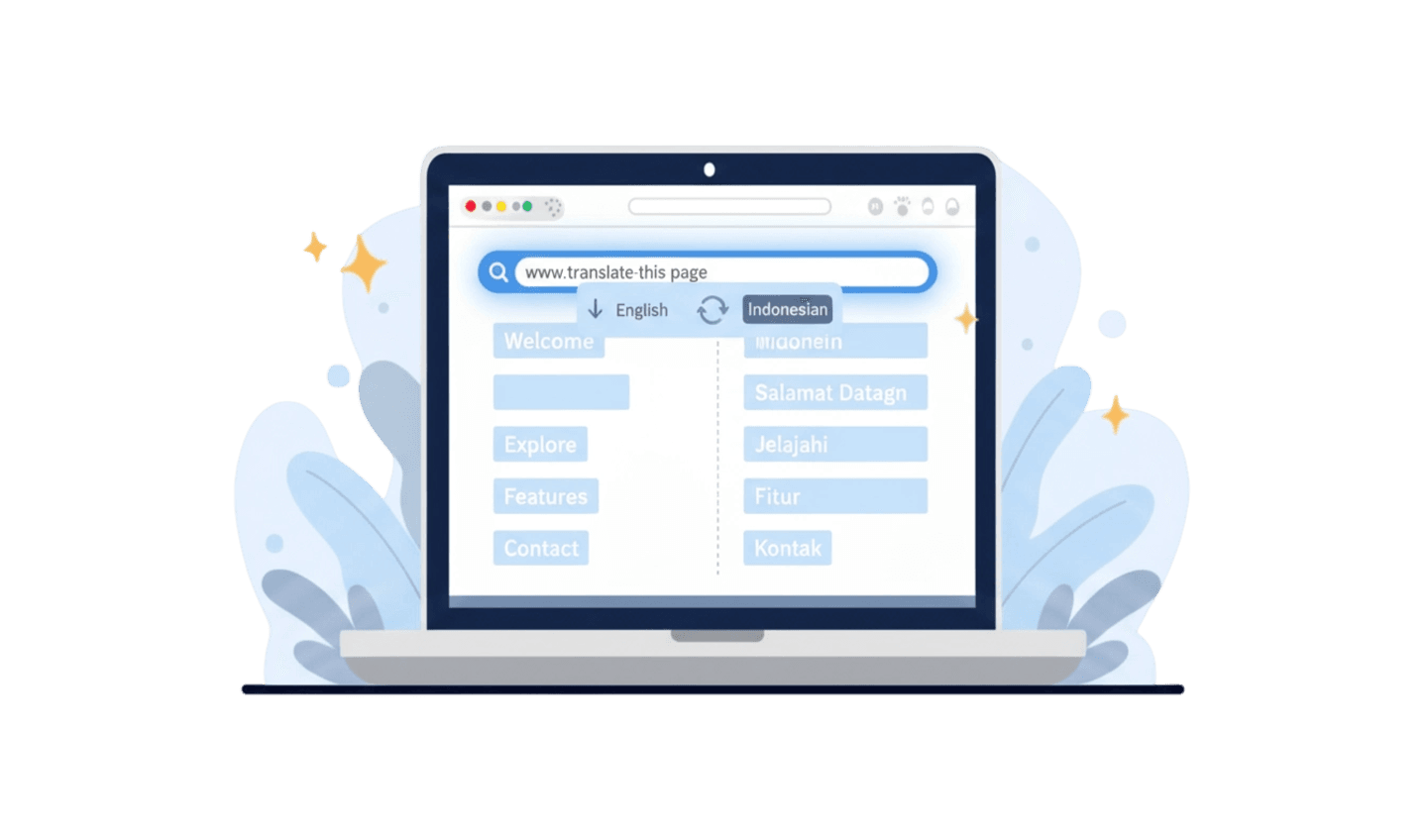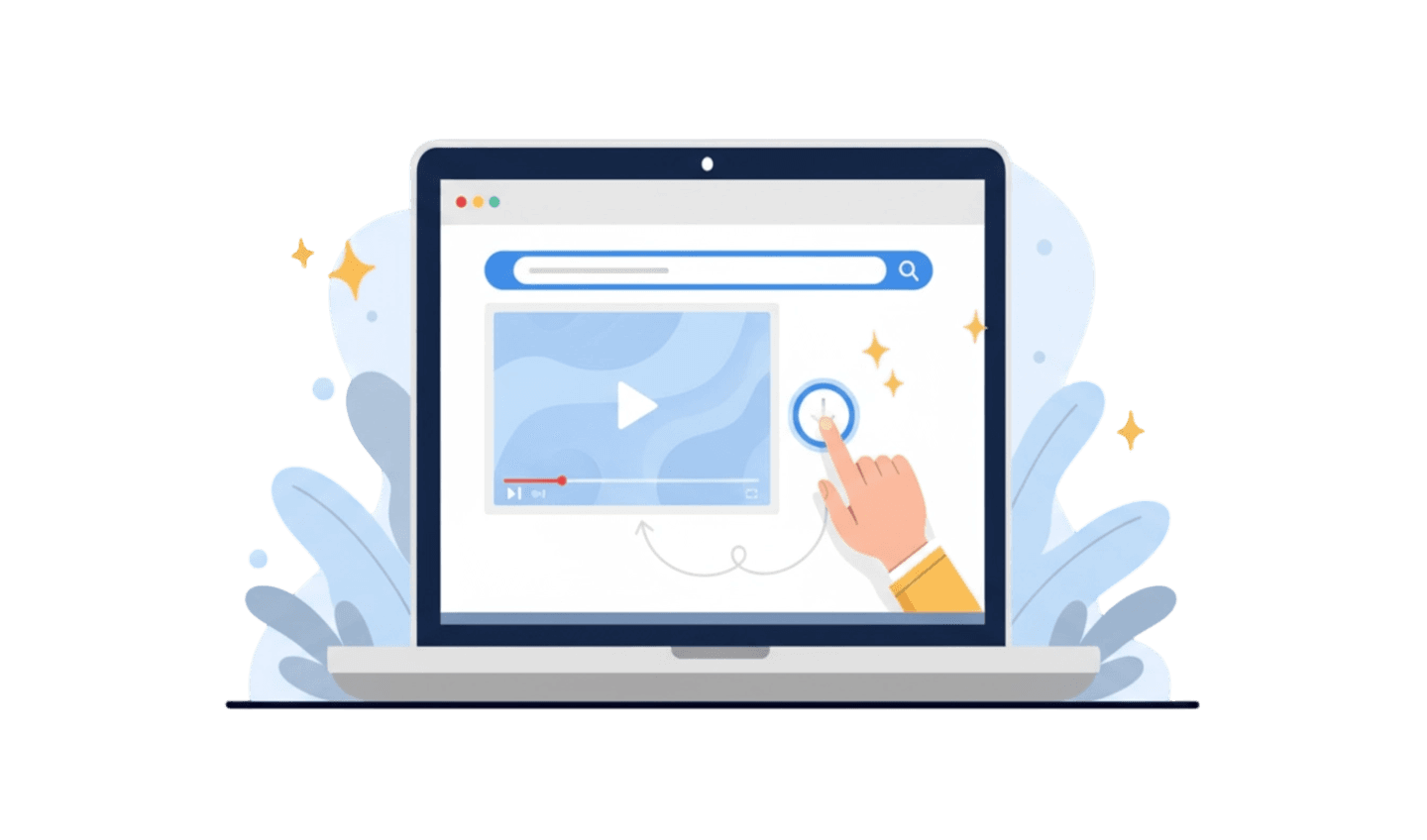Every day, we engage in the act of browsing—a term so common it feels ordinary. But have you ever stopped to ask, what really is browsing? More than just opening a web page, browsing is the art and skill of exploring the vast ocean of information on the internet. Many people see browsing as a passive activity, but how you browse the website significantly determines the speed, security, and efficiency of your online experience. If you often feel frustrated by slow pages or worry about your privacy, it's a sign that you need to understand the essence of browsing more deeply. This article will be your complete guide, breaking down the meaning of browsing, providing tips to do it effectively, and introducing the right tools to transform the way you explore the internet.
Part 1: Digging Deeper: Understanding the True Meaning of Browsing
Technically, browsing is the process of requesting, retrieving, and displaying information from the World Wide Web. When you type an address or click a link, your web browser sends a request to a server, and the server sends back data that is then "painted" by the browser into the page you see. It's a digital dance that happens in seconds.
However, in daily practice, the meaning of browsing becomes broader. It's important to distinguish it from other activities it's often equated with.
Key Points:
Browsing vs. Searching: Browsing is the activity of exploring content generally, often without a specific goal, like when you open a news portal and click from one article to another. Searching, on the other hand, is the act of using a search engine (like Google) to find specific information. You search to find a site, and then you browse within that site.
Browsing vs. Surfing: The term "surfing" is often used interchangeably with browsing, but surfing better describes the fast and random movement between websites without delving deep into their content. Browsing tends to be more directed, albeit still within a framework of exploration.
Key Elements: Effective browsing involves understanding hyperlinks, tabs, bookmarks, and history. Mastering these elements is the first step to becoming an efficient web explorer.
You don't need deep technical skills, but understanding a few basic principles will greatly enhance your experience. Knowing how to recognize safe links, manage multiple tabs without slowing down your PC, and choosing the right browser are very useful "skills."
Part 2: Smart Browsing Tips: Faster, Safer, and More Efficient
To browse the website effectively isn't just about internet speed; it's also about your habits and the tools you use. A poor browsing experience is often caused by inefficient practices or a non-optimal browser. Here are some tips to level up your browsing.
- Prioritize Security:
Security is the foundation of a good browsing experience. Always look for the padlock icon in the address bar, which indicates a secure connection (HTTPS). Avoid clicking suspicious links from emails or instant messages. According to reports from Google, they discover thousands of new phishing sites every day. By being vigilant, you protect your personal data from threats while browsing.
- Master Navigation:
Being an efficient explorer means reducing unnecessary clicks. Learn some basic keyboard shortcuts, like Ctrl + T to open a new tab, Ctrl + W to close a tab, and Ctrl + Tab to switch between tabs. Using the "bookmark" feature for frequently visited sites will also save you significant time compared to repeatedly typing their addresses.
- Choose the Right Tool:
A web browser is your main tool. A heavy, memory-consuming browser will make the act of browsing the website feel like a chore, no matter how fast your internet connection is. Opt for a browser designed for speed and efficiency, one that doesn't bog down your system with unnecessary features.
Part 3: Download Guide for the Best Browsing Tool: UC Browser
UC Browser is a browser designed specifically with a philosophy of speed and efficiency. It is famously lightweight and has built-in features that can dramatically improve your browsing experience, especially if your internet connection isn't always the fastest. Downloading it is very easy.
Here is a step-by-step guide to get UC Browser on your PC or phone:
Step 1: Visit the Official Source
For security, the most important step is to always download from a trusted source. For mobile, open your official app store (Google Play Store for Android or App Store for iOS). For PC, visit the official UC Browser website. This ensures you get genuine, malware-free software.
Step 2: Search for and Select the Right App
In the app store or on the website, use the search function and type "UC Browser." Make sure you select the application developed by UCWeb Singapore Pte. Ltd. to avoid copycat apps. Click on the app icon to open its details page.
Step 3: Start the Download and Installation Process
Click the "Install" or "Download" button. Your device will automatically handle the download and installation process. This process usually only takes a few moments. Once finished, you can immediately open UC Browser and start experiencing a much faster browsing session.
Conclusion:
Ultimately, browsing is a core skill in the digital age. It isn't just the act of opening the internet, but an active process that can be optimized. By understanding the true meaning of browsing, applying safe and efficient habits, and choosing the right tool, you can completely transform your online experience. The act of browsing the website doesn't have to feel slow or risky. If speed and efficiency are your top priorities, a browser like UC Browser offers a powerful, built-in solution to common problems like slow pages and ad interruptions. Take control of how you browse today, and make every online session more productive and enjoyable.