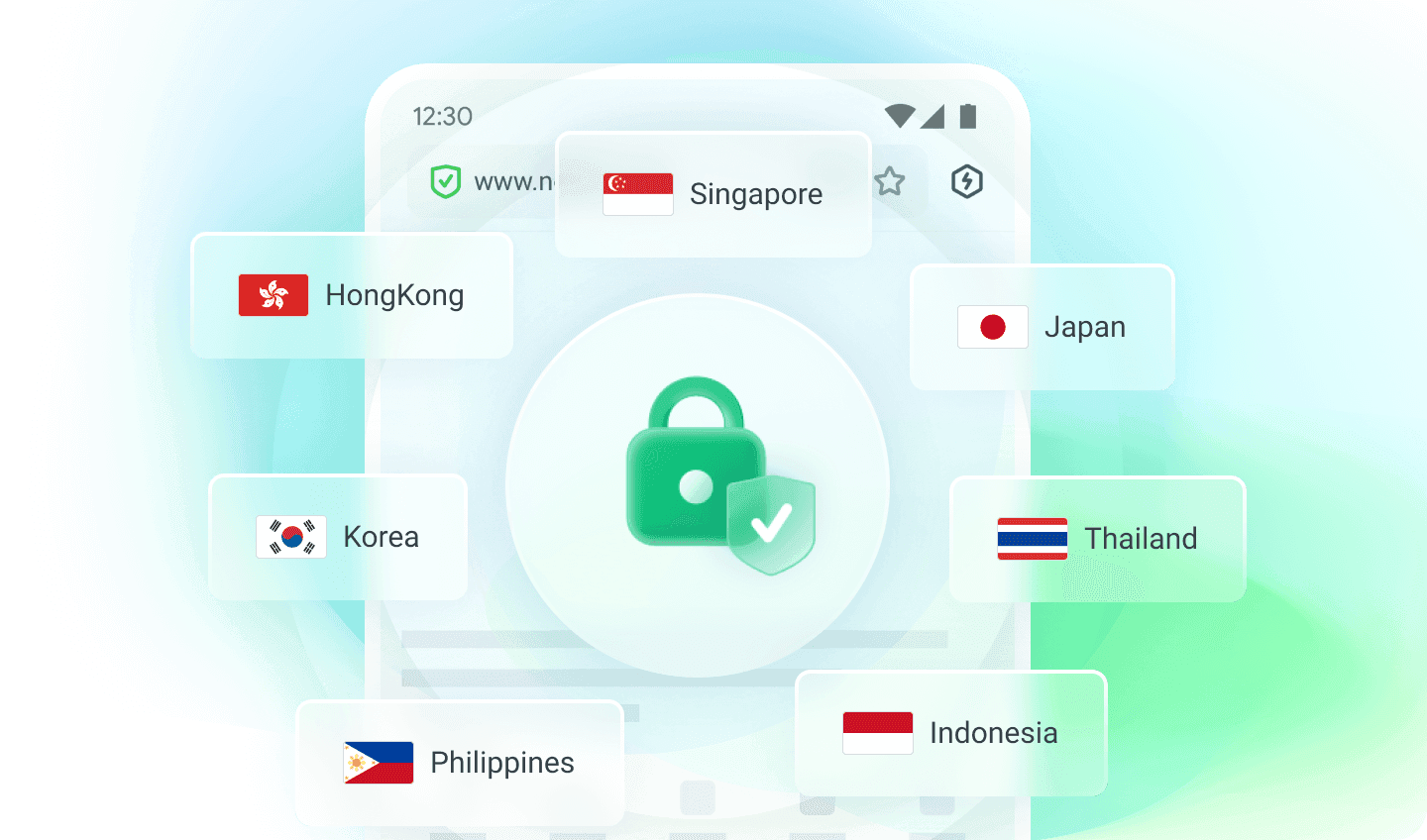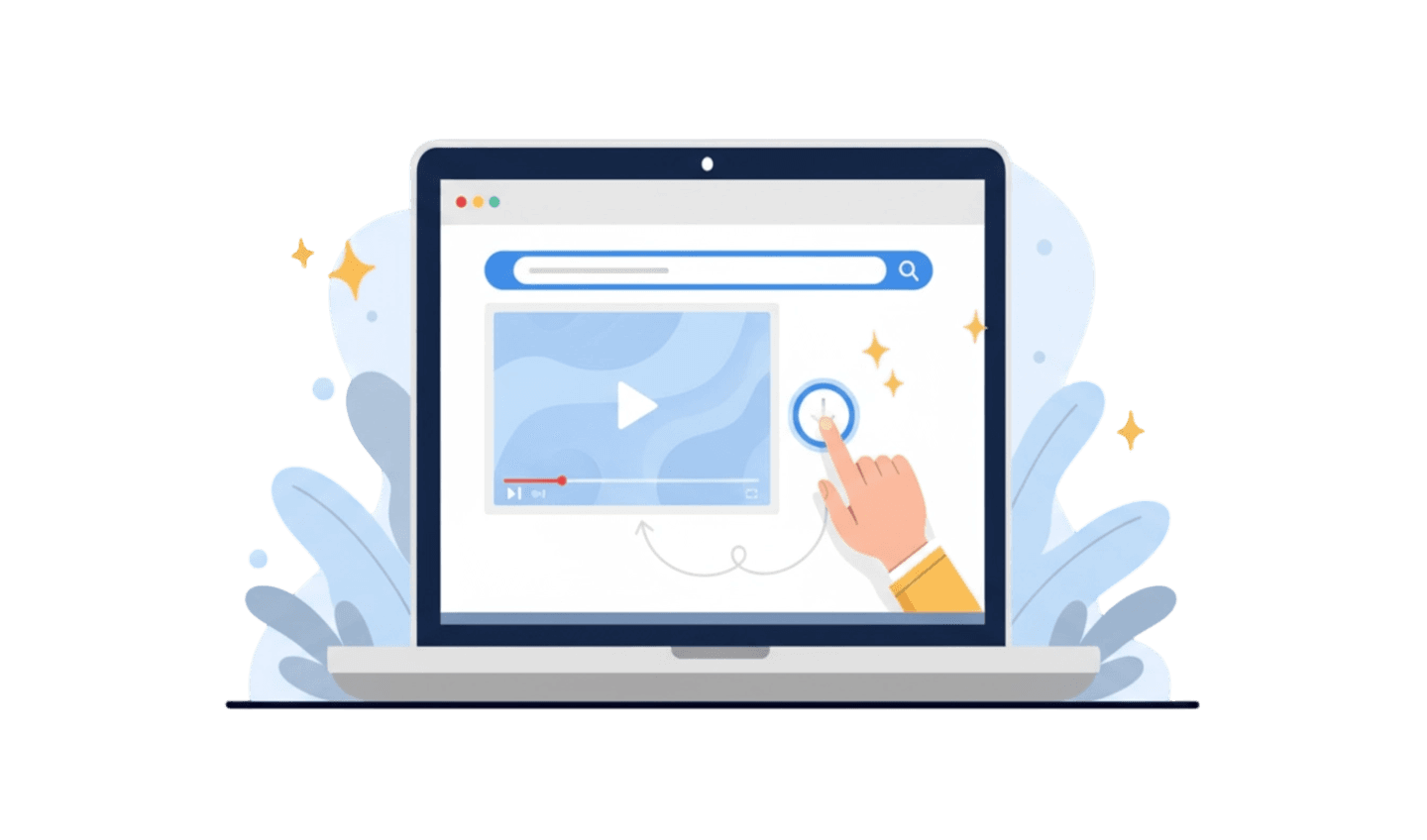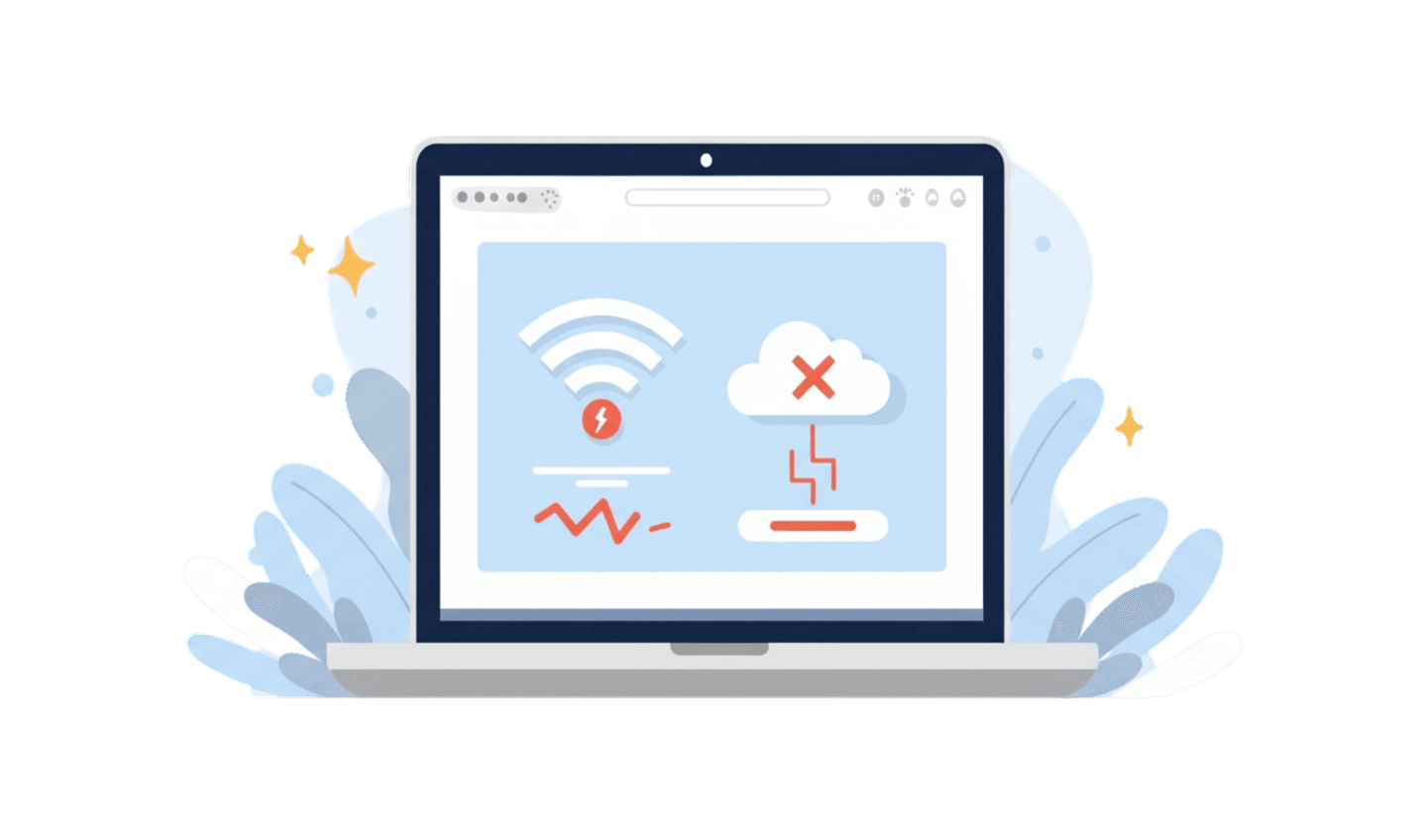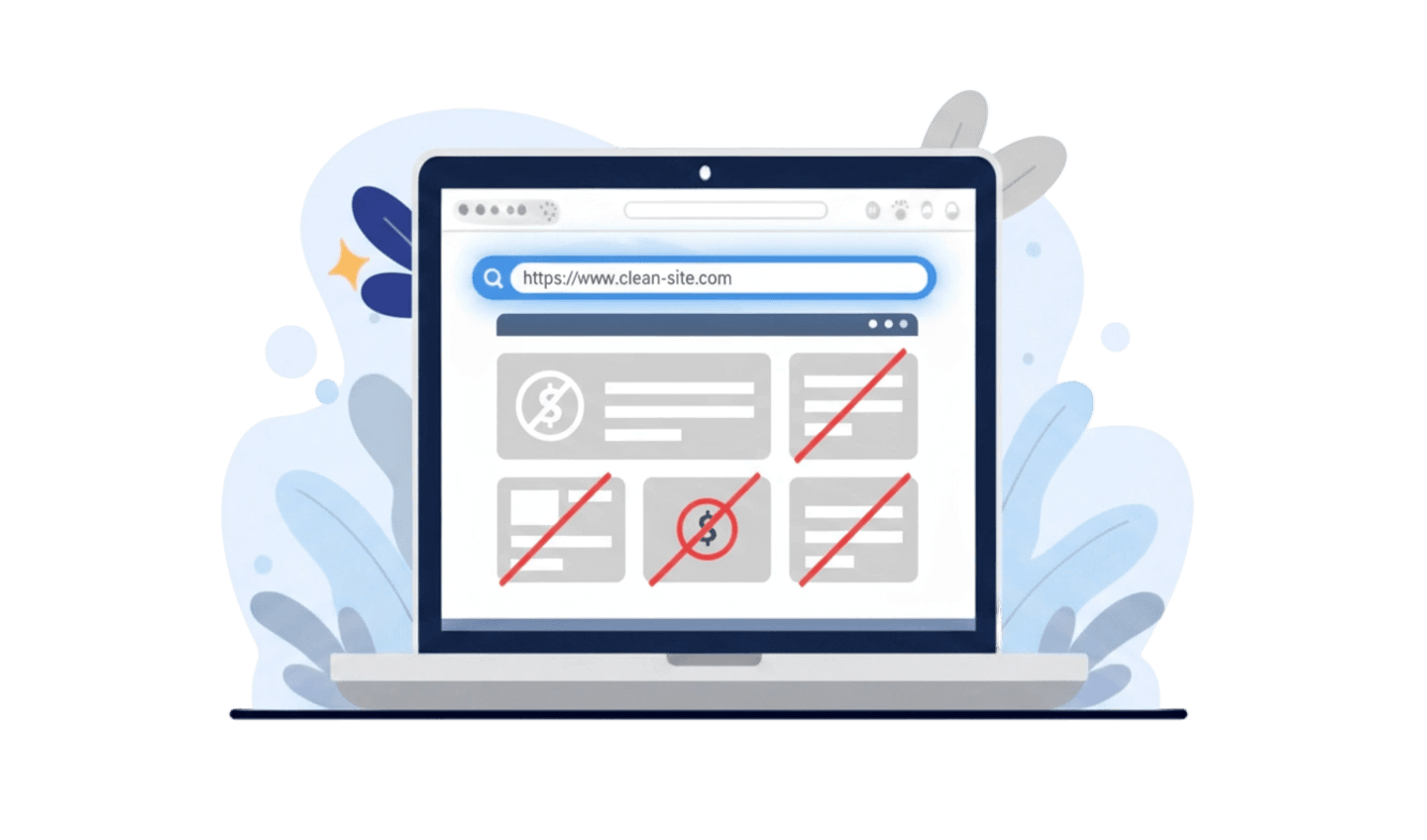In today’s digital world, having control over your IP address can enhance your online privacy, help you troubleshoot network issues, and provide access to content restricted by region. Whether you’re using a Windows PC, a smartphone, a Linux system, or even adjusting settings on your router, knowing how to change your IP address manually is a valuable skill. Modern tools like UC Browser make this process even more accessible, offering built-in features such as VPN functionality that let you easily switch your IP address on your mobile device. This guide will walk you through the steps to manually change your IP address on various platforms, highlight key considerations, and show you how to make the most of UC Browser for a safer and more flexible browsing experience.
Part 1: How to Change the IP Address Manually on Windows
Manually changing your IP address on a Windows PC is a straightforward process that can help you customize your network settings or troubleshoot connection issues. Follow these steps to set a static IP address:
Step 1: Open Network Settings
Right-click the network icon on your taskbar and select “Open Network & Internet Settings.” Click on “Change adapter options” to see the list of your active network connections. Right-click the one you want to configure (such as “Ethernet” or “Wi-Fi”) and select “Properties.”
Step 2: Set Static IP Address
In the connection properties window, scroll down and double-click “Internet Protocol Version 4 (TCP/IPv4).” Select “Use the following IP address.” Now, enter your desired IP address, subnet mask (usually 255.255.255.0), and Default gateway (typically your router’s IP, such as 192.168.1.1). You can also enter DNS server addresses or use the default ones.
Step 3: Save and Test Connection
Click “OK” to confirm the changes, then close all dialog boxes. Your new IP address settings will now take effect. It’s a good idea to restart your computer or disconnect and reconnect the network to ensure the changes are active. To check if your IP has changed, open Command Prompt and type `ipconfig` to view your current network information.
By following these steps, you can easily assign a manual IP address to your Windows device.
Part 2:How to Change the IP Address Manually on Phone
If you want to change your IP address manually on your phone for greater privacy or to access region-locked content, using the built-in VPN feature in UC Browser offers a quick and convenient solution. Here’s how you can do it:
Step 1: Open UC Browser and Navigate to VPN Settings
Launch the UC Browser app on your smartphone. Tap the menu icon (usually represented by three lines or dots) and find the “VPN” option in the menu list.
Step 2: Activate the VPN Feature
Tap on “VPN” to enter the VPN settings. Choose your preferred server location if available, then toggle the VPN switch or tap “Enable VPN” to turn the feature on. Wait for the connection to be established.
Step 3: Enjoy a New IP Address
Once the VPN is connected, your phone will be assigned a new IP address based on the selected server region. You are now free to browse the internet securely and access geo-restricted content through UC Browser.
By following these steps, you can manually change your IP address on your phone easily and safely using UC Browser’s VPN feature.
Part 3:How to Change the IP Address Manually on Linux
If you need more control over your network settings on Linux—whether for privacy, troubleshooting, or connecting to specific subnets—manually changing your IP address is a straightforward process. While Linux offers several ways to handle this, here’s a simple, reliable method using the terminal that works on most distributions.
- Log in as root or use “sudo” and open a terminal window.
- Type `ifconfig` to display available network interfaces and find the one you want to change (for example, `eth0` or `wlan0`).
- Enter `ifconfig [interface] [new IP address] netmask [netmask] up`
For example:
`sudo ifconfig eth0 192.168.1.100 netmask 255.255.255.0 up`
With these three steps, you can manually set your IP address on Linux and take greater control over your network environment.
Part 4:How to Change the IP address on a Router
If you want more control over your network in Linux—whether for privacy reasons, troubleshooting, or connecting to certain networks—changing your IP address manually is pretty simple. While Linux offers different methods, here’s an easy way using the terminal that works on most distributions:
- Log in as the root user or use “sudo,” then open a terminal window.
- Type ifconfig to list your network interfaces, and find the one you want to edit (for example, eth0 or wlan0).
- Enter `ifconfig [interface] [new IP address] netmask [netmask] up`
For example:
`sudo ifconfig eth0 192.168.1.100 netmask 255.255.255.0 up`
With these three steps, you can manually set your IP address on Linux and regain full control over your network setup.
Part 5: Things to Consider
Before changing your IP address manually, there are several important things to keep in mind to ensure a smooth and secure network experience:
- Choose the Right IP Range:
Make sure your new IP address is within the correct range for your network. For home networks, this usually means staying within a range like 192.168.1.x or 192.168.0.x, and not picking an address already used by another device. - Avoid IP Conflicts:
Setting the same IP address on multiple devices can cause connection problems, so always check which addresses are already in use. - Subnet Mask and Gateway:
Enter the proper subnet mask (commonly 255.255.255.0) and make sure your default gateway matches your router’s IP address. Incorrect values can result in loss of internet access. - DNS Settings:
If you change your IP address manually, you might also want to set DNS servers manually for reliable name resolution. You can use your provider’s DNS or public ones like Google DNS (8.8.8.8). - Revert if There Are Issues:
If you run into connection problems after changing your IP address, return your settings to automatic (DHCP) or reset to your previous values.
By keeping these points in mind, you can safely and effectively manage your IP settings without disrupting your network connection.
Conclusion
Absolutely! Here is a single, well-structured paragraph as your conclusion, naturally incorporating UC Browser: --- Changing your IP address manually on different devices—be it your Windows PC, smartphone, Linux system, or router—empowers you with greater privacy, improved network troubleshooting abilities, and broader internet access. As shown in the steps above, each platform offers a straightforward way to update your IP or mask your online identity. A standout convenience is UC Browser, which enables users to easily change their phone’s IP address with its built-in VPN feature—making it effortless to boost privacy and access region-restricted content right from your mobile device. No matter which device you’re using, always ensure you select the correct IP range, avoid duplication, enter the right subnet mask and gateway, set your DNS properly, and understand how to revert changes if needed. With careful consideration and the help of user-friendly tools like UC Browser, you can manage your IP settings securely and efficiently, ensuring a smoother, safer, and more flexible online experience across all your devices.