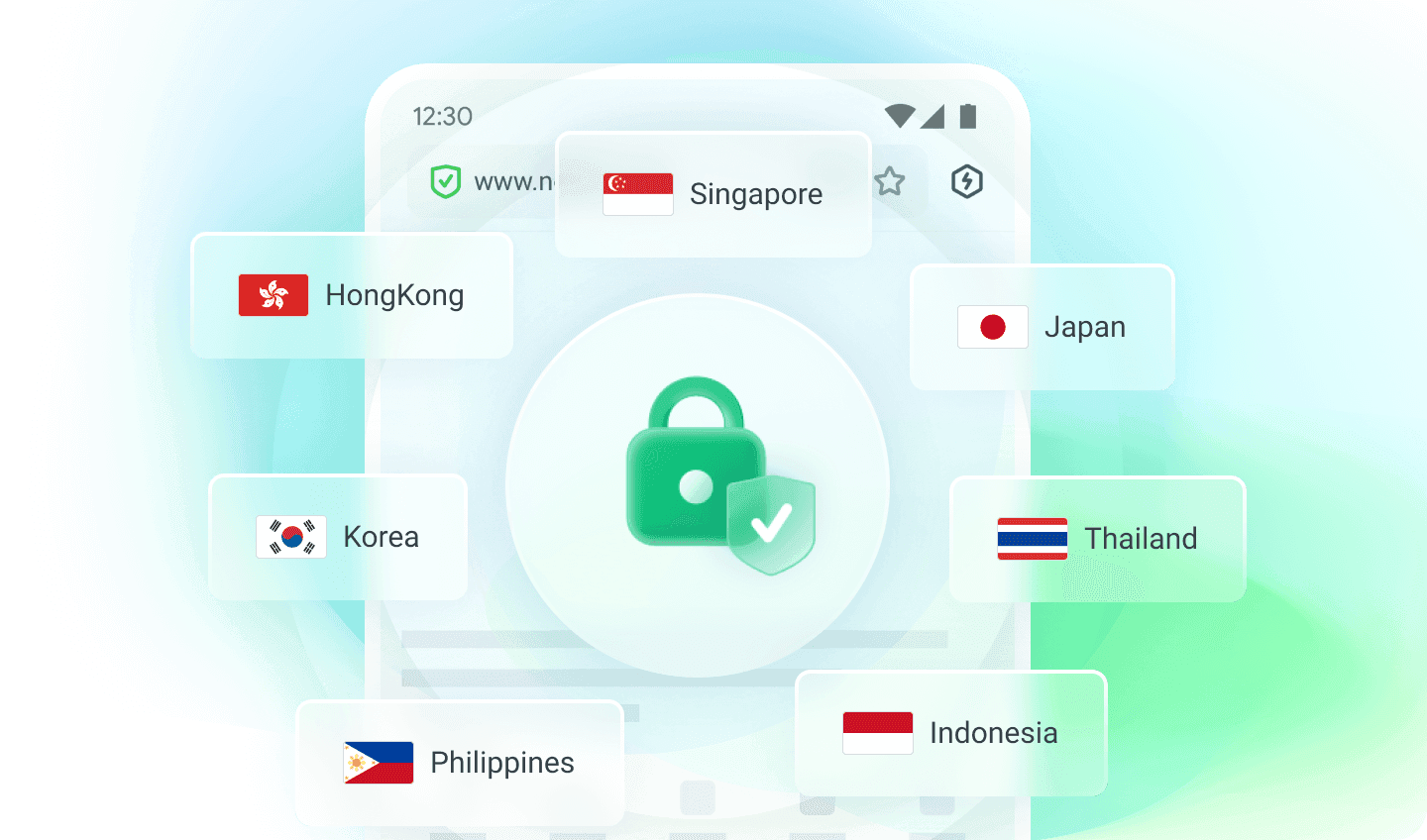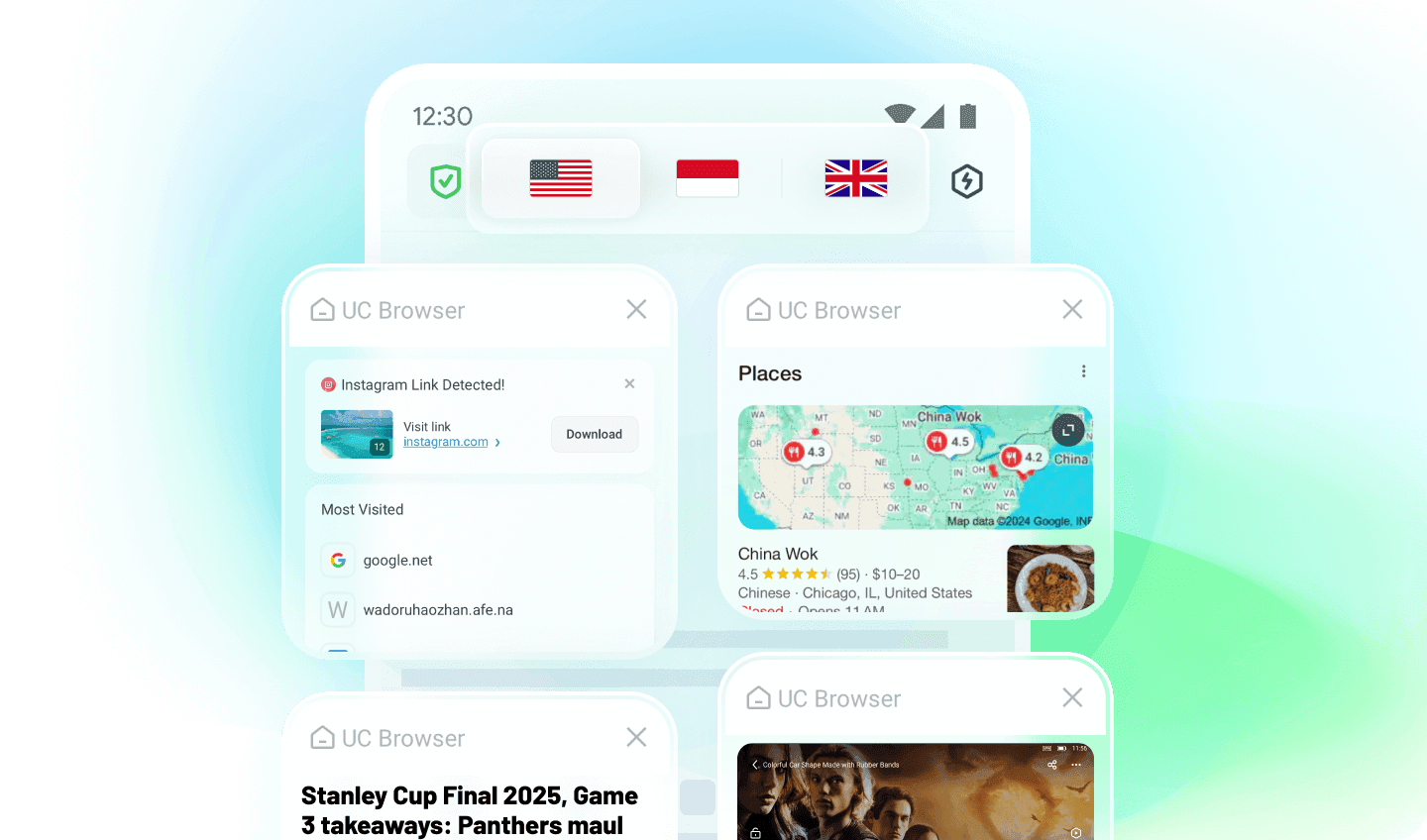In today’s digital world, almost everything we do is connected to the internet—shopping, working, streaming, and browsing social media. But did you know that without proper protection, your personal data can be tracked, intercepted, or even stolen? That’s where a VPN (Virtual Private Network) comes in to safeguard your online activities.
A VPN encrypts your internet traffic and hides your IP address, making it harder for hackers, advertisers, or even your internet service provider to monitor or misuse your data. It also allows you to bypass geo-restrictions, giving you access to websites, apps, and content that might be unavailable in your location. Whether you’re on public Wi-Fi or just want to keep your browsing habits private, a VPN is an essential tool for secure and unrestricted internet access.
For a simpler solution, UC Browser offers a built-in VPN that provides both convenience and safety. With UC Browser, you not only get a fast browsing experience but also a secure connection to keep your data private. Curious to know more about VPNs and how to use UC Browser’s built-in VPN? Keep reading!
Part 1: What Is a VPN?
A VPN, or Virtual Private Network, is a tool that helps you stay safe and private online by creating a secure connection between your device and the internet. When you use a VPN, your internet traffic is encrypted and routed through a remote server run by the VPN provider. This means that your data is protected from hackers, trackers, and even your internet service provider, making your online activities much harder to monitor or intercept.
One of the main benefits of a VPN is privacy protection. By masking your real IP address with the IP address of the VPN server, a VPN hides your physical location and prevents websites and advertisers from tracking your browsing habits. This is especially important when you connect to public Wi-Fi networks, which are often unsecured and can leave your data vulnerable to cyberattacks.
In addition to privacy, VPNs let you bypass geo-restrictions on content. Streaming services, websites, and social platforms often limit access based on where you are in the world. With a VPN, you can switch your virtual location by connecting to servers in different countries, unlocking content that might otherwise be unavailable. Overall, VPNs offer an easy, effective way to enhance your online security, protect your privacy, and enjoy unrestricted access to the internet.
Part 2: VPNs and Anonymity: What You Need to Know
Many people turn to Virtual Private Networks (VPNs) for online privacy, believing these tools can make them completely anonymous. While VPNs are effective at encrypting your internet traffic and hiding your IP address, they do not guarantee total anonymity. Instead, they act as a privacy-enhancing measure by shielding your activity from your internet service provider (ISP) and reducing the risk of third-party tracking.
However, VPNs don't make you invisible online. VPN providers themselves can see your activity and may log your data, depending on their policies. Using a VPN with a poor logging policy or based in a country with surveillance laws could expose your data to authorities. Furthermore, advertisers and websites can still track you through other methods, such as cookies, browser fingerprinting, or online accounts tied to your identity, even if your IP is hidden.
To achieve a higher level of anonymity, combining tools like Tor, privacy-focused browsers, and strict digital hygiene is necessary. While VPNs are valuable for improving privacy and securing connections (like on public Wi-Fi), they are not a silver bullet for anonymity. Users should understand their limitations and take additional steps if complete online anonymity is the ultimate goal.
Part 3: How to Choose the Best VPN?
Choosing the right VPN can be overwhelming, especially with so many options on the market. To find the best VPN for your needs, it’s essential to consider a few key factors that ensure both security and performance. Firstly, look for a VPN that guarantees a no-logs policy. This means the service provider doesn’t store your browsing history, IP address, or other sensitive data. A no-logs policy is crucial if you want true privacy. Secondly, pay attention to encryption standards. A reliable VPN should use strong encryption protocols to safeguard your data from hackers and other threats.
Another important consideration is the server network. Choose a VPN with a wide range of servers in multiple countries, as this enhances speed and allows you to bypass geo-restrictions. Speed is a key factor as well—make sure the VPN offers fast and stable connections, especially if you’re streaming or gaming. Additionally, review the VPN's jurisdiction. Services based in countries with strict surveillance laws might pose risks to your data. Finally, assess ease of use and compatibility. A good VPN should be simple to install and work across multiple devices, from PCs to smartphones.
While VPNs are essential for safer browsing, combining them with a secure browser enhances your online experience further. UC Browser, with its built-in data compression, fast speeds, and privacy features, can complement your VPN for a smooth and secure browsing experience.
Part 4: How to Use UC Browser's VPN?
Using UC Browser’s VPN is a straightforward way to enhance your online privacy and access restricted content. Follow these simple steps to get started and make the most out of this feature:
Step 1: Install or Update UC Browser
Before using the VPN, ensure you have the latest version of UC Browser installed on your device. If you don’t already have it, visit the app store or UC Browser’s official website to download it. Updated versions often come with improved features and enhanced security, ensuring you're getting the best experience possible.
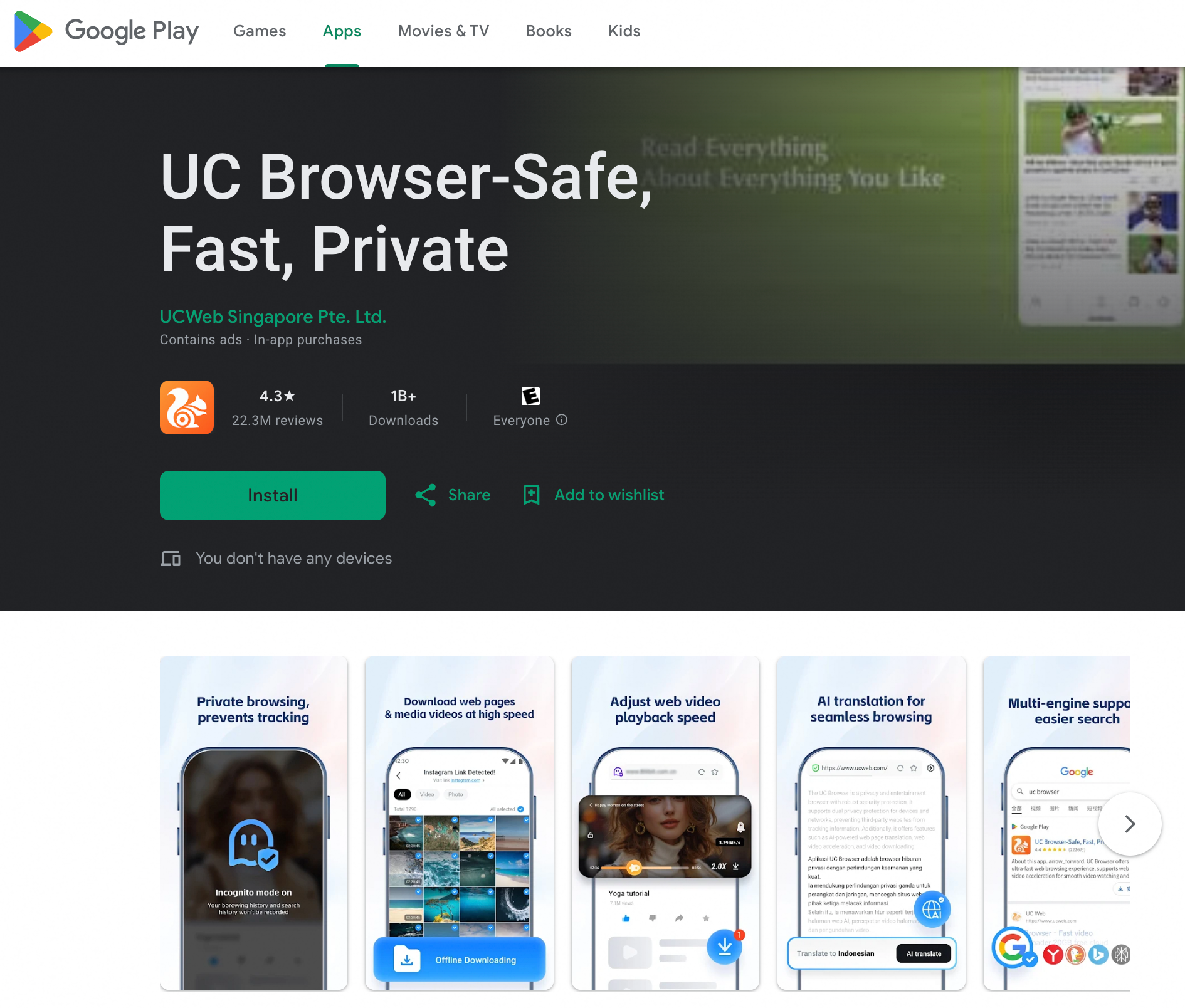
Step 2: Enable the VPN Feature
Once the browser is installed and ready, open it and navigate to the browser’s settings menu (usually represented by three horizontal lines or dots in the corner). Look for an option labeled “VPN” or “Privacy & Security” under settings. Enable the VPN feature by toggling it on. If prompted, choose the desired server or location to connect to, based on your access needs. For example, select a different country to watch regionally blocked content or bypass local restrictions on certain websites.
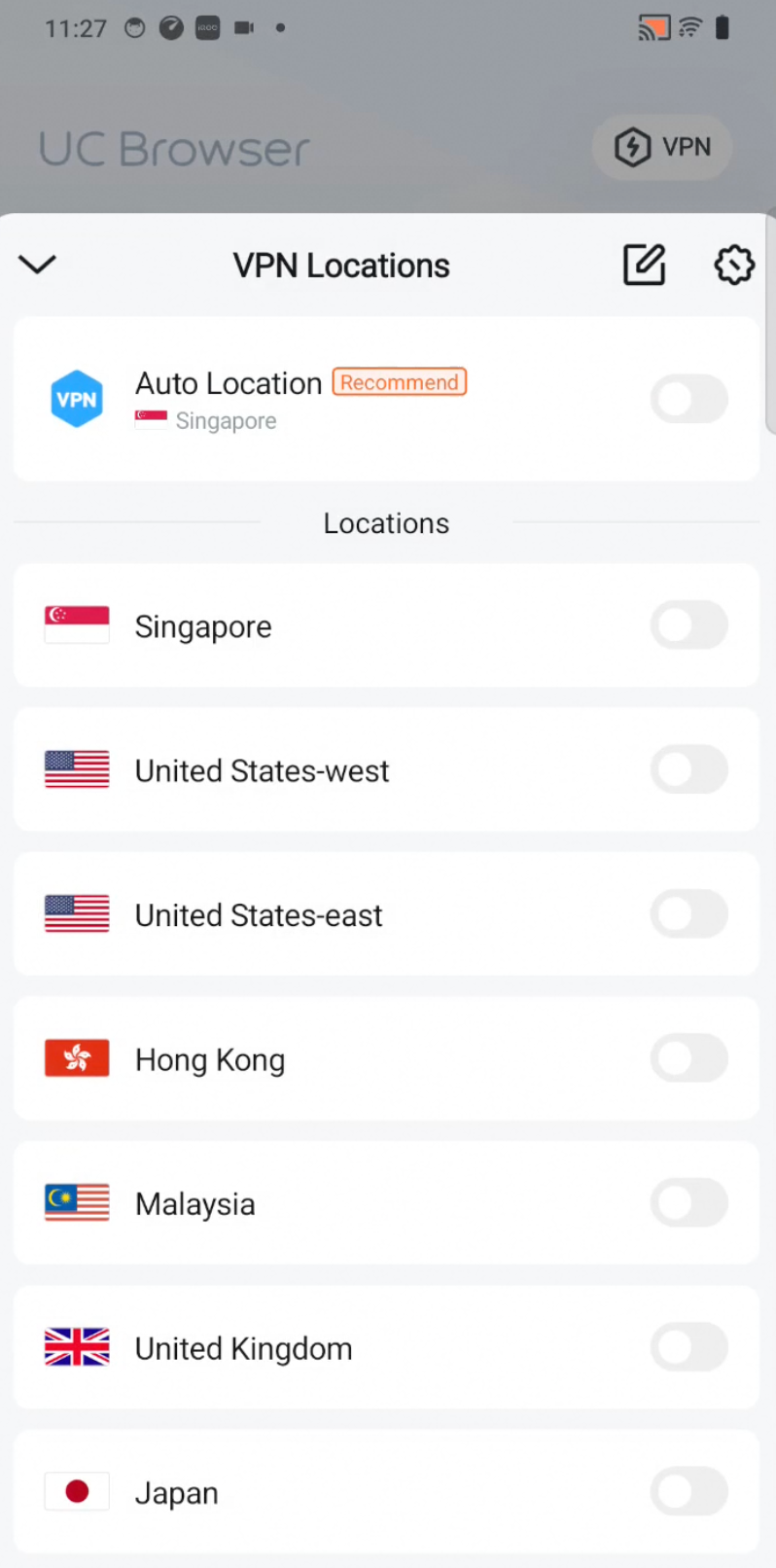
Step 3: Start Browsing Safely
With the VPN enabled, you’re ready to browse the web securely. The VPN will encrypt your internet traffic and mask your real IP address, protecting your data from prying eyes. You can now explore the internet anonymously or access restricted content worry-free. If you ever need to adjust or disable the VPN, revisit the settings.
Using UC Browser’s built-in VPN is an easy and practical way to stay secure while enjoying a seamless browsing experience. Give it a try today!
Conclusion
VPNs are a powerful tool to improve your online privacy, secure your data, and access restricted content around the globe. By encrypting your internet traffic and masking your IP address, VPNs create a safer and more private browsing experience. However, it’s important to remember that while VPNs offer privacy protection, they don’t make you completely anonymous online. Choosing the right VPN with a no-logs policy, strong encryption, and a reliable server network can make a significant difference in your security and convenience.
For an even simpler and seamless solution, UC Browser’s built-in VPN is an excellent choice. UC Browser not only provides fast browsing speeds and effective data compression but also integrates VPN functionality directly into the app. This makes it super easy for users to secure their data and unlock geo-restricted content without requiring any extra setup. With UC Browser’s VPN, you can browse securely, protect your privacy, and enjoy unrestricted access to websites and services—all in one app. If you’re looking for a reliable and user-friendly way to enhance your online safety, UC Browser with its built-in VPN is the perfect option. Try it now to enjoy browsing that’s faster, safer, and truly private!