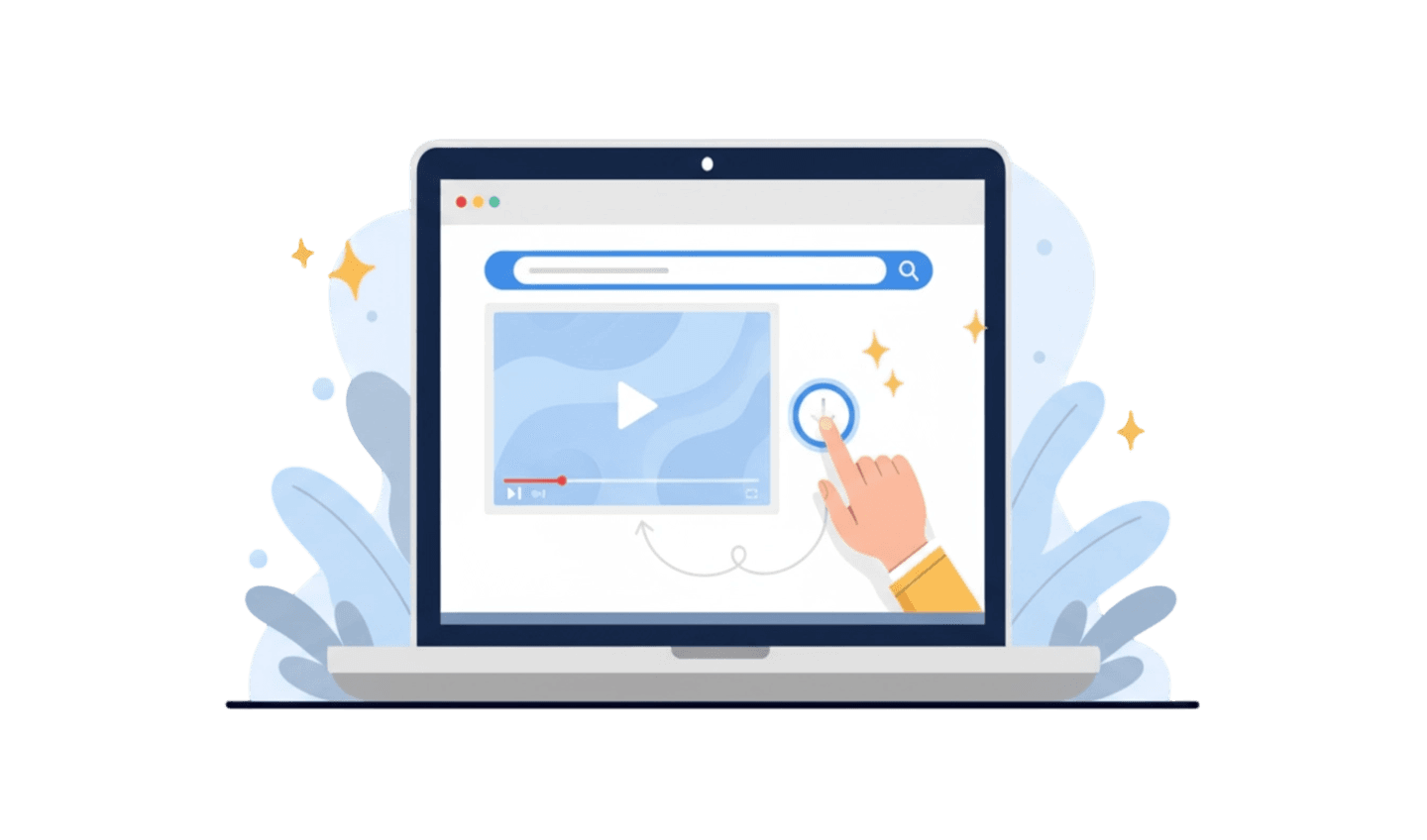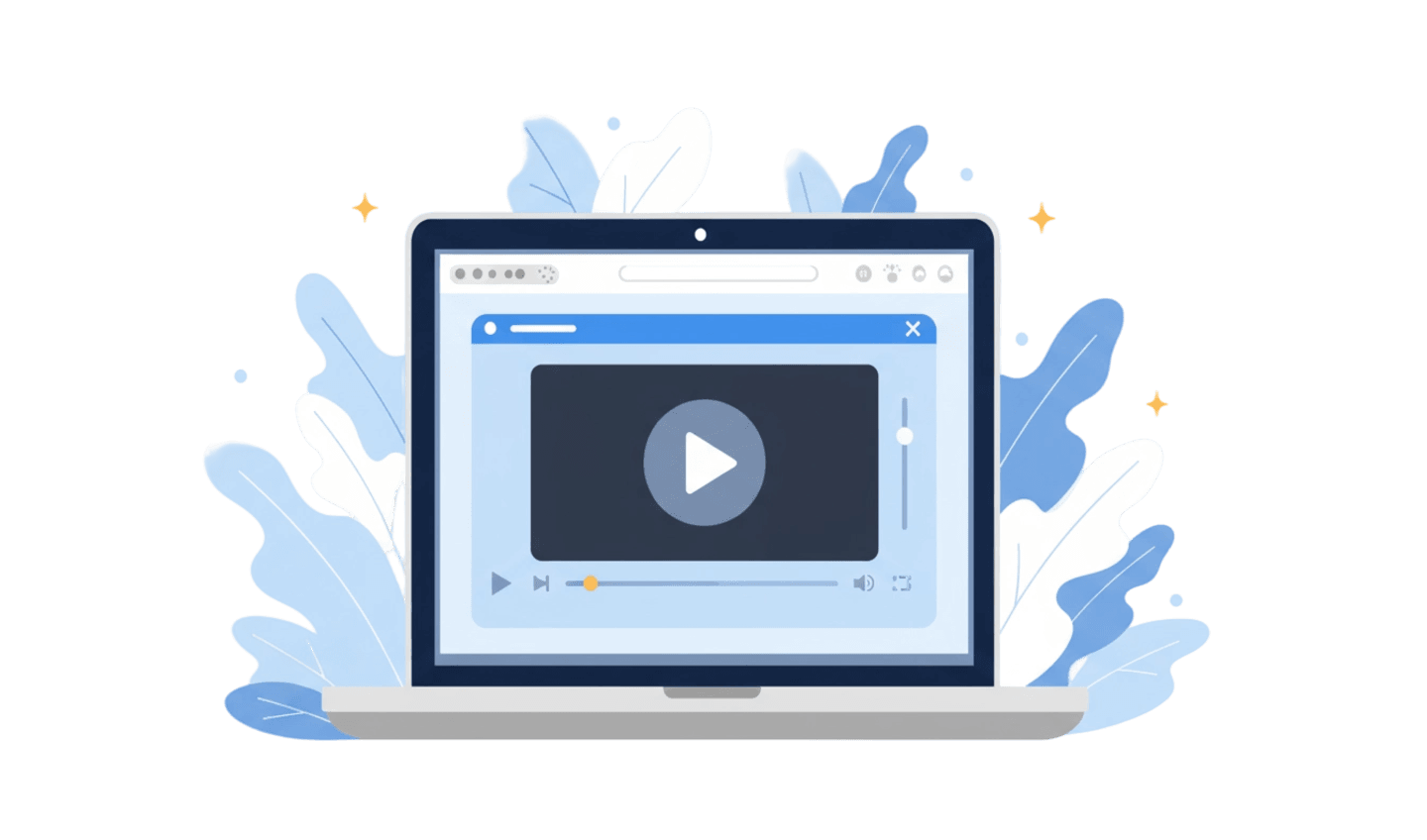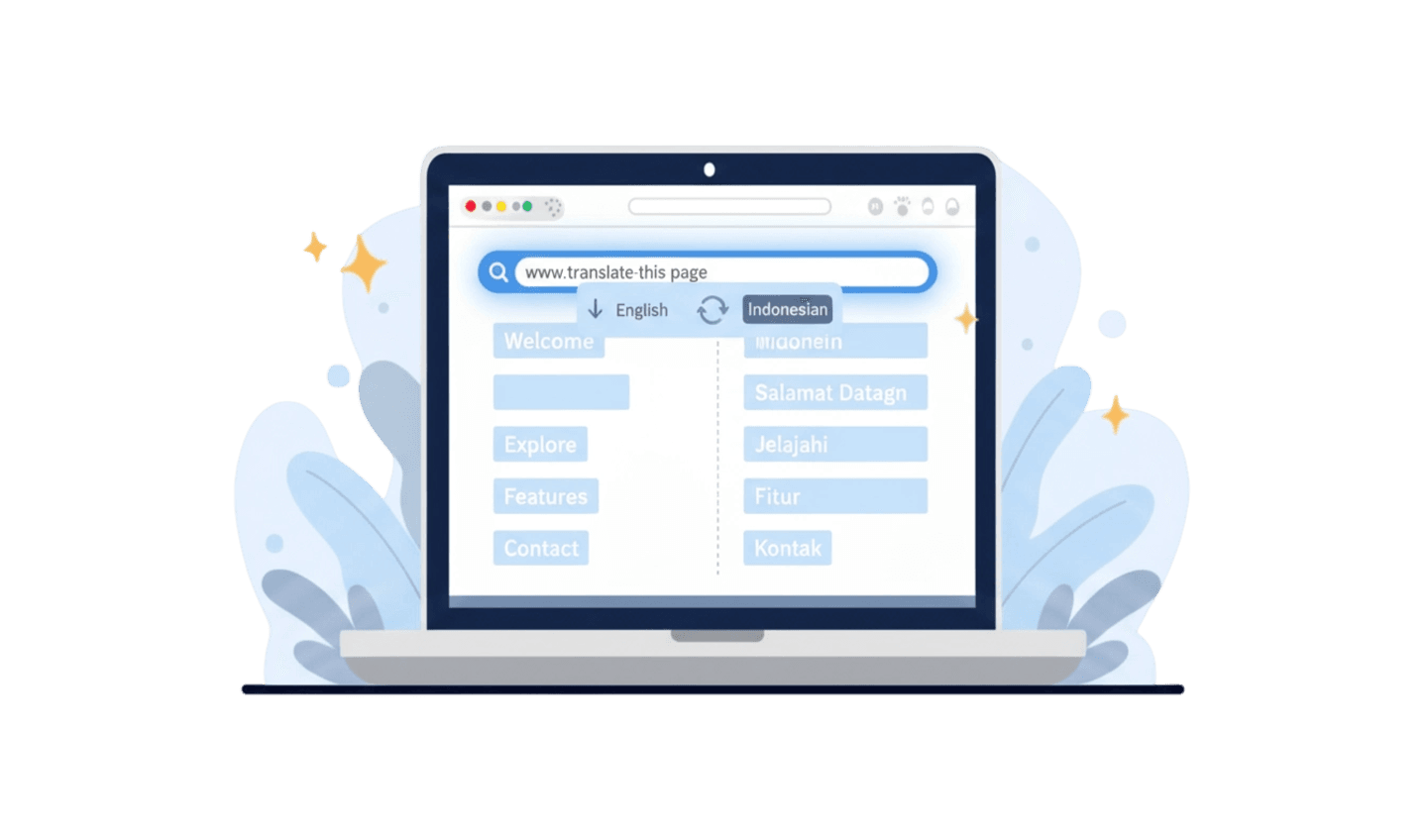Accessing video content has become easier than ever, but the process of downloading videos can still be confusing due to the multitude of available tools. Whether you want to save a favorite music video, educational material, or clips from social media, understanding how to effectively download videos is essential. With various methods ranging from browser extensions to dedicated software, finding a reliable and straightforward solution can be overwhelming. One of the simplest approaches is to use a copied link as a URL to download your desired videos. This method enables users to effortlessly retrieve videos for offline viewing, ensuring you can enjoy your favorite content anytime and anywhere without the complications often associated with other downloading techniques.
Part 1: Video Downloading Simplified: Why Is It So Complicated?
Downloading videos may seem like a straightforward task, but many users find it surprisingly complex due to various technical and legal factors. One primary challenge is the need to download links from different platforms, each with its unique methods for hosting and delivering video content. For instance, while some websites allow users to download video through URL directly, others may require specific software or browser extensions to access the videos effectively.
Another layer of complexity arises from the legal landscape surrounding video downloads. Many platforms impose strict copyright laws that prevent users from downloading content without permission. Users must navigate these regulations to avoid potential legal issues. Digital rights management (DRM) technology often protects videos, complicating the process when trying to download video using URL methods. This enforcement makes it difficult for users to access desired content even with the right tools.
Additionally, the abundance of tools available for downloading videos creates confusion. Users face a myriad of options, each varying in features, reliability, and ease of use. This can lead to frustration when trying to find a trustworthy downloader that can handle different formats and maintain video quality. As users grapple with the complexities of video formats and download procedures, it's essential to understand these challenges in order to navigate the world of online video downloading more effectively.
Part 2: Method 1: Using Video Downloaders (The Easy Option)
UC Browser is a powerful and user-friendly tool that streamlines the process of downloading videos from various social media platforms. With its intuitive interface and robust features, UC Browser allows you to download video via url quickly and securely. It is designed to cater to the needs of users looking for a hassle-free way to download videos, images, and other media. By simply using the browser to navigate to the desired video, you can easily copy the link and initiate the download. This makes UC Browser an ideal choice for anyone seeking to enjoy offline access to their favorite videos without the complications often associated with online downloaders.
Advantages of Using UC Browser for Video Downloads:
- A Free, Fast, and Secure Tool for Downloading from Any Social Media: UC Browser allows you to easily download videos from multiple social media platforms.
- Download Social Media Images in Original Quality: Enhance your experience by downloading images in their original quality directly from social media.
- No Restrictions: Our service provides every user the opportunity to download unlimited content through links without any restrictions.
- 100% Free: The photo and video download services come without any usage fees—everything is completely free.
Step-by-Step Guide to Downloading Videos Using UC Browser:
- Copy the Link: Open UC Browser and navigate to the webpage containing the video you wish to download. Copy the video URL from the browser’s address bar.
- Paste it into UC: Paste the copied link directly into the UC Browser. The browser will automatically detect the video and prepare it for downloading.
- Download: Tap on the download button that appears, and UC Browser will save the video file directly to your device.
Security Tips:
- Always ensure you are downloading from trusted sources within UC Browser.
- Avoid entering personal information on sites and be cautious with external links.
- UC Browser has built-in ad-blocking features, which can enhance your security and user experience.
By using UC Browser for your video downloads, you can effortlessly access content from various social media platforms offline while enjoying a simple and secure downloading process!
Part 3: Method 2: Browser Extensions (Convenient Downloads)
Browser extensions, commonly referred to as add-ons, seamlessly integrate into your web browser to provide download capabilities right on the page you're viewing. When you land on a page that features a video, these extensions typically display a small download button next to the video or add an icon to your browser’s toolbar, allowing you to access download options with ease.
How They Operate
Extensions work by executing background scripts that analyze the content of the web pages you visit. They are designed to recognize embedded video players and extract the source URLs of the video files being streamed, providing you with quick access to downloads without needing to navigate away from your current page.
Advantages:
- High Convenience: This method offers incredible ease of use; the download option is just a click away while you’re watching the video.
- Broad Compatibility: Many extensions have been developed to function across a wide variety of websites.
- User-Friendly: Once installed, these extensions require minimal interaction, enhancing your browsing experience.
Disadvantages:
- Security and Privacy Risks: This is a significant concern, as extensions often demand extensive permissions, including the ability to "read and change all your data on the websites you visit." A malicious extension could infiltrate your privacy, gathering sensitive data like browsing history and login credentials.
- Policy Restrictions: Major browser marketplaces have tightened regulations on extensions that promote copyright infringement.
- Potential Malware Risks: Although official stores have review processes in place, threatening extensions can still be introduced. Downloading extensions from third-party websites can elevate this risk further.
- Impact on Browser Performance: Utilizing numerous extensions, particularly poorly designed ones, may lead to slower browser speeds and increased system resource consumption.
Web development expert encourage users to carefully evaluate the permissions requested by browser extensions. "An extension that requires access to all your browsing data simply to download a video is a significant privacy red flag," advises web professional Itamar Haim. "Always opt for extensions that ask for the minimum permissions required to function."
Step-by-Step Guide to Using a Browser Extension:
- Visit the Official Store: For maximum security, only install extensions from your browser’s official marketplace
- Search for an Extension: Use keywords like “video downloader” or “video download helper” in the search bar.
- Vet the Extension: Before you click “Install,” conduct due diligence:
- Check the Reviews: Look for a high number of positive ratings; read through recent negative reviews to identify any common issues users have encountered.
- Analyze the User Count: Extensions with millions of users tend to be safer than those with only a few hundred.
- Review Permissions: During installation, examine the list of permissions requested by the extension. If any permissions seem excessive for the extension's intended use, consider canceling the installation.
- Install and Configure: Click “Add to [Browser]” and follow any prompts. After installation, you may want to click on the icon in your toolbar to configure additional settings.
- Navigate to Download: Visit the webpage featuring the video. A new download icon should appear, either on the extension’s toolbar icon or overlaid on the video player.
- Select and Save: Click the icon to view available video qualities and formats. Choose your preferred option to start the download.
By following these steps and being vigilant about security, you can enjoy the convenience of downloading videos directly through browser extensions while safeguarding your privacy and device.
Part 4: Method 3: Desktop Software
For users who prioritize power, flexibility, and reliability, dedicated desktop software is the ideal choice. These applications are specifically designed for downloading video content from the web and can be installed on Windows, macOS, or Linux.
How They Work
Dedicated video downloaders utilize advanced parsing engines that are regularly updated to support thousands of websites. They effectively handle complex streaming protocols, provide file conversion options, and offer a level of customization that online tools simply cannot compete with. Users can easily leverage a copied link to download their desired videos seamlessly.
The Gold Standard: yt-dlp
At the forefront of this category is yt-dlp, a free and open-source command-line program derived from the popular but less frequently updated youtube-dl. While its command-line interface may appear daunting for newcomers, its capabilities are unmatched.
Pros:
- Extensive Website Support: yt-dlp can download videos from a vast array of sites, from mainstream platforms to niche blogs.
- Complete Control: Users can define exact video quality, format, and codecs, and even combine separate audio and video tracks for the best fidelity.
- Advanced Features: It can download entire playlists, add metadata, use proxies, download subtitles, and handle login-required videos using browser cookies.
- Efficient Stream Handling: The tool automatically detects HLS and DASH streams, reassembling them into a cohesive file.
- Safe and Ad-Free: Its open-source nature ensures transparency, containing no ads or hidden malware.
Cons:
- Learning Curve: As a command-line tool, it requires some familiarity with terminal commands, which can be intimidating for some users.
- Installation Required: You will need to install yt-dlp and, for certain functions, an additional program called FFmpeg for file conversions.
Getting Started with yt-dlp
Learning to use yt-dlp is worthwhile due to its robust functionality. Here’s how to set it up:
Installation:
For Windows, download the 'yt-dlp.exe' file from the official GitHub page, place it in a convenient location like 'C:\Tools', and add this folder to your system PATH to access it easily. For macOS, it’s best to use Homebrew by running 'brew install yt-dlp', while Linux users can install it via Python's package manager with 'pip install -U yt-dlp'.
Installing FFmpeg:
Since yt-dlp uses FFmpeg to merge video and audio files, download the appropriate version for your operating system from the FFmpeg website, ensuring the executable is in the same folder as yt-dlp or in your PATH.
With yt-dlp, you can leverage the power of a URL to download your favorite video content effortlessly, making it easier than ever to access and enjoy your preferred media offline.
Conclusion
In conclusion, navigating the world of video downloading can be daunting due to the wide range of available tools, each with its unique features and complexities. However, for a seamless experience, using UC Browser is highly recommended. It enables users to quickly and securely download videos and images by simply copying the link and using it to download video through URL. This user-friendly browser simplifies the downloading process without compromising on quality or safety. Unlike some browser extensions that may pose security risks, UC Browser offers a reliable alternative. By leveraging UC Browser to effortlessly access download links, users can confidently enjoy their favorite video content offline while avoiding the complications often associated with other methods.