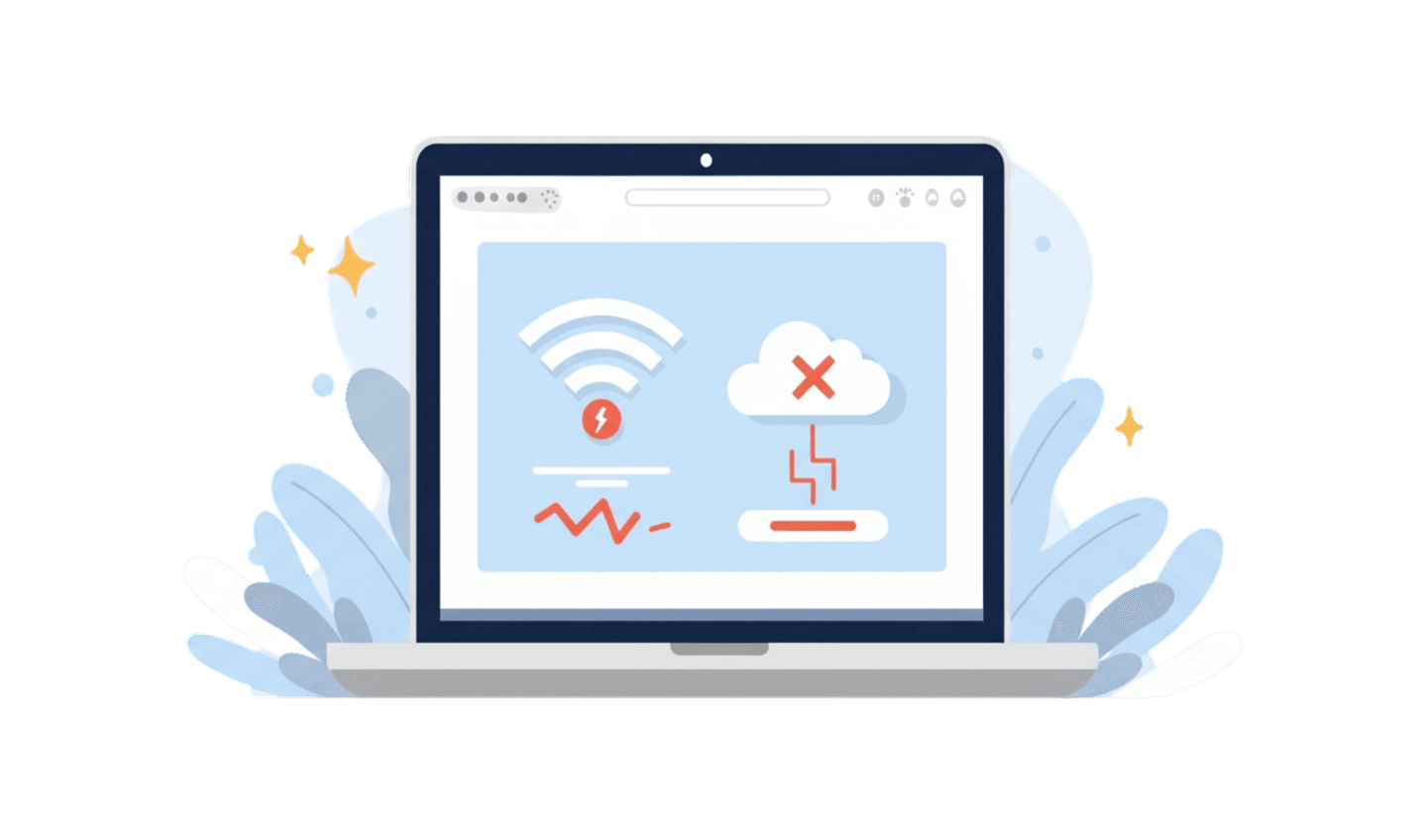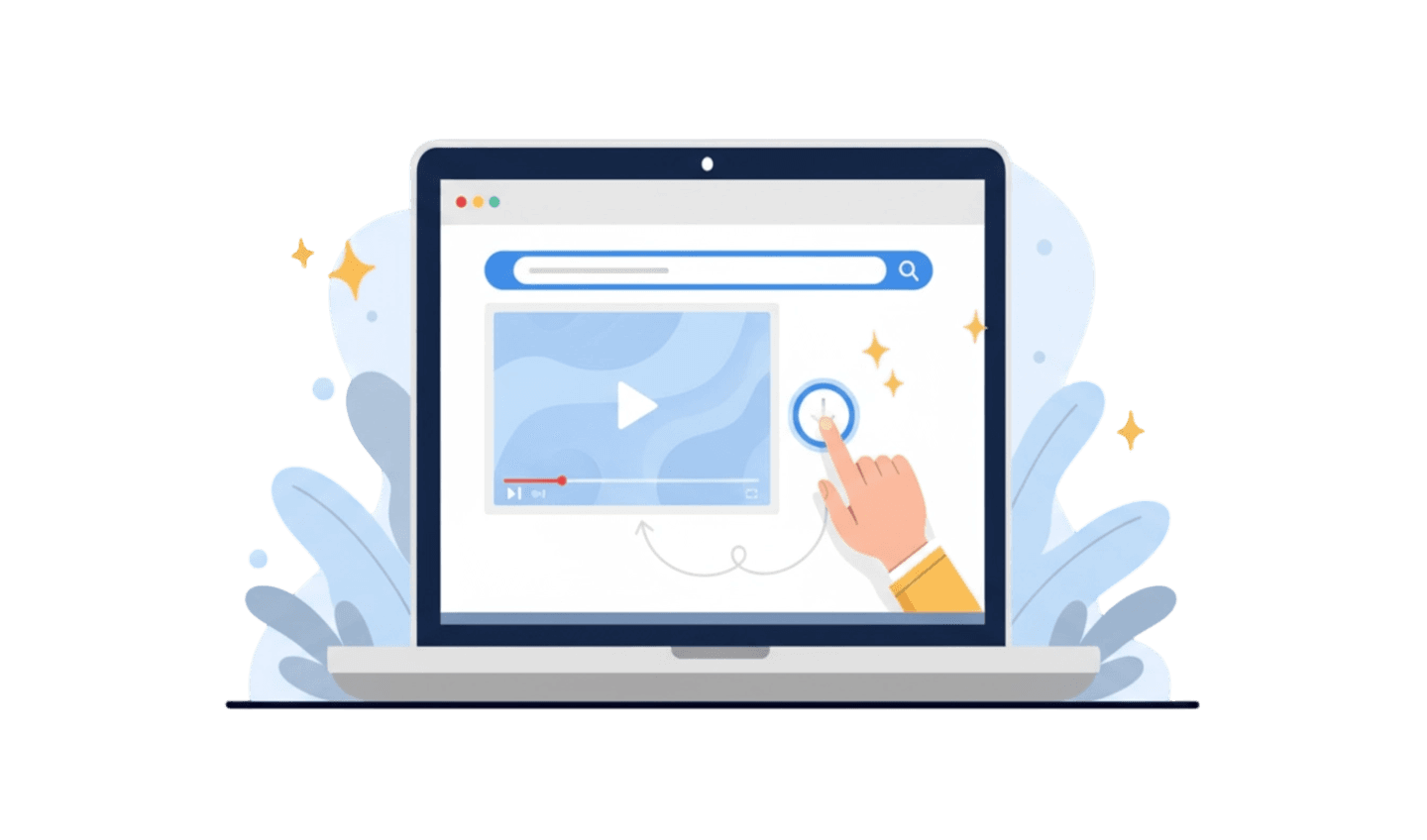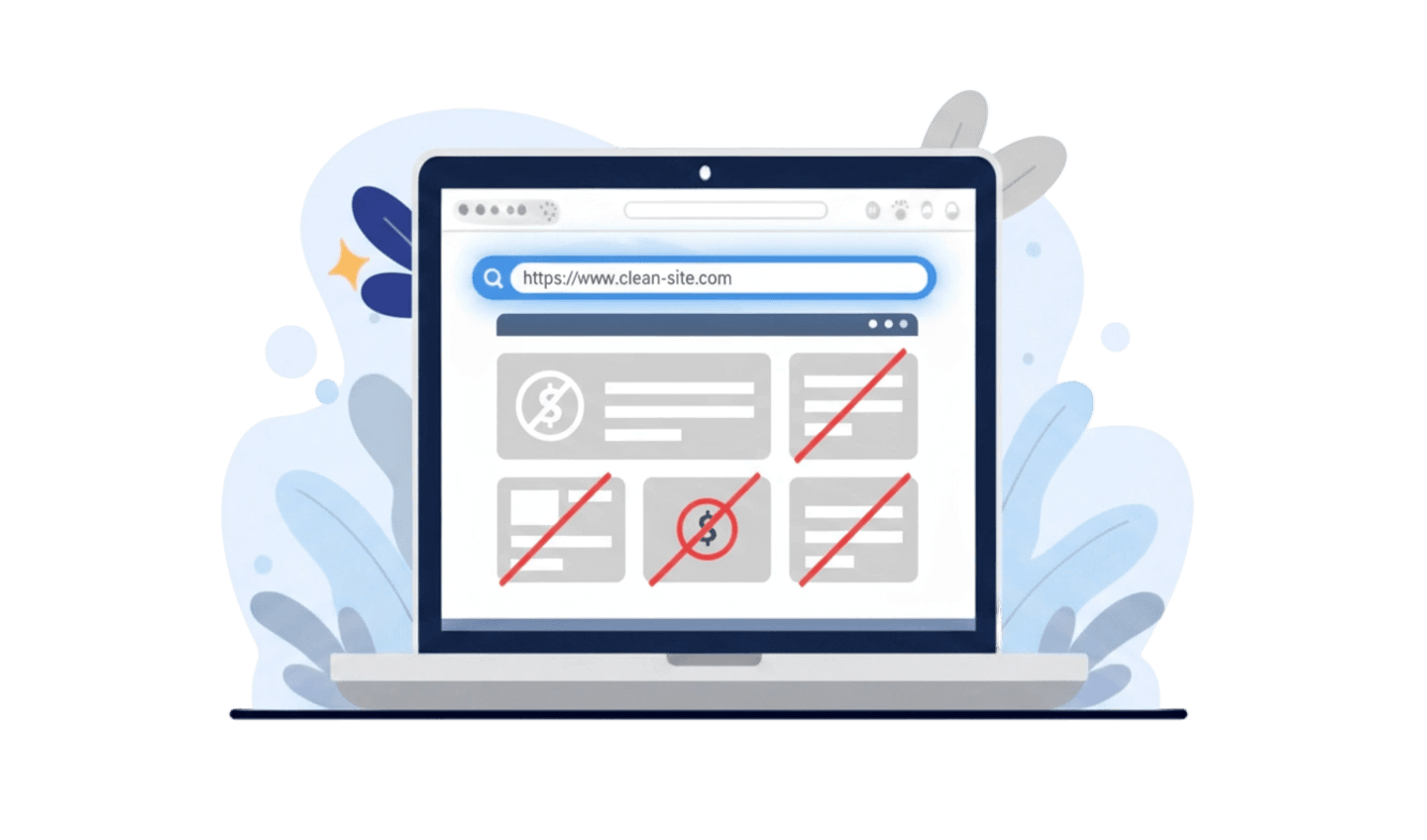You are in the middle of browsing, streaming, or working online when a webpage suddenly fails to load, showing the cryptic message `err_network_changed`. This error indicates that your browser has detected an unexpected change in your device's network connection, abruptly terminating your session. It's a common issue that can affect users on both desktop and mobile, leading many to search for how to fix `err_network_changed`. Whether it appears on your laptop or as an `err_network_changed` android problem, it can be a significant disruption. Fortunately, this error is usually caused by a local network configuration issue rather than a problem with the website itself. This guide will walk you through the common causes and provide clear, step-by-step solutions to resolve it and restore a stable connection.
Part 1: Understanding Why the ERR_NETWORK_CHANGED Error Occurs
To effectively fix the `err_network_changed` error, it's crucial to understand its origins. The message itself means that the network your device was connected to has changed in some way, causing the browser to lose its connection to the website's server. This is a security and stability measure to prevent data from being sent over an unexpected or potentially insecure network. Common causes include switching between Wi-Fi and wired connections, an unstable Wi-Fi signal, connecting or disconnecting from a VPN, or a simple glitch in your router or modem. Outdated network drivers on your computer can also contribute to intermittent connection problems that trigger this error. Identifying the likely cause is the first step in applying the right fix.
Part 2: Manual Steps for How to Fix ERR_NETWORK_CHANGED
When you encounter the `err_network_changed` error, start with the simplest solutions first. The most straightforward step is to restart your modem and router. Unplug both devices from power, wait for about a minute, then plug them back in. This process, known as a power cycle, can clear up many temporary network glitches. If the problem persists, the next step is to flush your DNS and reset TCP/IP. This clears out old network data from your computer. To do this on Windows, open Command Prompt as an administrator and run the commands `ipconfig /flushdns`, `nbtstat -R`, `netsh int ip reset`, and `netsh winsock reset`, then restart your computer. Another effective solution is to clear your browser's cache. Old network-related data stored by your browser can sometimes cause this error. Go to your browser's settings, find the "Privacy and security" section, and clear your browsing data. For users seeing the `err_network_changed` android error, clearing the browser's cache in the app settings is a key step.
Part 3: A Proactive Solution: Using a Stable and Optimized Browser
While network troubleshooting is effective, the stability of your web browser also plays a significant role in how it handles minor network fluctuations. A well-optimized browser can sometimes manage network changes more gracefully, preventing errors like `err_network_changed` from disrupting your session.
UC Browser is a web browser designed for speed and efficiency, especially on mobile networks where connections can be less stable. Its lightweight design and optimized data handling can help maintain a more consistent connection, reducing the likelihood of network-related errors. It is built to perform well even in challenging network conditions.
Here is a simple guide for downloading UC Browser:
Step 1: Search in the Official App Store
The safest way to get any app is from its official source. Open the Google Play Store (for Android) or the Apple App Store (for iOS). Using the official store guarantees you are downloading the authentic, malware-free version of UC Browser.
Step 2: Download and Install the App
Use the search bar to find "UC Browser." Once you locate the official application, tap the "Install" or "Get" button. Your device will automatically handle the download and installation process.
Step 3: Enjoy a More Reliable Browsing Experience
After installation, open UC Browser. Its efficient connection management can help provide a smoother browsing experience, especially if you frequently switch between networks or have an unstable connection, potentially reducing the occurrence of the `err_network_changed`** android** error.
Conclusion
The `err_network_changed` error is a common but fixable issue that signals a disruption in your network connection. By following systematic troubleshooting steps—starting with a simple router reboot, clearing your DNS cache, and ensuring your browser data is clean—you can resolve most instances of this error. For users who frequently experience this problem, especially on mobile devices, the choice of browser can make a difference. Using a browser like UC Browser, which is optimized for performance in various network conditions, can provide a more stable and resilient browsing experience. By combining good network maintenance with a reliable browser, you can minimize interruptions and enjoy a smoother journey online.