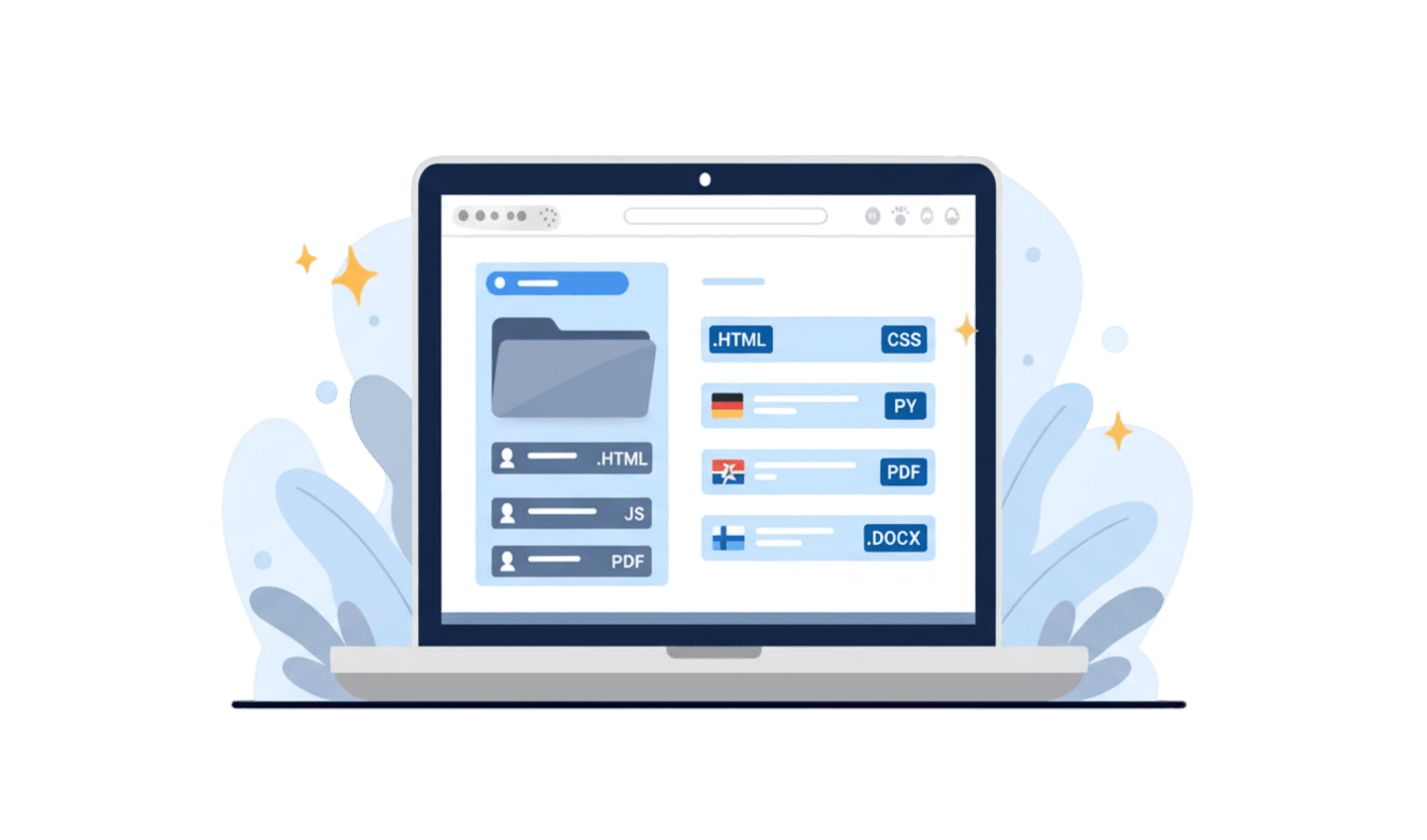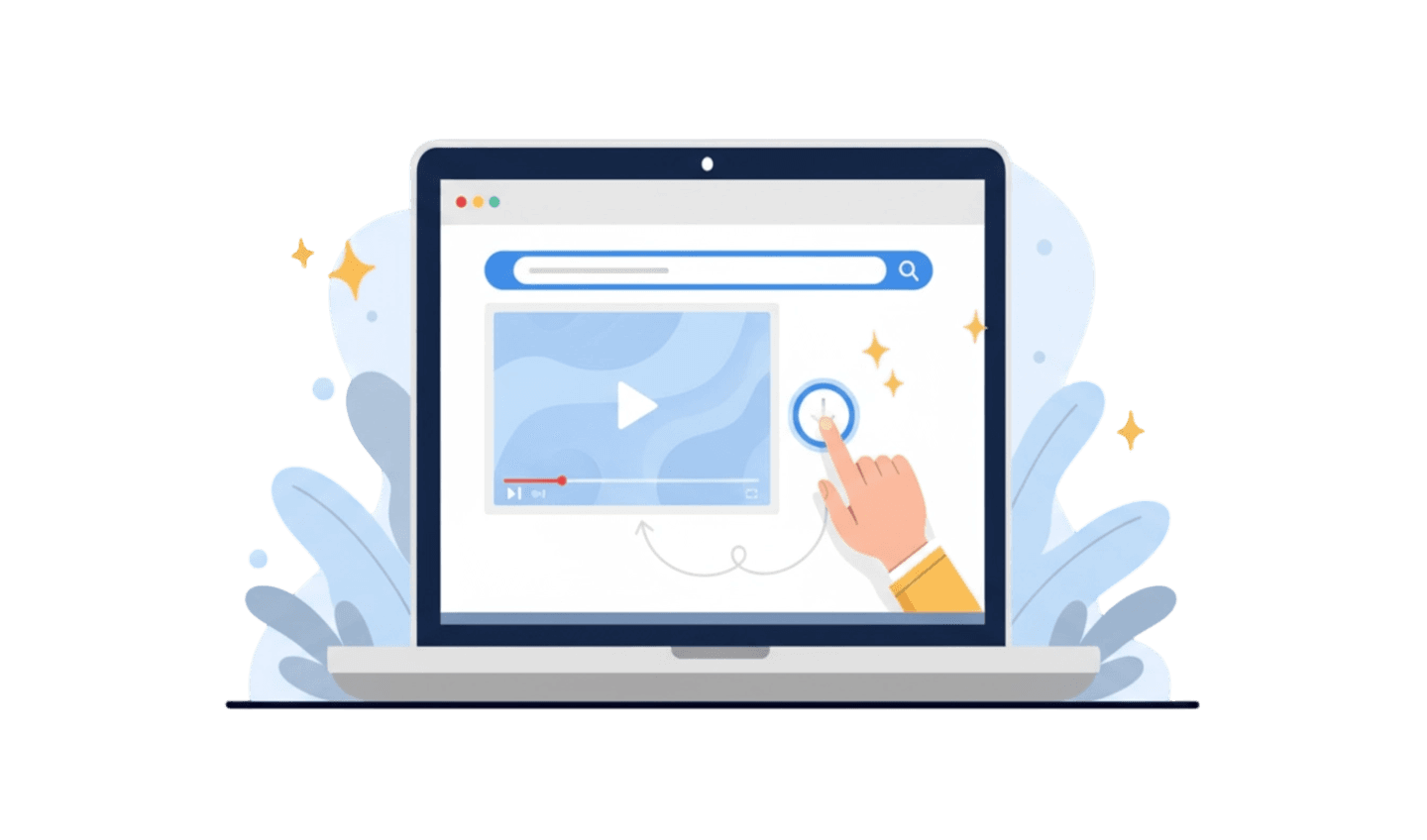Have you ever downloaded a file, double-clicked it, and received an error message saying Windows can't open it? This common frustration often stems from a misunderstanding of a file's identity. The key to solving this mystery lies in understanding what is meant by a file extension. A file extension is the short sequence of characters that appears after the final period in a filename. Think of it as a file's "last name." It tells your operating system what kind of data is in the file and which program should be used to open it. Far from being a random assortment of letters, the `file extension definition` is fundamental to how your computer functions. This article will demystify file extensions, explain their importance, and show you how to manage them safely and effectively.
Part 1: The File Extension Definition and Common Examples
A file extension is a suffix at the end of a computer file's name, separated from the main filename by a period. For example, in `document.docx`, the filename is "document" and the file extension is ".docx". This simple suffix provides critical metadata that your operating system uses to associate the file with a specific application. Without it, your computer would be like a librarian in a library with no book genres—it would have no idea how to handle the data.
To better understand what is meant by a file extension, here are some of the most common types you'll encounter, grouped by category:
Document Files: These are used for text, spreadsheets, and presentations. Common examples include `.docx` (Microsoft Word), `.pdf` (Portable Document Format), `.xlsx` (Microsoft Excel), and `.txt` (Plain Text).
Image Files: These store photographic and graphical data. You've likely seen `.jpg` or `.jpeg` (Joint Photographic Experts Group), `.png` (Portable Network Graphics), and `.gif` (Graphics Interchange Format).
Audio and Video Files: For sound and moving pictures. Popular extensions are `.mp3` (MPEG Audio Layer 3), `.wav` (Waveform Audio File Format), `.mp4` (MPEG-4 Part 14), and `.mov` (Apple QuickTime Movie).
Executable Files: These contain instructions for the computer to execute a program. The most common is `.exe` on Windows. These should be handled with extreme caution as they can run software, including malware.
Understanding these common extensions is the first step toward becoming a more confident and secure computer user.
Part 2: Why File Extensions Matter: Functionality and Security
The importance of a file extension goes beyond simple identification. It is directly tied to your computer's functionality and, more importantly, its security. When you double-click a file, the operating system reads the extension and looks up which default program is registered to handle that file type. If you click a `.pdf` file, it opens Adobe Acrobat or your browser. If you click an `.mp3`, it launches your media player. This seamless process is entirely dependent on the file extension being correct.
However, this system can also be exploited. This is where understanding the security implications of `file extension definition` becomes critical.
Disguised Malware: A common tactic used by cybercriminals is to disguise a malicious executable file as a harmless document or image. For example, a file might be named `cutepuppy.jpg.exe`. If your system is set to hide known file extensions (a default setting on some operating systems), you might only see `cutepuppy.jpg` and mistakenly think it's an image. Double-clicking it would run the `.exe` file, potentially installing a virus or ransomware.
Phishing Attacks: Malicious files attached to emails often use double extensions or seemingly innocent extensions like `.scr` (a screensaver file, which is executable) to trick users into running them.
File Corruption: Accidentally changing a file extension can render a file unusable. If you rename `report.docx` to `report.jpg`, Word will no longer recognize it, and an image viewer won't be able to open it because the underlying data structure doesn't match the new extension.
Because of these risks, it is highly recommended to configure your operating system to always show file extensions.
Part 3: Managing Downloads and Files with the Right Browser
Your web browser is your primary gateway for downloading files, each with its own file extension. A good browser not only facilitates fast downloads but also provides tools to help you manage these files effectively and safely. A browser with a built-in file manager can be particularly helpful for identifying and organizing your downloads.
UC Browser is a versatile web browser known for its fast download speeds, data-saving features, and integrated tools that enhance the user experience. It includes a robust download manager and a built-in file manager, making it easier to see exactly what you've downloaded and to handle files with different extensions directly within the app.
Here is a simple guide for downloading UC Browser:
Step 1: Visit the Official App Store
The safest method for downloading any application is through official channels. Open the Google Play Store for your Android device or the Apple App Store for iOS. This ensures you receive the authentic, secure version of the app, free from any bundled malware.
Step 2: Start the Installation Process
Use the search bar in the app store to find "UC Browser." Once you locate the official application, tap the "Install" or "Get" button. Your device will then automatically handle the download and installation.
Step 3: Use the Built-in File Manager
After installation, open UC Browser. You can access its file manager through the main menu. This tool allows you to view all your downloaded files, sorted by type (e.g., images, videos, documents). This makes it easy to check the `file extension` of any file before you attempt to open it, adding an extra layer of security.
Part 4: How to View and Safely Change a File Extension
For security and troubleshooting purposes, every user should know how to make file extensions visible on their computer. By default, some operating systems like Windows hide them to simplify the interface, but this creates a security risk.
To make file extensions visible in Windows:
Open File Explorer.
Click on the View tab in the top ribbon.
In the "Show/hide" section, check the box next to File name extensions. Immediately, you will see the extensions for all files.
Once visible, you can change a file extension, but this should be done with caution. You should only change an extension if you are certain of what you are doing. For example, if you save a plain text file as `mycode.txt` but want the browser to interpret it as an HTML file, you could rename it to `mycode.html`. The underlying text data is simple enough for this to work. However, changing `image.jpg` to `image.docx` will not magically convert the image into a Word document; it will likely just corrupt the file association and make it un-openable. Always make a copy of a file before attempting to change its extension.
Conclusion:
Understanding what is meant by a file extension is a fundamental piece of digital literacy. It's the language your computer uses to identify and handle files. The `file extension` is not just a label; it dictates functionality and carries significant security implications. By learning to recognize common extensions, making them visible on your system, and handling executable files with caution, you can protect yourself from many common threats. Your choice of browser also plays a role. A browser like UC Browser, with its integrated download and file management tools, provides an added layer of convenience and safety, making it easier to manage the diverse array of files you encounter online.