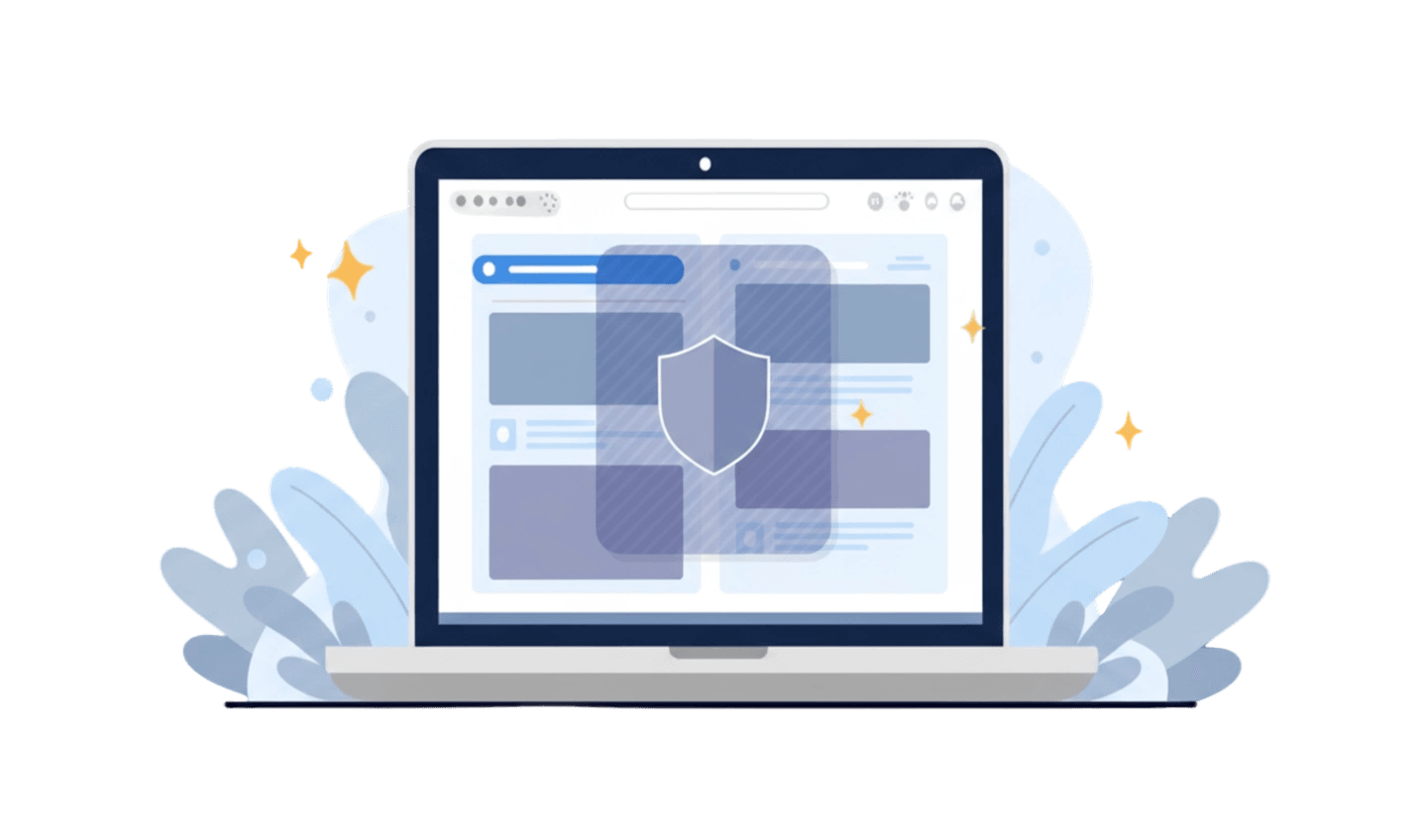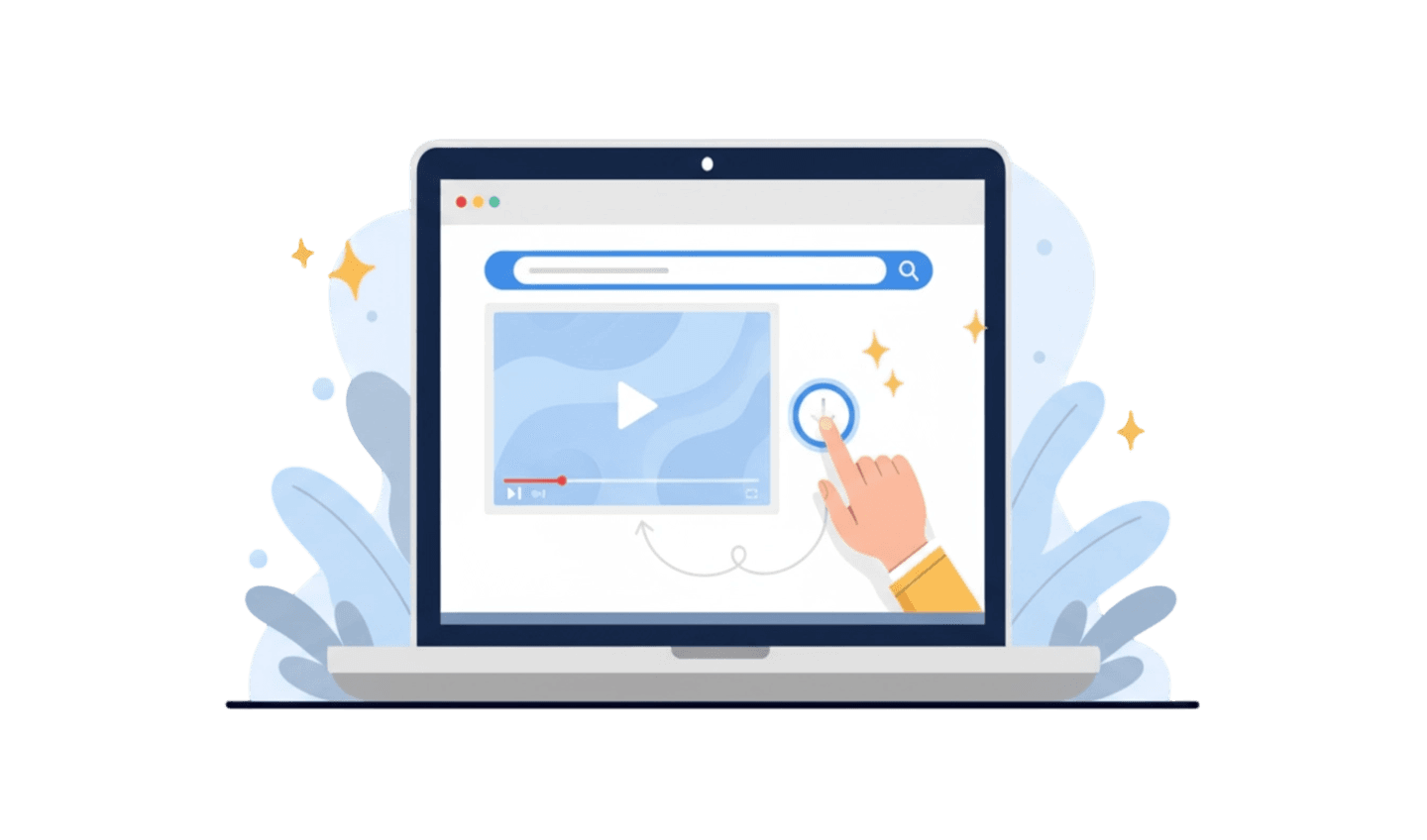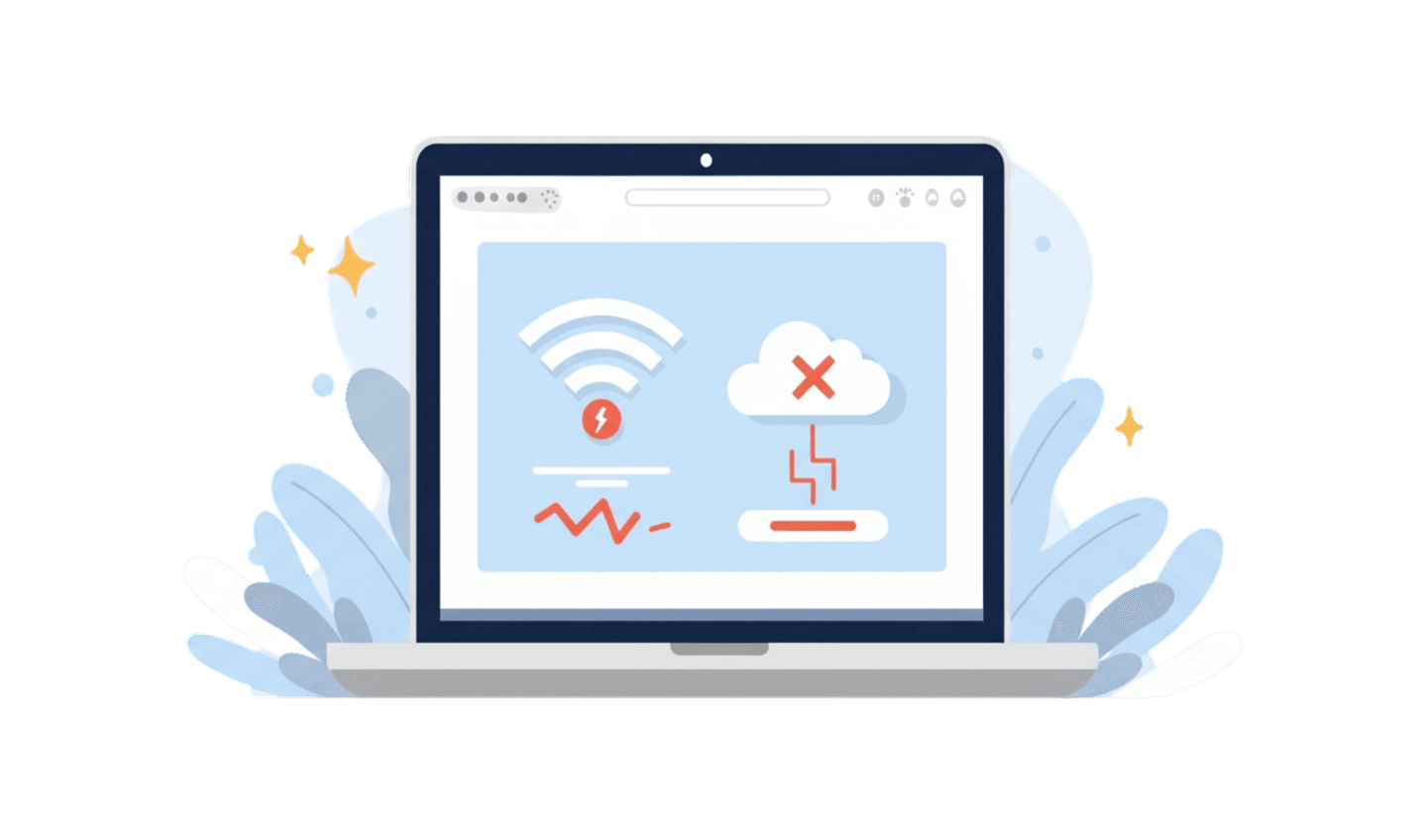The constant barrage of on-screen ads is one of the biggest frustrations for any smartphone user. This issue has led countless people to search for how to remove ads on your phone. These interruptions do more than just annoy; they drain your battery, slow down your device, and can even compromise your security. While many ads are legitimate, some of the most aggressive and dangerous ones come from malicious applications. To truly secure your device, you need to understand not only how to block ads but also the nature of the files that deliver them. This involves a basic understanding of concepts like the file extension. This article provides a complete guide to creating an ad-free mobile experience, from identifying ad sources to understanding the files behind them.
Part 1: Identifying the Source of Ads on Your Phone
Before you can effectively remove ads, you must understand where they originate. Ads on your phone are not all the same; they come from different sources, each requiring a slightly different approach to block them. The three primary sources are legitimate apps, browser activity, and malicious adware. In-app ads are how many free applications generate revenue. While usually harmless, they can become intrusive. Browser-based ads appear as pop-ups or redirects when you visit certain websites. The most dangerous source, however, is adware—malicious software designed specifically to bombard your device with ads. This type of software can display ads on your home screen, lock screen, and within other apps, making it crucial to learn how to remove ads caused by these malicious programs to protect your device.
Part 2: The Link Between Adware and File Extensions
The most persistent ad problems are often caused by adware, which is frequently installed via malicious files. This is where understanding the file extension definition becomes a critical part of your mobile security knowledge. A file extension is the suffix at the end of a filename (e.g., `.apk`, `.jpg`, `.pdf`) that tells the operating system what kind of file it is. On Android, applications are packaged in files with the `.apk` file extension. While apps from the Google Play Store are vetted, downloading `.apk` files from untrustworthy websites is a primary way adware infects a device. Cybercriminals often disguise these harmful files, for instance, naming a file `free_game.jpg.apk`. If you don't look closely, you might mistake it for an image file and install it, unleashing adware. Therefore, a crucial part of knowing how to remove ads on your phone is recognizing the danger associated with unknown file extensions and avoiding them.
Part 3: The Ultimate Solution: A Secure Browser with Ad-Blocking
While being cautious about files is important, the most effective strategy to remove ads is to use a tool that prevents them from appearing in the first place. The best line of defense is a secure web browser with a powerful, built-in ad blocker. This approach simplifies security by handling multiple threats at once.
UC Browser is a web browser designed to provide a fast, clean, and secure user experience. It comes with an integrated ad blocker that effectively stops pop-ups, banners, and intrusive video ads before they can load. This not only creates an ad-free browsing environment but also helps prevent accidental clicks on links that might lead to downloading malicious files.
Here is a simple guide for downloading UC Browser:
Step 1: Search in the Official App Store
The safest way to get any app is from its official source. Open the Google Play Store (for Android) or the Apple App Store (for iOS). Using the official store guarantees you are downloading the authentic, malware-free version of UC Browser.
Step 2: Download and Install the App
Use the search bar to find "UC Browser." Once you locate the official application, tap the "Install" or "Get" button. Your device will automatically handle the download and installation process.
Step 3: Enjoy Ad-Free Browsing Immediately
After installation, open UC Browser. Its powerful ad-blocking capabilities are typically enabled by default, so you can start browsing a cleaner, faster web right away. You can verify this in the 'Settings' menu under the "Ad Block" section.
Part 4: Proactive Steps for an Ad-Free and Secure Experience
In addition to using a secure browser, there are other proactive measures you can take to block ads and enhance your phone's security. A multi-layered defense is always the best strategy. One highly effective method is using a Private DNS. By configuring your phone to use a DNS provider like AdGuard DNS, you can block ad-serving domains at the network level, which works across many apps, not just your browser. You can usually find this option under Settings > Network & internet > Private DNS. Another crucial step is managing app permissions. Regularly review which apps have permission to "display over other apps." This permission is frequently abused by adware to show ads outside of the app itself. By revoking this permission for non-essential apps, you can prevent many unwanted pop-ups and create a more secure mobile environment.
Conclusion:
Learning how to remove ads on your phone is about more than just convenience; it's about reclaiming your device's performance and security. Understanding that the most invasive ads often come from malicious software installed via risky files is key. While vigilance against suspicious files and their extensions is important, the most effective and straightforward solution is to use a browser built for security. UC Browser provides this solution with its powerful, integrated ad blocker, which acts as a first line of defense against both annoying ads and the dangerous websites that distribute them. By combining a secure browser with smart habits, you can create a truly clean and safe mobile experience.