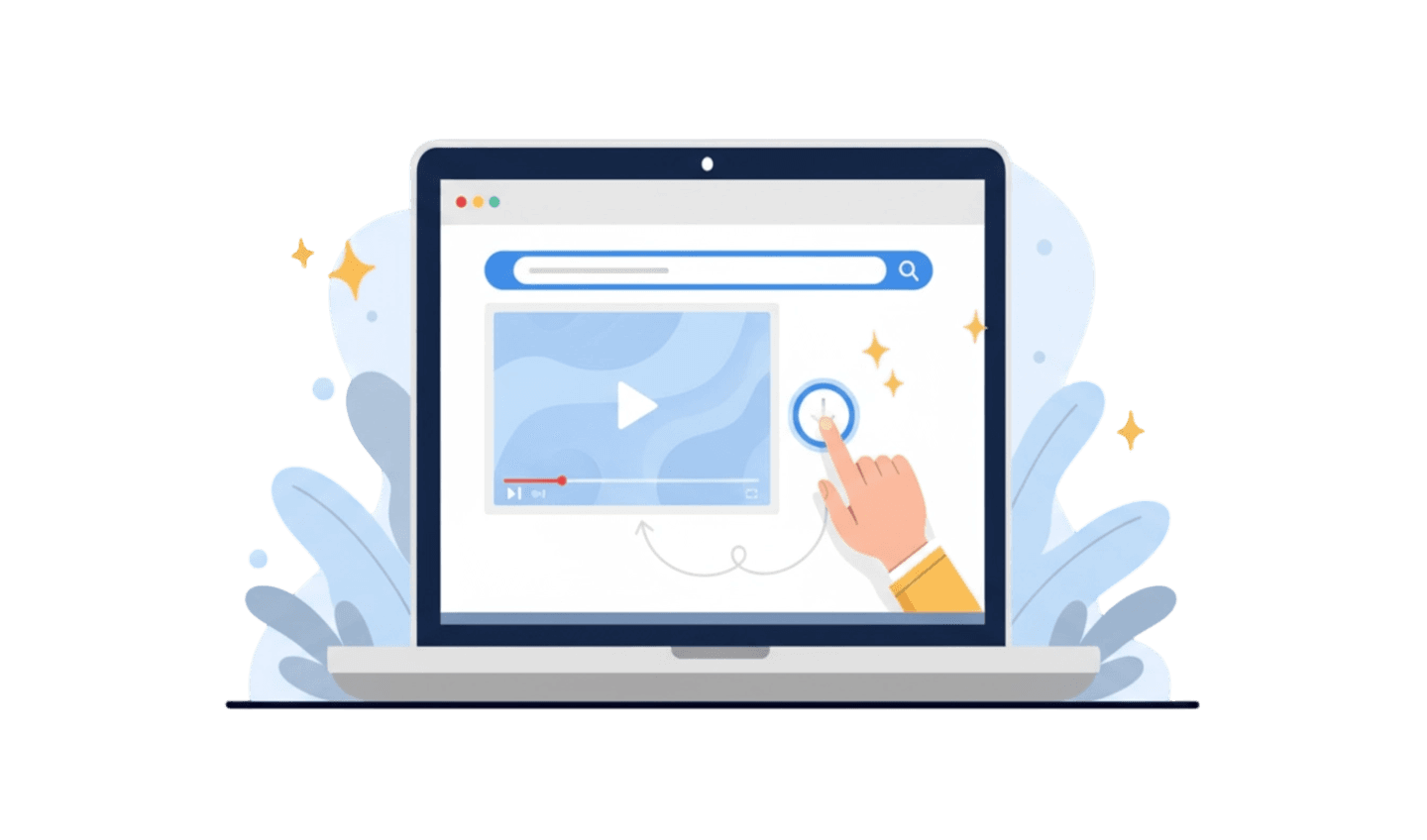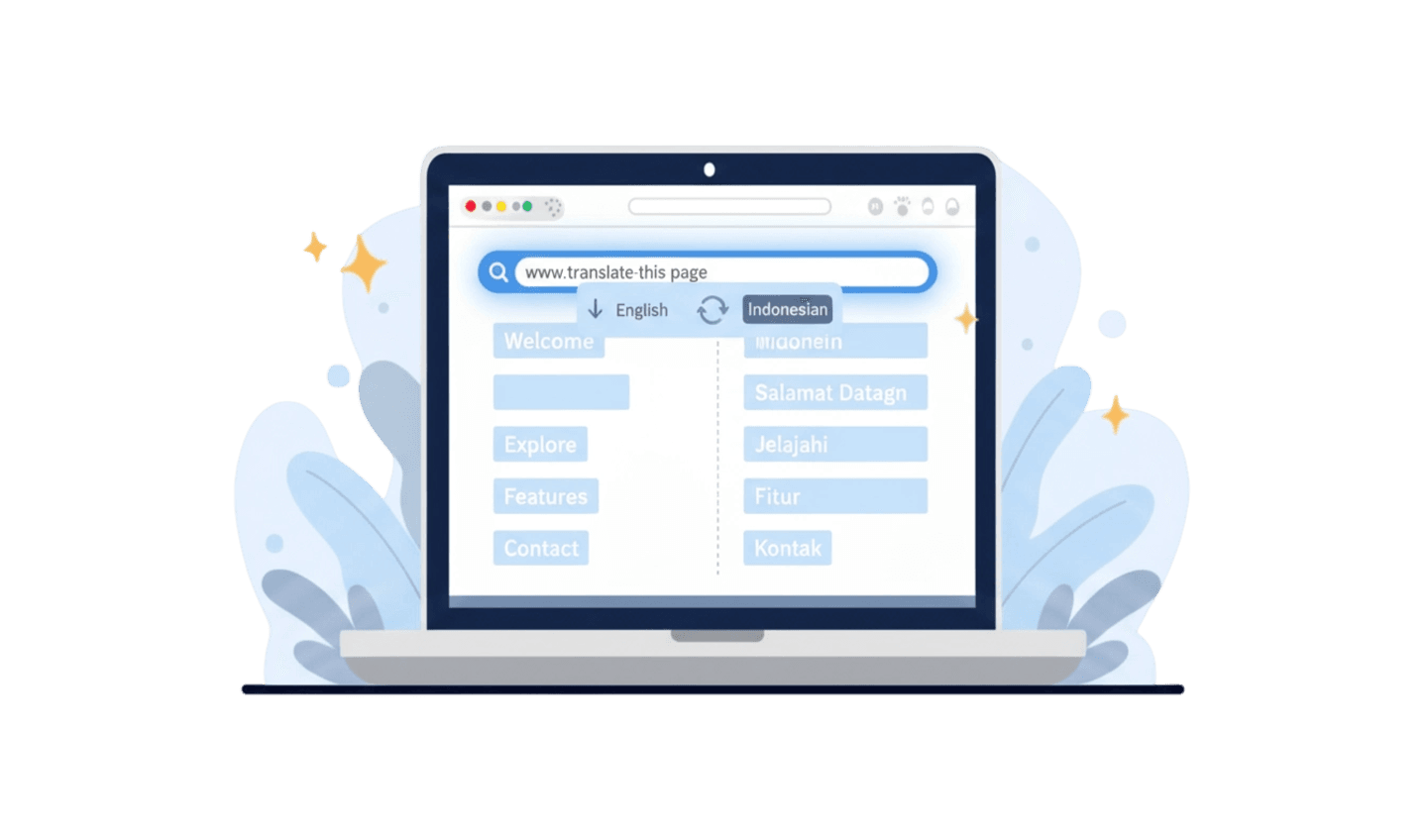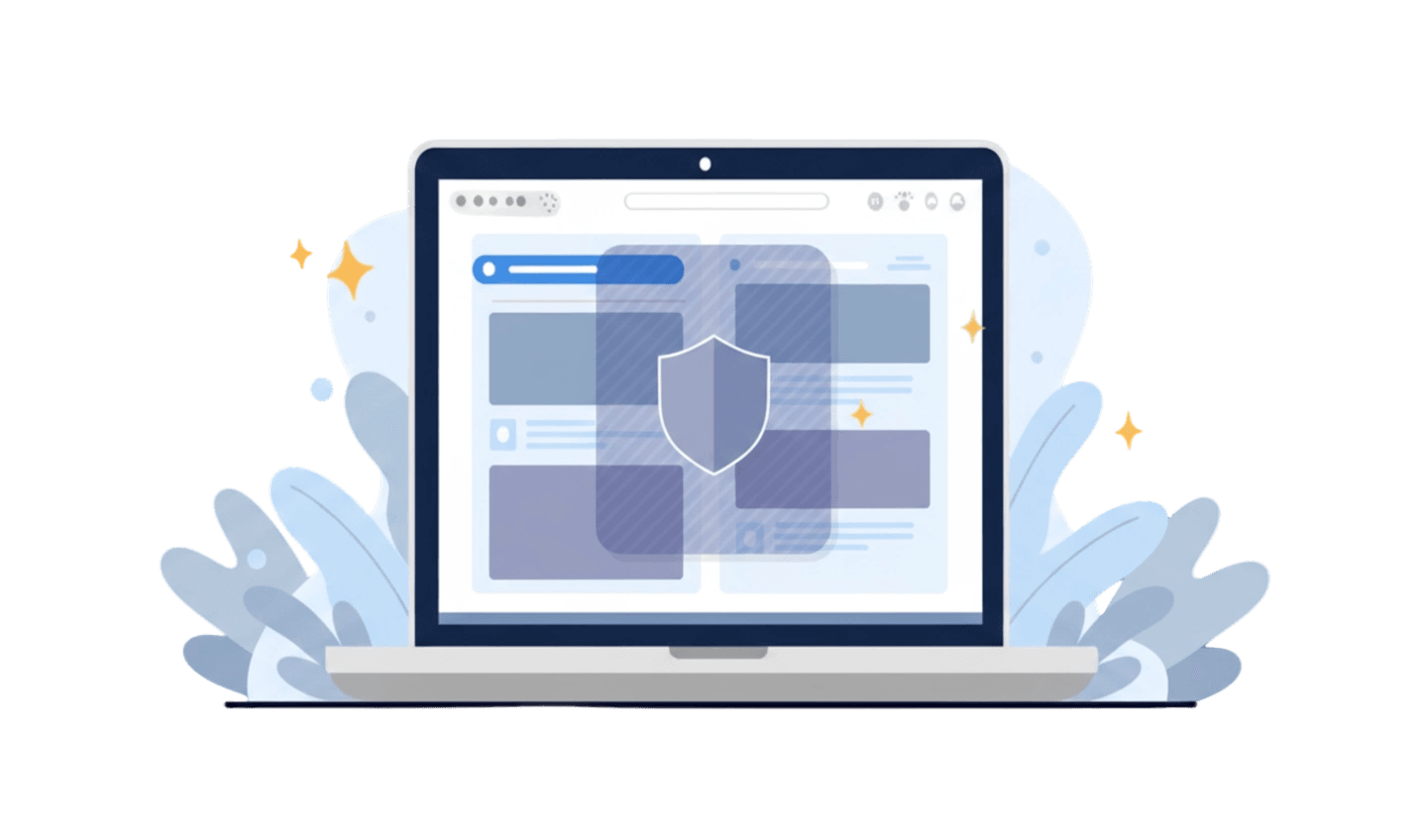Navigating the web on a mobile device often feels like a compromised experience. Websites, in their effort to be mobile-friendly, frequently strip away features, hide complex menus, and oversimplify layouts. This is where mastering mode desktop becomes an essential skill. For users who need full functionality, from accessing detailed analytics dashboards to using advanced e-commerce filters, the standard mobile view is simply not enough. Understanding how to enable mode desktop and, more importantly, how to effectively manage desktop mode settings, puts the power back into your hands. This guide is crafted to move you from a passive mobile user to an empowered navigator who can access the full, unrestricted version of any website, anytime. We will explore the strategic advantages of this feature and introduce a browser designed to make your overall browsing experience faster and more efficient.
Part 1: Deconstructing Mode Desktop: More Than Just a Bigger View
The decision to use mode desktop is about gaining control over your digital environment. While responsive design is intended to improve user experience, it often results in a loss of functionality. The core benefit of switching to mode desktop is not just seeing a larger version of a site; it is about accessing the complete feature set that developers intended for desktop users. Many critical business applications and content management systems, for example, hide their most powerful tools from mobile user agents. A user trying to manage a complex spreadsheet or configure a server on the go would be severely limited by the mobile interface.
From a performance standpoint, it's a common misconception that mode desktop always slows down your browsing. While it does load more assets, a powerful browser and faster mobile networks can handle this efficiently. The real value comes from task completion. For instance, data from a recent usability study showed that users on an e-commerce platform trying to use advanced product comparison tools completed their tasks 40% faster in mode desktop. The mobile version had hidden these tools behind multiple taps, creating friction. By learning to manage desktop mode settings within your browser of choice, you can access the more powerful view for specific sites, creating a more efficient and less frustrating workflow. This transforms your mobile device from a simple content consumption tool into a powerful productivity hub.
Part 2: Your Guide to Manage Desktop Mode Settings
Activating mode desktop is typically a straightforward process within any modern mobile browser. However, the ability to properly manage desktop mode settings is what separates a novice from an advanced user. Most browsers offer a simple "Request Desktop Site" option in their main menu, but this is often a temporary fix. Once you close the tab or restart the browser, the setting reverts. This can be tedious if you consistently need the desktop version for certain websites, such as your company's internal portal or a specific web-based tool.
Effective management involves choosing a browser that is fast, stable, and capable of handling the heavier load of full desktop sites without lagging. While some browsers offer granular controls, the most important factor is the browser's core performance. A browser that excels at data compression and rendering speed will provide a smoother experience when you manage desktop mode settings to load complex pages. This is why many power users opt for alternative browsers designed for performance. UC Browser, for instance, is known for its speed and efficiency, making it an excellent platform for users who frequently need the full power of the web on the go.
Part 3: Enhance Your Browsing with a High-Performance Browser
For users who frequently need to access the full versions of websites, having a fast and reliable browser is essential. A high-performance browser ensures that even complex desktop sites load quickly and run smoothly. UC Browser is an excellent choice for this purpose, known for its speed and data-saving features.
Step 1: Discover the Power of UC Browser
UC Browser is a feature-rich mobile web browser developed by UCWeb. It is engineered for speed, even on slower networks, thanks to its advanced cloud acceleration and data compression technology. This core feature makes it particularly well-suited for loading asset-heavy desktop websites on a mobile device. It also includes a suite of tools that enhance browsing, such as a powerful ad-blocker and a fast video player, creating a cleaner and more efficient web experience overall.
Step 2: Navigate to the Official Source for Download
To ensure you are getting the authentic and most secure version of the application, always download it from an official app marketplace. Open the Google Play Store on your Android device or the App Store on your iOS device. Use the search bar at the top and type "UC Browser" to locate the official application page. This guarantees you avoid any modified or potentially harmful versions.
Step 3: Complete the Installation and Setup
Once you are on the UC Browser page, tap the "Install" or "Get" button. The application will download and install automatically. After installation, open UC Browser. It will guide you through a brief setup process where you can grant necessary permissions and customize your initial preferences. You are now ready to enjoy a faster and more powerful browsing experience, perfect for handling any website you need to access.
Conclusion
In summary, the ability to switch to mode desktop is a vital tool for any serious web user. It is the key to unlocking the full potential of the internet on your mobile device, transforming it from a passive viewing screen into a powerful interactive workstation. To do this effectively, you need more than just a setting; you need a browser built for performance. While the process involves learning to manage desktop mode settings, the foundation is a fast and stable browser. For this reason, I recommend UC Browser. Its superior speed, data-saving technology, and overall stability create the ideal environment for handling complex, full-featured desktop websites, empowering users who demand more from their mobile browsing.