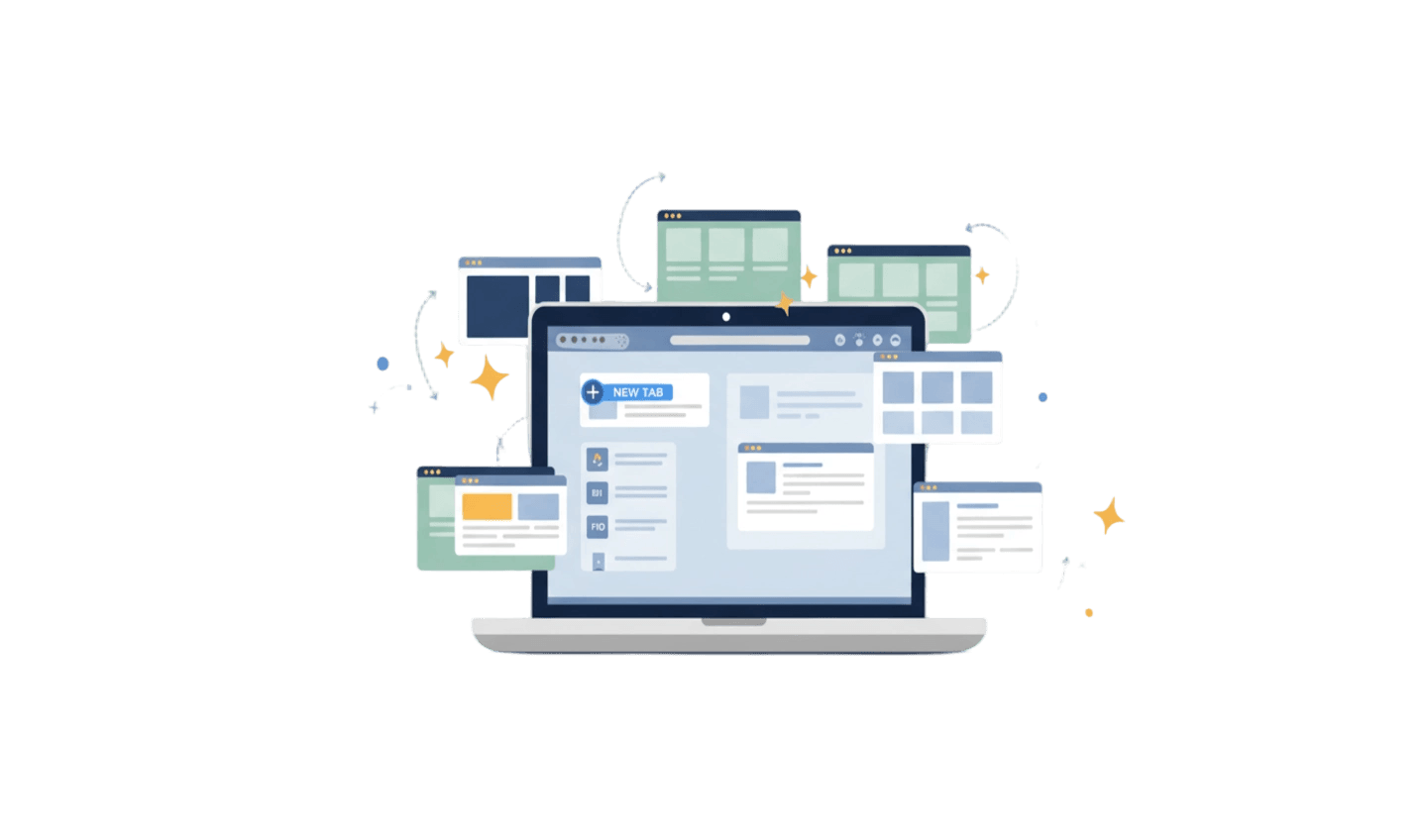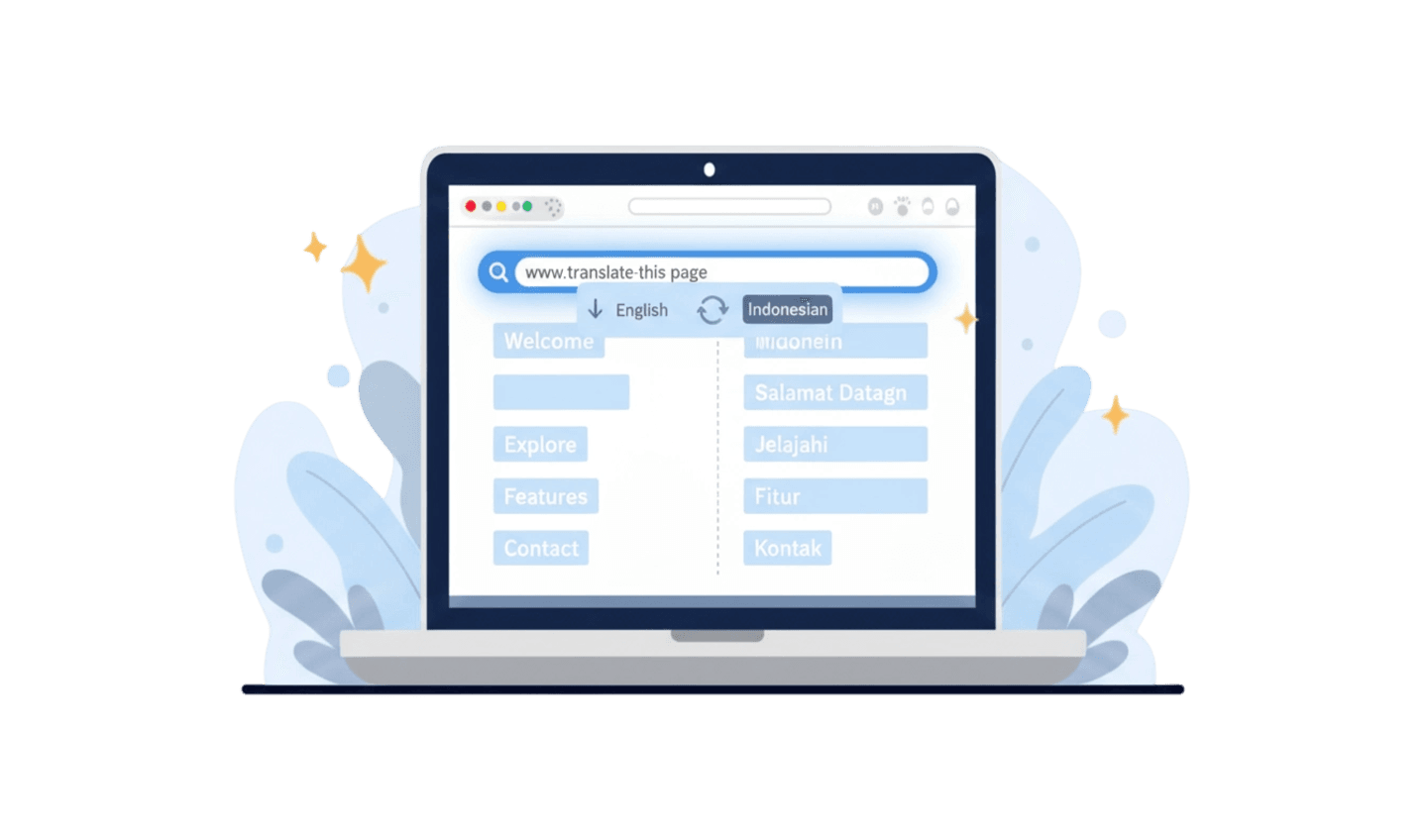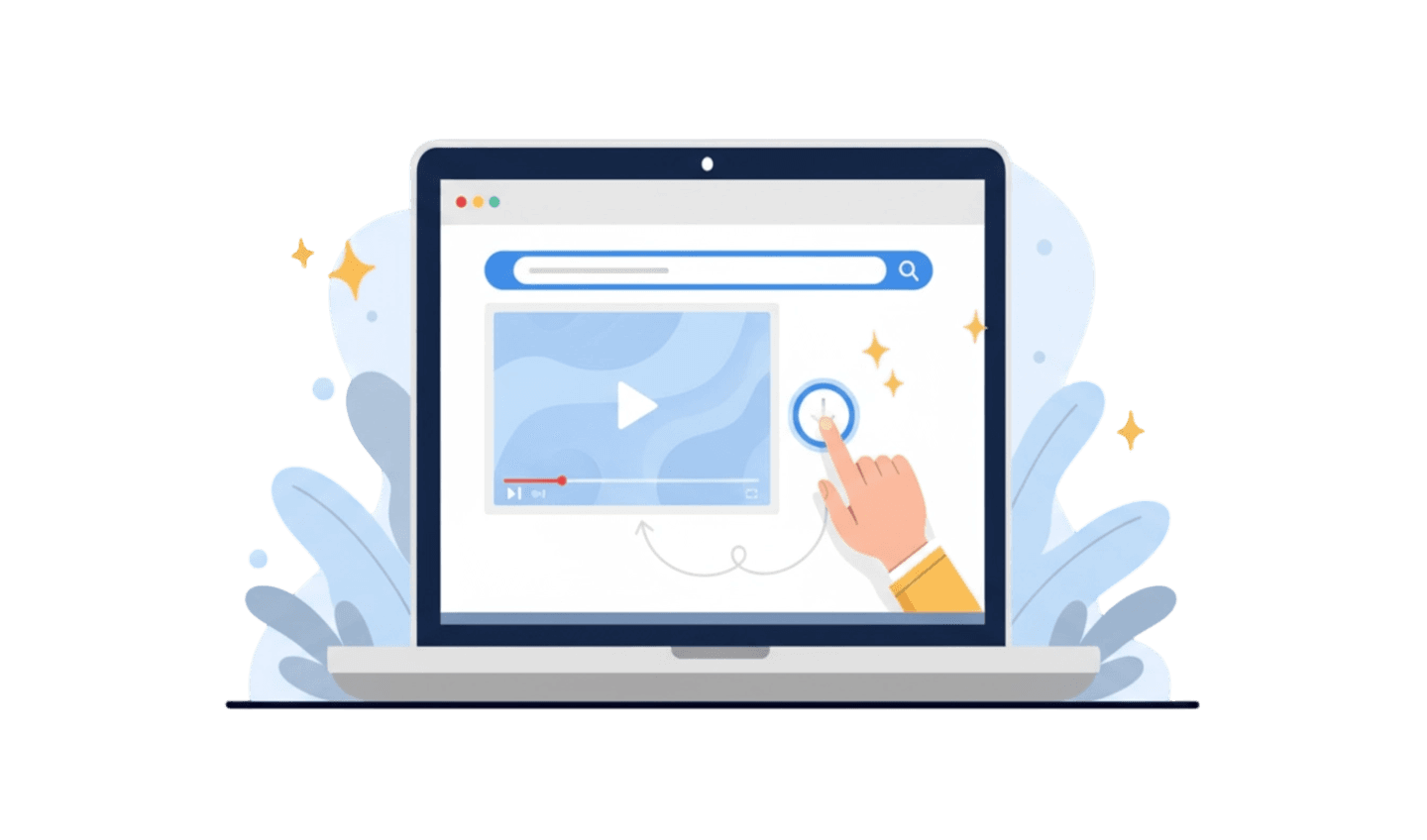In today's fast-paced digital world, the ability to multitask is key. One of the most fundamental yet powerful features that enables this while browsing is the new tab. Have you ever felt overwhelmed when having to switch between research, email, and videos in a single browser window? Opening a new tab is the simple solution to separate each task, creating a neat and efficient digital workspace. However, mastering this feature goes beyond just knowing how to 'open new tab'. It's about understanding how each 'new tab page' can be optimized for speed and functionality. This article will guide you from the basics of opening tabs to advanced strategies for managing them, as well as recommend the right tools to boost your overall browsing productivity.
Part 1: The Foundation of Productivity: What Exactly Is a New Tab?
At its core, a new tab is an independent browsing session within the same browser window. Imagine your browser as a binder, and each tab is a separate sheet of paper inside it. This allows you to visit multiple websites simultaneously without having to open a completely new browser window each time, which would clutter your desktop. Understanding this concept is the first step to appreciating its power.
The main functions of using 'open new tab' are:
Efficient Multitasking: You can write an email in one tab, look up references in a second, and listen to music in a third. This separates your workflows and prevents confusion.
Comparing Information: When shopping online or conducting research, you can open multiple product pages or articles in separate tabs for easy side-by-side comparison.
Maintaining Context: If you're reading a long article and come across an interesting link, you can open it in a new tab without losing your place in the original one.
Furthermore, there is the concept of the 'new tab page'. This is the default page that appears every time you open a new tab. Many browsers allow customization of this page, transforming it from a blank slate into a personalized productivity dashboard. As one user experience (UX) expert once stated, "The new tab page is the most valuable digital real estate in a browser; optimizing it can dramatically reduce wasted time and increase focus."
Part 2: Mastering the Art of Opening and Managing Tabs
Knowing what a new tab is is one thing; managing it effectively is another. The average user might just click the '+' button, but power users leverage various methods to speed up their workflow. Mastering these techniques directly impacts your speed and efficiency online.
Here are some ways to 'open new tab' and manage them like a pro:
Keyboard Shortcuts: The fastest way to open a new tab is by pressing Ctrl+T (on Windows/Linux) or Cmd+T (on Mac). To open a link in a new tab without leaving your current page, hold down the Ctrl/Cmd key while clicking the link.
Mouse Gestures: Most browsers allow you to click a link with the mouse wheel (middle-click) to automatically open it in a new background tab. This is incredibly efficient for opening multiple articles from a news site's homepage.
Advanced Tab Management: Modern browsers offer features like "Pin Tab" for sites you use frequently (like email), which shrinks them to an icon and keeps them on the left. "Group Tabs" is another feature that lets you cluster related tabs under a single colored label, which is very useful for managing large projects.
Part 3: Choosing the Right Browser for Your New Tab Experience: UC Browser
The performance of your 'new tab page' and overall tab management heavily depends on the browser you use. A slow or heavy browser can make the multitasking experience frustrating. This is where choosing a browser optimized for speed and efficiency, like UC Browser, can make a huge difference.
UC Browser is a feature-rich mobile web browser known for its speed, data-saving capabilities, and customizable user experience. Built with efficiency in mind, UC Browser loads pages quickly and manages resources intelligently, which means you can open more new tabs without experiencing significant slowdowns. Its built-in features are designed to enhance browsing productivity.
Here is a simple guide to downloading UC Browser from the official app stores.
Step 1: Search in the Official App Store
The safest and easiest way to download is through the official app store on your device. Open the Google Play Store (for Android) or the Apple App Store (for iOS). In the search bar, type "UC Browser" and look for its official application.
Step 2: Tap to Install
Once you've found the official UC Browser app, simply tap the "Install" (on Google Play) or "Get" (on the App Store) button. Your device will handle the entire download and installation process automatically.
Step 3: Configure for Optimal Performance
After the installation is complete, open UC Browser. You'll be greeted with a clean interface and a customizable 'new tab page'. Explore the 'Settings' menu to enable features like "Ad Block" for a cleaner experience or "Data Saving Mode" to save mobile data, both of which contribute to faster new tab load times.
Part 4: Optimizing Your New Tab Page for Peak Productivity
Your new tab page, or 'new tab page', is the starting point for every new task. Leaving it as a blank or cluttered page is a missed opportunity. Optimizing it can turn it into your personal command center.
A standard 'new tab page' is generally very limited. Often, it only displays a search bar and a few of your most frequently visited sites, with little control on your part. Customization options are minimal, perhaps only extending to changing the background image. It's functional, but not proactive in helping you work faster.
In contrast, an optimized 'new tab page', like that offered by high-performance browsers such as UC Browser, transforms this space into a dynamic hub. You get full control over quick access through customizable "Speed Dials," allowing you to pin important websites and tools. Instead of a blank page, you can have dynamic content like weather widgets or news headlines, providing key information at a glance. The level of customization is much deeper, letting you arrange the layout and content to your preference. Most importantly, all of this is designed to remain lightweight and fast, ensuring performance isn't compromised every time you 'open new tab'.
Data shows that users spend a few seconds on the 'new tab page' each time they open it. If you open 50 tabs a day, this time adds up. By optimizing it, you not only save time but also reduce "cognitive load" by having everything you need at your fingertips.
Conclusion:
Mastering the new tab is a fundamental skill that separates the casual user from the productive power user. It's not just about how to 'open new tab', but about building an efficient system for managing information and tasks. By understanding the core function of tabs, leveraging shortcuts, and managing resources, you can transform the way you work online. However, all these strategies are amplified by the right tool. A slow browser will hinder your workflow, no matter how organized you are. Therefore, using a fast and efficient navigator like UC Browser is highly recommended. With its quick 'new tab page' load times, smart resource management, and extensive customization options, it empowers you to truly maximize the value of every new tab you open.