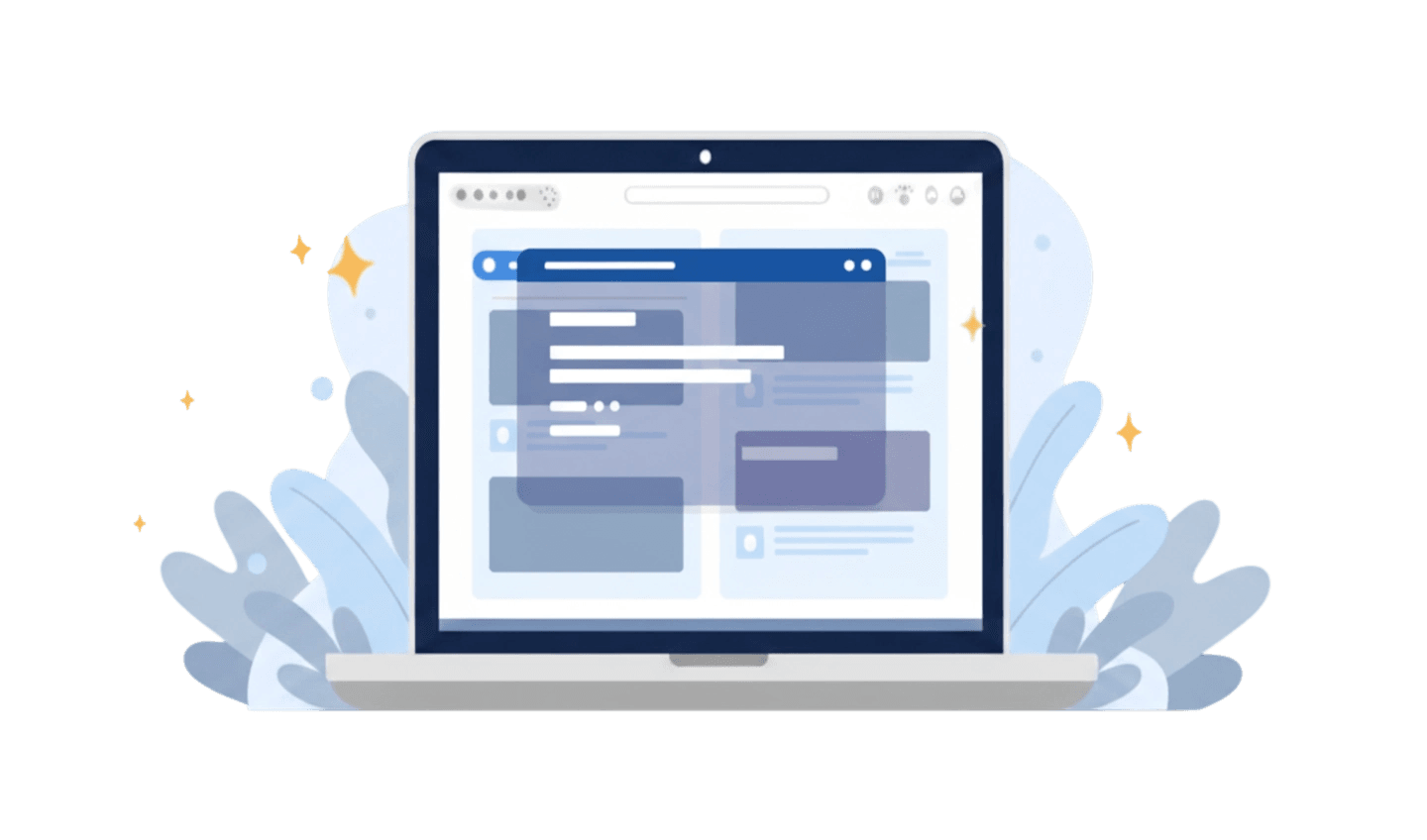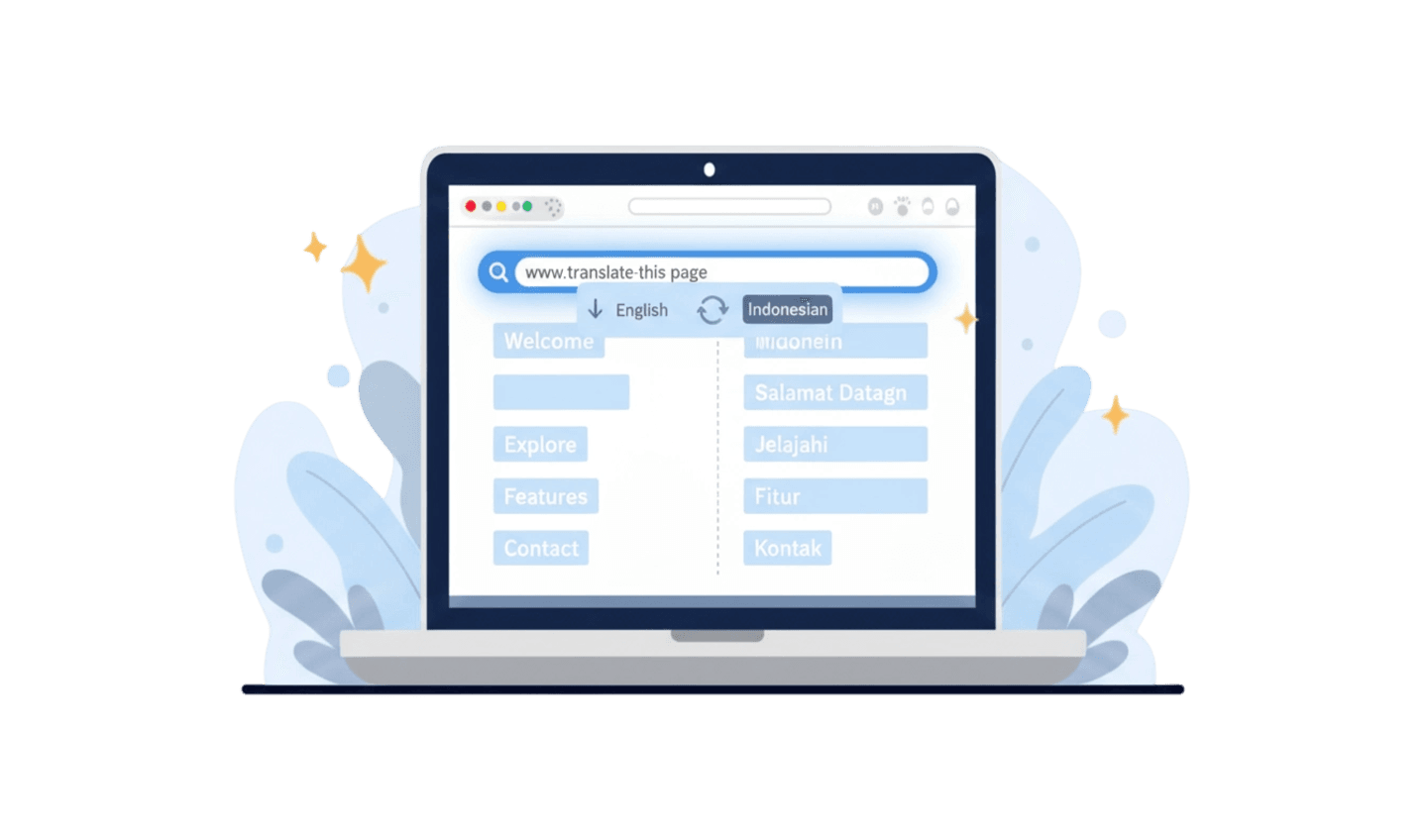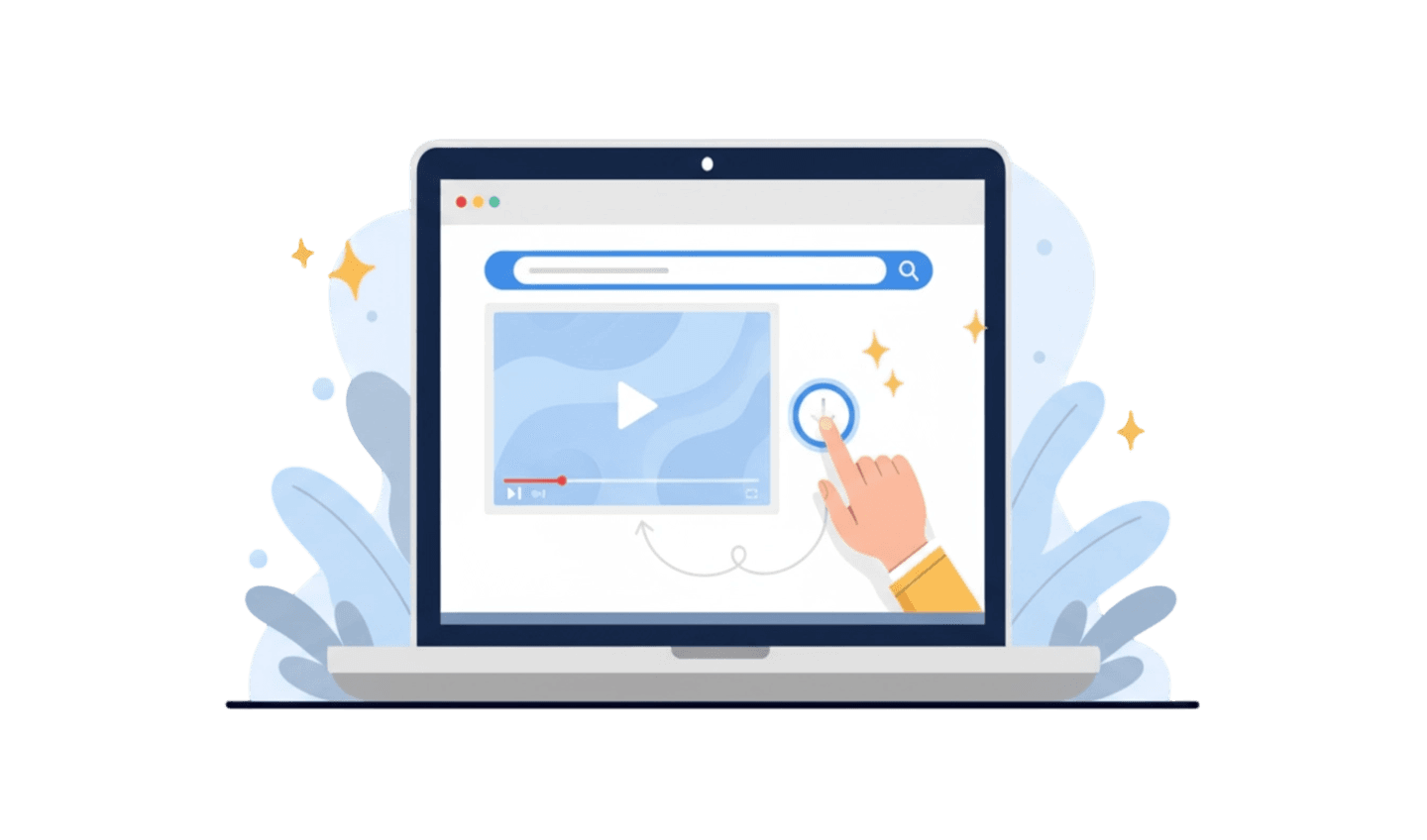While exploring the virtual world, we often encounter "uninvited guests" on our screens. A small window suddenly appears, offering a discount, asking for an email, or simply displaying a message. The question is, what exactly are pop up notifications? For some, they are a nuisance that ruins the browsing experience. For others, especially marketers, they are a highly effective tool. Essentially, a pop up is a graphical interface that appears on top of a website's main content. Its function is diverse, ranging from useful to extremely annoying. Understanding the definition, types, and risks behind every pop up notification is the first step to controlling your online experience. This article will thoroughly explore the ins and outs of pop up notifications and provide smart solutions to manage them effectively.
Part 1: Unpacking the Definition and Types of Pop Up Notifications
To understand how to handle them, we must first know what a pop up notification is. Technically, a pop up notification is a window or dialog box that "pops up" in the foreground of a visual interface of an application or website. Its purpose is to draw the user's attention to a specific piece of information or action without requiring them to leave the current page. Although often considered the same, there are several types of pop ups based on their purpose:
Marketing Pop Ups: This is the most common type. They usually contain discount offers, new product announcements, or limited-time promotions. Their goal is to drive conversions or sales.
Lead Generation Pop Ups: Often called "opt-in forms," these pop ups aim to collect user contact information, most commonly an email address, in exchange for a newsletter, free e-book, or other exclusive content.
Site Notifications: Different from screen-covering pop ups, these are usually permission requests in the corner of the browser to send you future updates, even when you're not visiting the site.
Confirmation and Feedback Pop Ups: This type is more functional, like a "Are you sure you want to leave this page?" dialog box or a request for feedback after a transaction.
From a marketing perspective, data from OptinMonster shows that pop ups, when used correctly, can have a conversion rate of up to 3-10%. This explains why so many websites still use them. However, for users, the key to a pop up is relevance and timing; if it's irrelevant and intrusive, it will fail completely.
Part 2: The Dark Side of Pop Up Notifications and How They Work
Despite legitimate uses, many users search for "what are pop up notifications" because of their negative experiences. Poorly designed or malicious pop ups can be more than just a nuisance; they can be a threat. They work simply: a script (usually JavaScript) embedded in a website is triggered by a specific action—such as when you first arrive, are about to leave the page (exit-intent), or scroll to a certain point.
Here are some of the negative aspects and risks associated with pop up notifications:
Bad User Experience (UX): Pop ups that cover content, are hard to close, or appear repeatedly are a major cause of user frustration. This can increase a site's "bounce rate," ultimately harming their SEO rankings.
Security Risks (Malvertising): Cybercriminals can misuse pop ups for "malvertising," which is spreading malware through ads. Fake pop ups claiming your computer is infected with a virus are a common example of this tactic.
Phishing Scams: Some pop ups are designed to mimic official login prompts or forms from banks or other services to steal your username and password.
Slow Site Performance: Every pop up is an additional script your browser has to load. Too many unoptimized pop ups can significantly slow down page load times.
Part 3: The Smart Solution for Managing Pop Up Notifications: UC Browser
The most effective way to deal with the nuisance and risks of pop up notifications is to use a browser with a strong blocking system. Instead of relying on third-party extensions that can slow down the browser, an integrated solution is often more efficient. This is where UC Browser comes in as a smart choice.
UC Browser is a web browser designed for speed, efficiency, and a clean user experience. One of its standout features is a powerful built-in ad and pop up blocker, which proactively prevents annoying and potentially harmful elements from loading at all. This not only makes browsing more pleasant but also safer.
Here's an easy way to get UC Browser and activate its protection:
Step 1: Search in the Official App Store
The safest way to download UC Browser is through the official app store on your device. Open the Google Play Store for Android users or the Apple App Store for iOS users. Downloading from an official source ensures you get a genuine, malware-free application.
Step 2: Tap to Install
In the search bar, type "UC Browser". After finding the official app, tap the "Install" or "Get" button. Your device will automatically download and install the application in a few moments.
Step 3: Activate the Built-in Blocker
Once installed, open UC Browser. Navigate to the 'Settings' menu and look for the "Ad Block" option. Make sure this feature is enabled. UC Browser often has strong blocking settings enabled by default, so you will immediately experience a cleaner browsing experience free from unwanted pop up notifications.
Part 4: Proactive Strategy for Managing Notification Permissions
Besides using a blocker, understanding how to manage pop up notification permissions at the browser level gives you an additional layer of control. Every time a site asks to send you notifications, you have the choice to "Allow" or "Block." Clicking "Allow" too often can lead to a flood of notifications later on.
A proactive strategy is the best approach. Instead of making a decision for every site, you can set a global rule in your browser. In most browsers, including UC Browser, you can navigate to 'Settings' > 'Site Settings' > 'Notifications' and choose the option to block all notification requests by default. This way, you'll never be bothered by permission requests again. If there's a trusted site whose notifications you actually want (e.g., email or a web calendar app), you can manually add it to the "Allow" list.
This approach changes the dynamic. You are no longer reacting to site requests; instead, sites must conform to the rules you've set. This greatly reduces "decision fatigue" and keeps your desktop and mobile devices free from the clutter of pop up notifications. A good browser facilitates this strategy by making these settings easy to find and manage. By combining a powerful built-in pop up blocker with smart permission management, you create a comprehensive defense against online interruptions.
Conclusion:
Ultimately, the answer to "what are pop up notifications" depends on perspective. For site creators, it's a communication tool; for users, it's often a nuisance. The key to a positive browsing experience lies in control. By understanding the different types of pop up notifications and their risks, and by implementing smart management strategies, you can take back control. Using the right tool is a critical part of this strategy. A browser with a powerful built-in blocker, like UC Browser, simplifies this process significantly. It proactively eliminates annoying and malicious pop ups, allowing you to focus on the content that matters. For a clean, fast, and secure browsing experience, adopting a browser like UC Browser is a highly recommended solution.