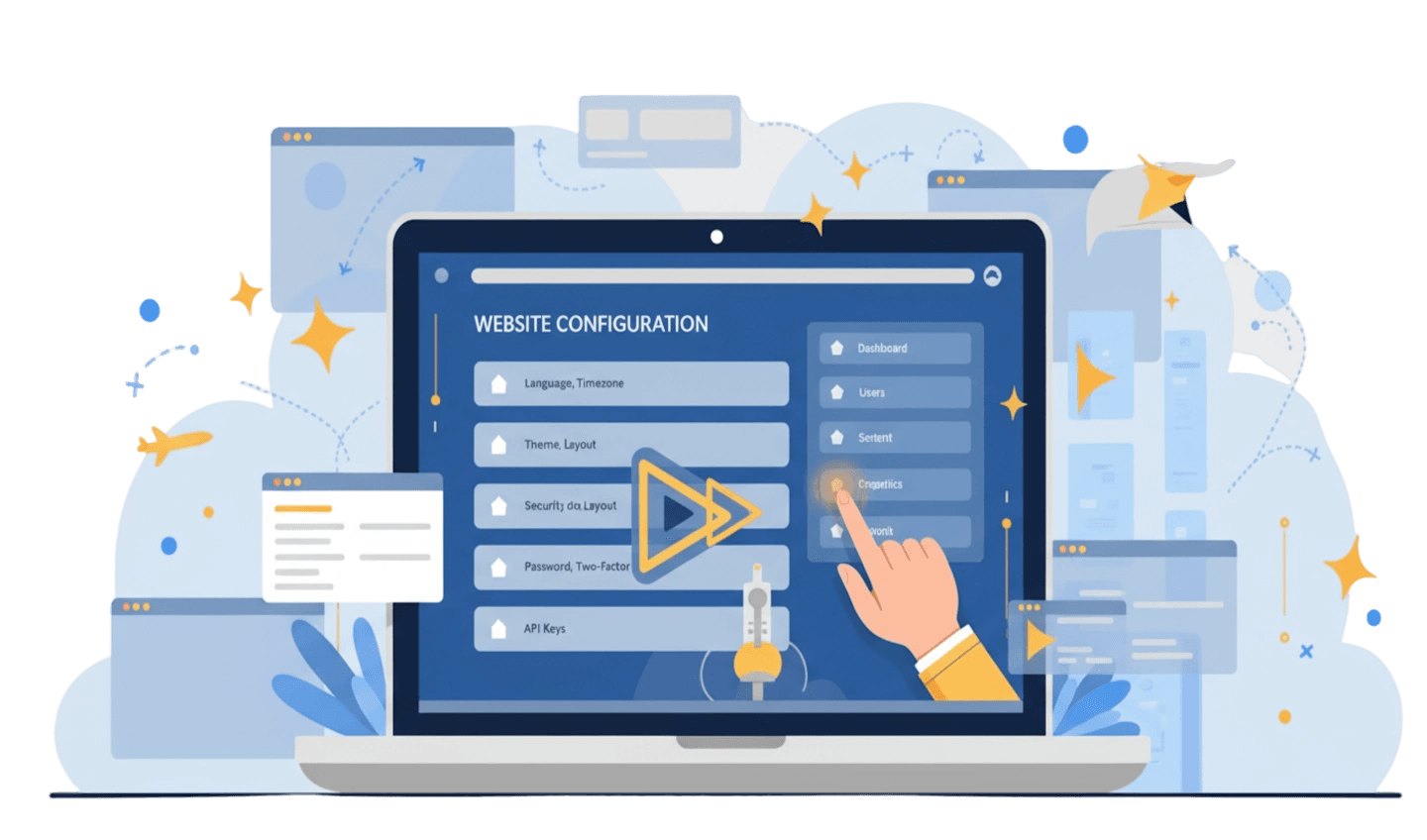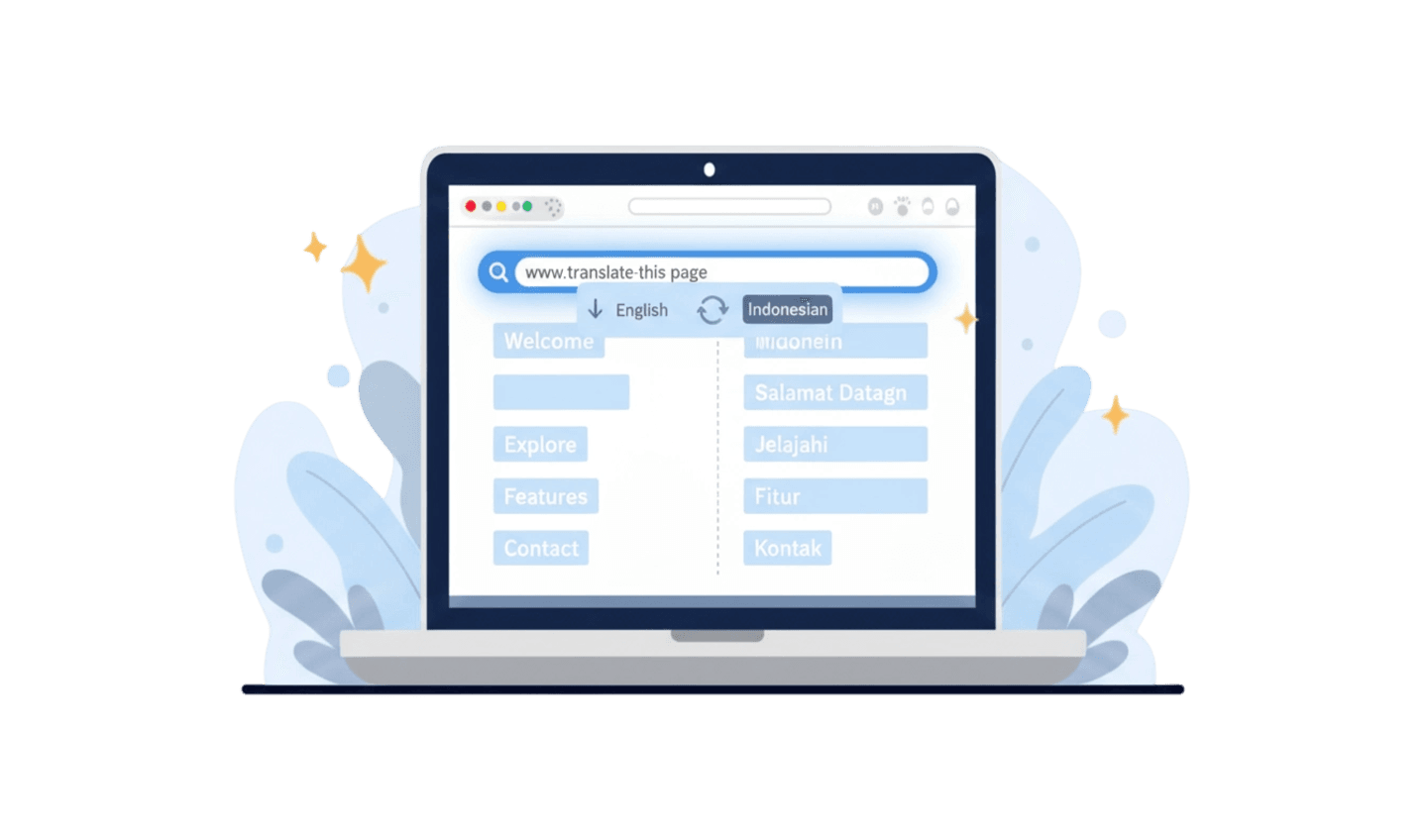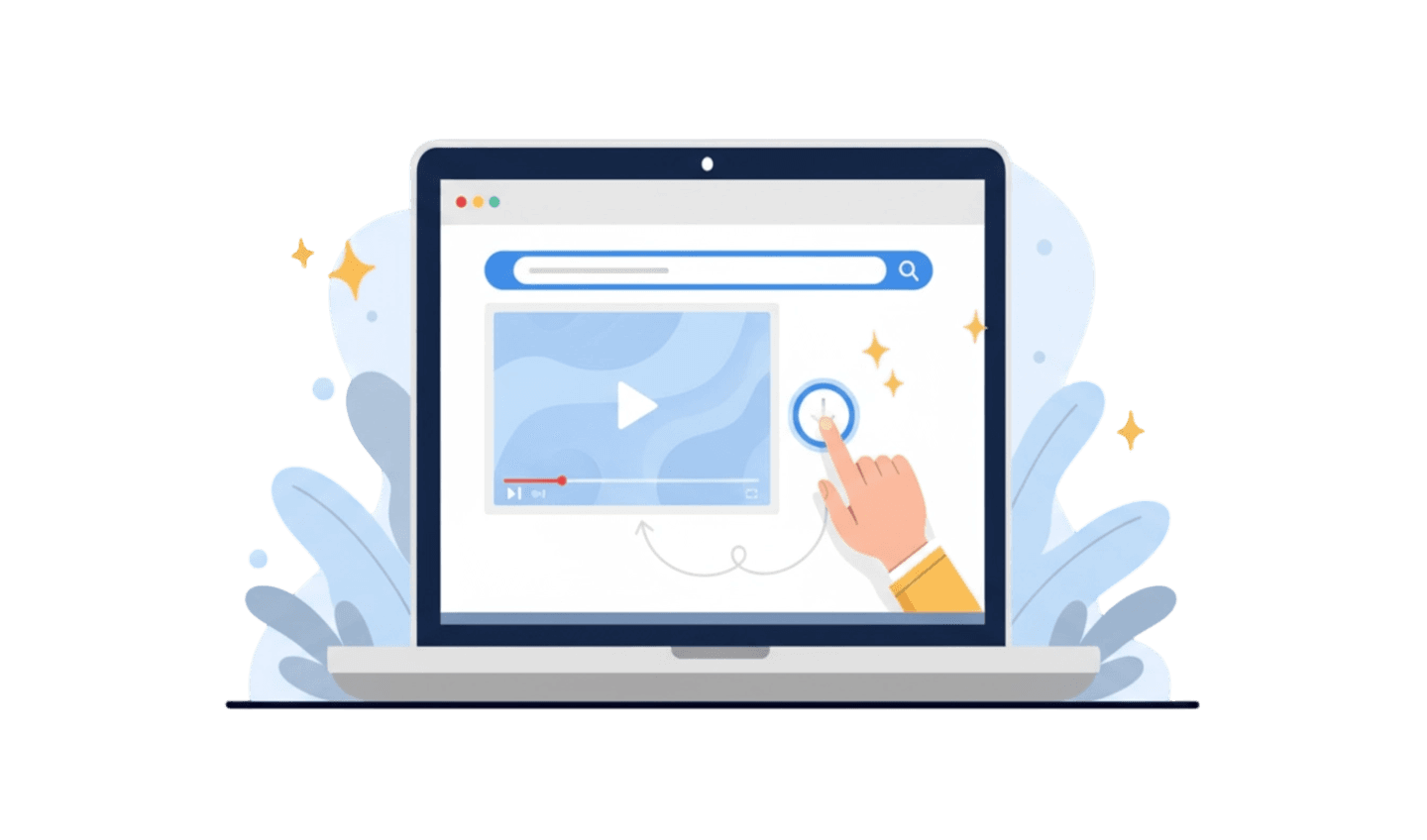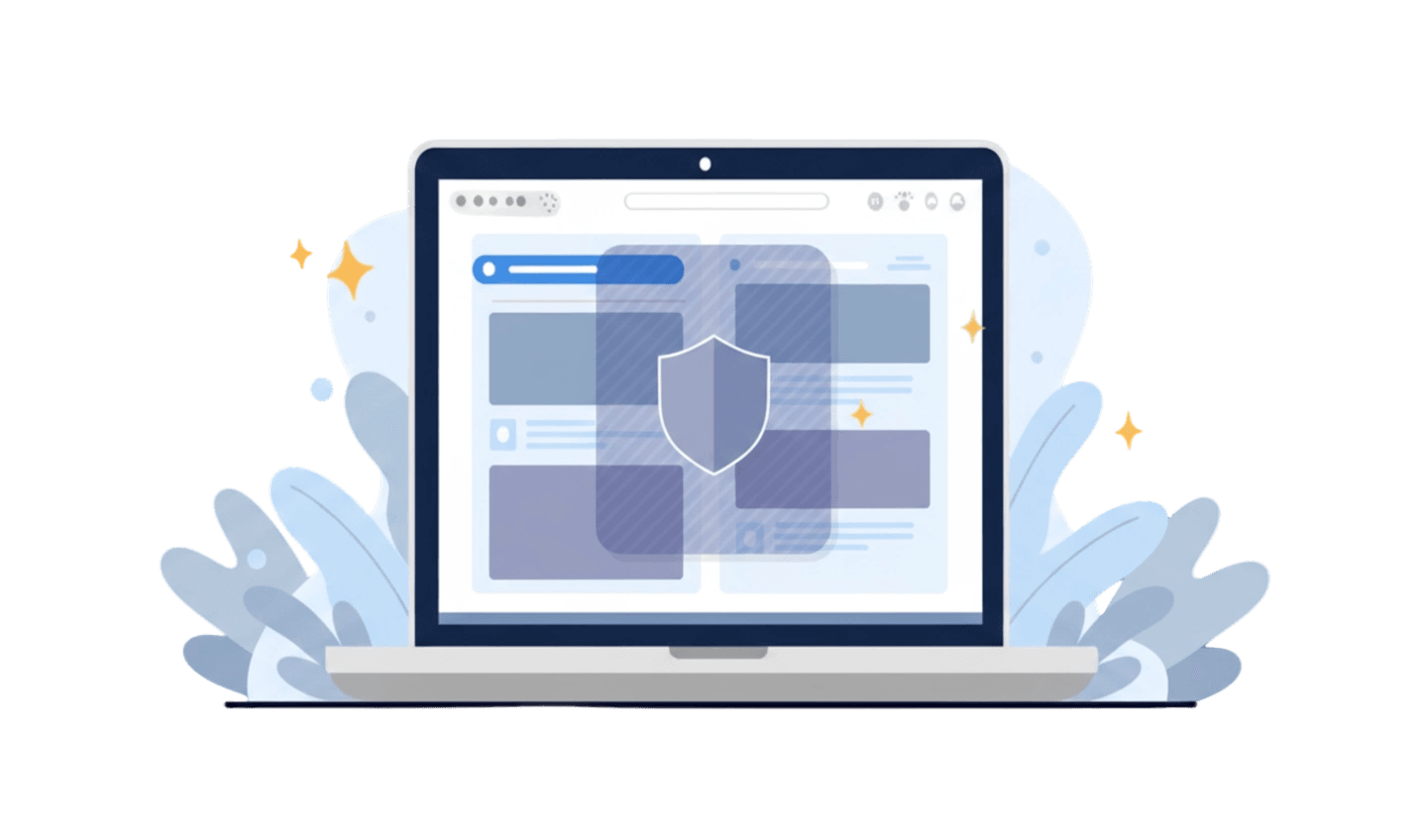Have you ever visited a website and been immediately greeted by a request to access your location? Or perhaps you're annoyed by non-stop pop-up notifications from a site you visited once? These issues are rooted in one often-overlooked control area: site settings. Understanding what site settings are and how to manage them is a crucial step to taking back control of your privacy and browsing experience. This isn't just about convenience; it's about security. These settings determine what data a site can access from your device. This article will provide a complete guide, from the site settings definition to practical ways to manage site settings and even reset site settings if needed, ensuring you can browse the internet more safely and calmly.
Part 1: The Definition of Site Settings and Why It's Important
To understand the control you have, we must first understand the site settings definition. Simply put, site settings are a collection of permissions or rules that you grant to individual websites within your browser. Every time you visit a new site, the browser will use default settings, but you have the power to customize them for each site. Ignoring these settings is like leaving your digital front door unlocked.
Here are some of the most common permissions regulated in site settings:
Cookies and site data: This allows sites to remember information about you, like items in a shopping cart or your login status. While useful, cookies can also be used to track your activity across the web.
Location: This permission allows sites like online maps or food delivery services to know your physical location to provide relevant services. However, not all sites need to know where you are.
Camera and Microphone: Essential for video conferencing or social media apps, but giving this access to untrusted sites can be a serious privacy risk.
Notifications: Sites use this to send you updates. If allowed indiscriminately, this can become a source of constant spam and distraction.
Pop-ups and redirects: Blocking this is one of the most effective ways to improve your browsing experience, avoiding annoying ads and potential scams.
Proactively understanding and managing these site settings is the foundation of good digital hygiene.
Part 2: A Practical Guide to Manage Site Settings
Now that you know the importance of site settings, let's discuss practical ways to manage them. The process to manage site settings differs slightly between browsers, but the basic principle remains the same. You can set permissions for all sites globally or for specific sites individually.
To manage site settings in general:
Open your browser and navigate to the Settings menu.
Look for the section named Privacy and security.
Within it, find and click Site Settings. Here you will see a list of all the permissions (Location, Camera, Notifications, etc.) that you can manage.
Click on each permission to set a global default (e.g., "Block all sites from sending notifications").
Sometimes, a site might not function correctly due to a wrong setting. In such cases, you might need to reset site settings specifically for that site. You can do this by visiting the problematic site, clicking the lock icon in the address bar, going into the site settings for that page, and choosing the option to reset permissions. This will restore all settings for that site to the browser's default.
Part 3: The Browser's Role in Managing Site Settings: The UC Browser Example
The ease of managing site settings greatly depends on your browser's interface design. A well-designed browser makes this process intuitive, while others might hide it behind several layers of menus. An efficient browser not only offers granular control but also helps protect you with smarter default settings.
UC Browser is a popular web browser known for its efficiency, speed, and user-friendly interface. The browser is designed to give users quick access to important controls, including site settings, making it easier to secure your browsing experience. With its focus on performance, it also ensures that adjusting settings doesn't slow down your experience.
Here is a simple guide to downloading UC Browser from the official app stores.
Step 1: Search in the Official App Store
The safest and easiest way to download is through the official app store on your device. Open the Google Play Store (for Android) or the Apple App Store (for iOS). In the search bar, type "UC Browser" and look for its official application.
Step 2: Tap to Install
Once you've found the official UC Browser app, simply tap the "Install" (on Google Play) or "Get" (on the App Store) button. Your device will handle the entire download and installation process automatically.
Step 3: Explore Privacy Controls
After the installation is complete, open UC Browser. Take a moment to explore the 'Settings' menu, especially under the privacy section. You will find that options to manage permissions and clear data are often more accessible, allowing you to adjust site settings quickly.
Part 4: Proactive vs. Reactive Strategies for Managing Site Settings
There are two main approaches to handling site settings: reactive and proactive. The reactive approach is the most common; users wait until a problem arises—like annoying notifications or a broken site—and then try to manage site settings to fix it. This is like waiting for the fire alarm to go off before looking for the exit. While it works, it often comes after the annoyance or a potential privacy risk has already occurred.
The proactive approach, on the other hand, is far more powerful. It involves setting strict global rules from the start. For example, you can set your browser to default to blocking all notification requests, location access, and pop-ups. Then, when you visit a trusted site that requires one of these permissions (like Google Maps needing your location), you can manually grant an exception for that specific site.
High-performance browsers like UC Browser often facilitate this proactive approach. By offering more privacy-oriented default settings and making the site settings menu more accessible, these browsers encourage users to take control from the beginning. Instead of constantly having to say "no" to permission requests, you establish a strong baseline rule and only occasionally say "yes." This not only saves time but also significantly improves your overall digital security and privacy posture. Adopting a proactive strategy to manage site settings turns you from a passive passenger into the pilot in control of your browsing experience.
Conclusion
Mastering site settings is one of the most empowering skills an internet user can have. It turns you from a passive target for data trackers and annoying notifications into an active administrator of your digital space. By understanding the site settings definition, knowing how to manage site settings, and not hesitating to reset site settings when necessary, you build a fortress of privacy around your online activities. While all browsers provide these controls, the tool you use can make a huge difference in their ease and efficiency. An optimized browser like UC Browser, which prioritizes easy access to privacy controls and fast performance, is highly recommended. It empowers you to implement a proactive strategy with ease, ensuring every browsing session is safe, controlled, and free from interruptions.