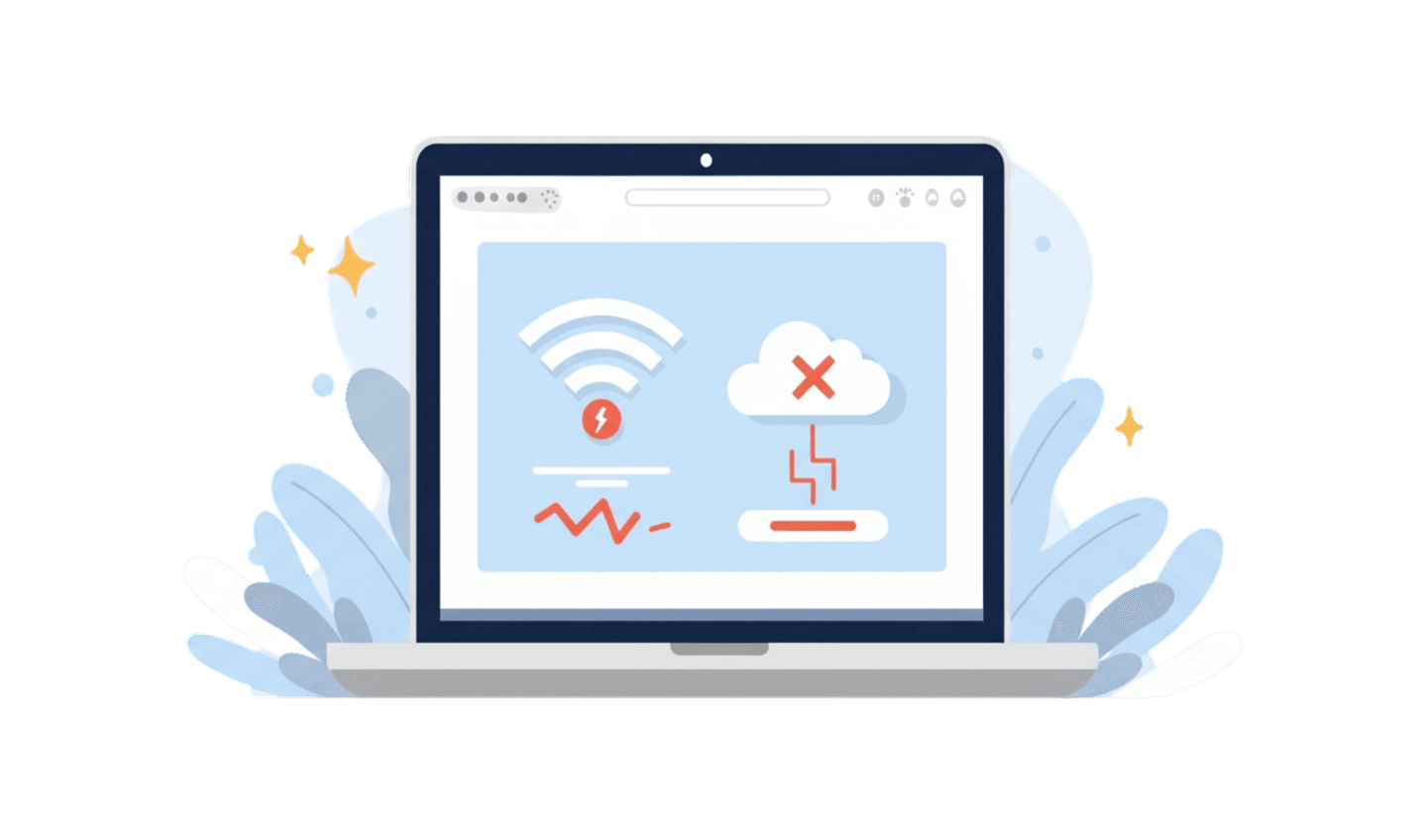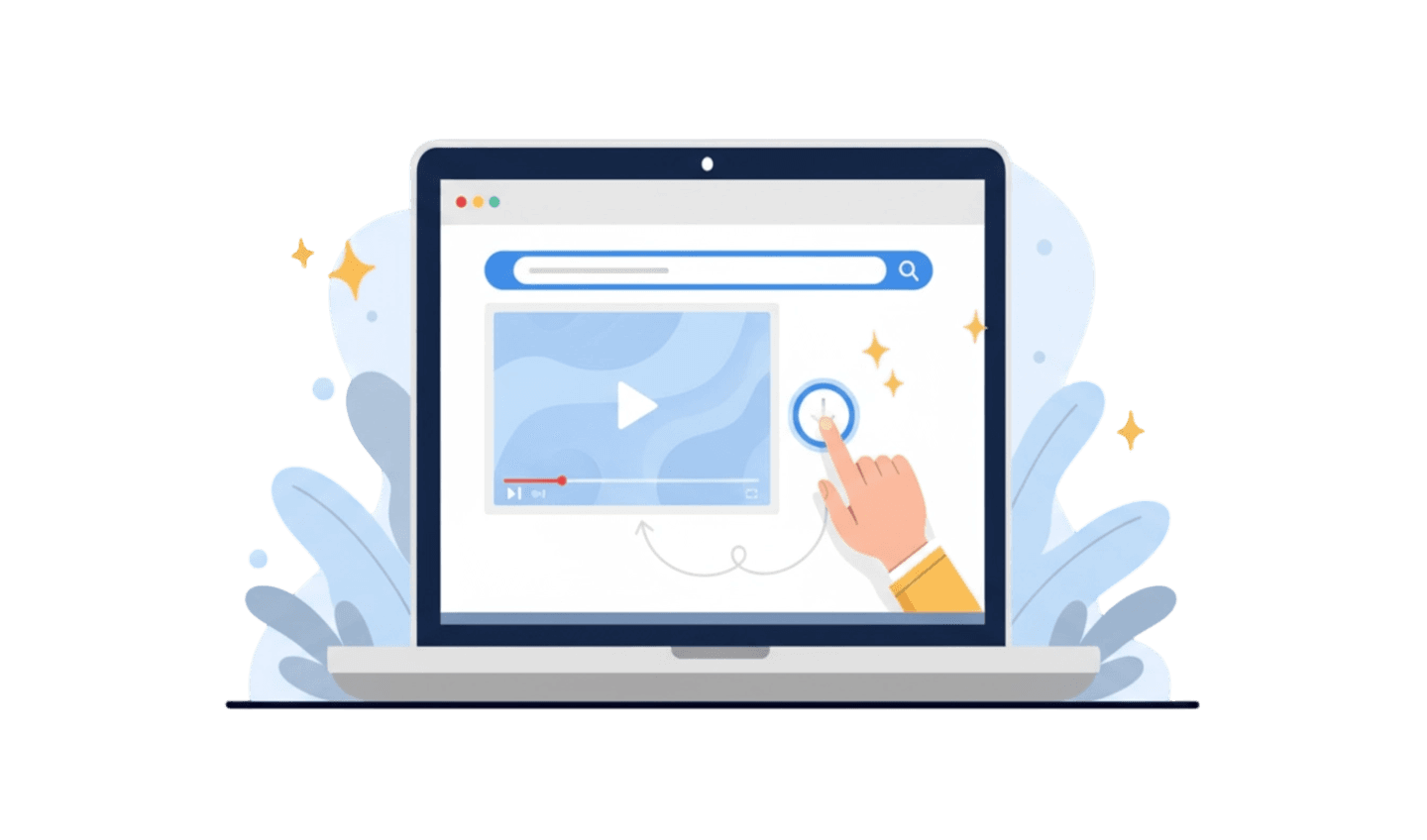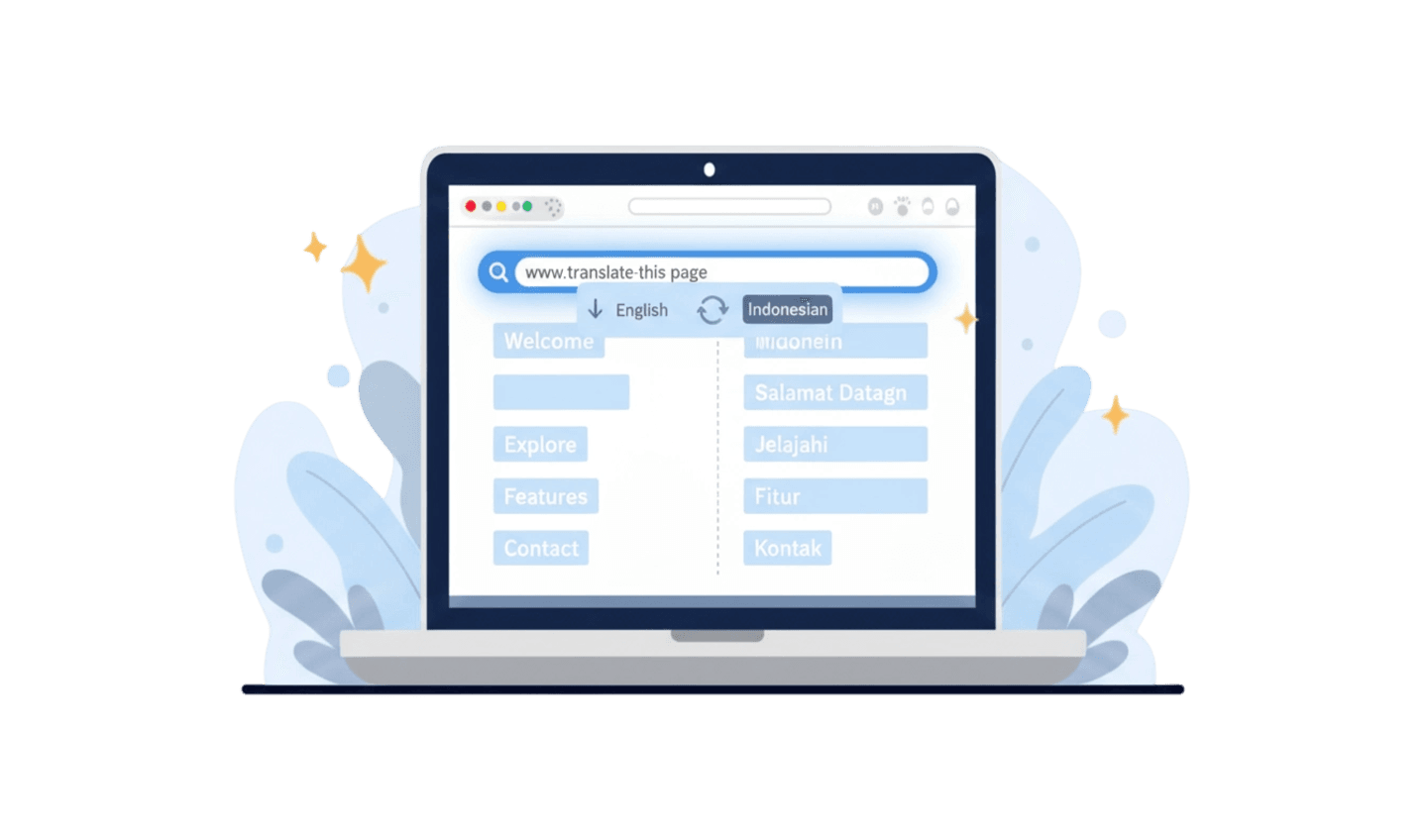There are few things more frustrating than trying to access a website only to be blocked by a cryptic message like `err_ssl_protocol_error`. This error, a common sight for many internet users, signals a breakdown in the secure communication channel between your browser and the website's server. Whether you encounter it on your desktop or see the `err_ssl_protocol_error`** on Android**, the result is the same: access denied. This issue, sometimes shown as `net err_ssl_protocol_error`, is not an insurmountable problem. It's usually caused by a misconfiguration on your device or network, not a problem with the website itself. This guide will explain the common causes and provide you with clear, step-by-step solutions to resolve this error and get back to browsing securely.
Part 1: Understanding What Causes the Err_SSL_Protocol_Error
To effectively fix this error, it's important to understand why it happens. The `err_ssl_protocol_error` indicates that your browser is unable to establish a secure connection using the SSL/TLS protocol. This can happen for several reasons, most of which are on the user's end. The most frequent culprits include an incorrect system date and time, as SSL certificates are valid only for a specific period. If your device's clock is wrong, the browser may think the certificate is expired or not yet valid. Another common cause is a corrupted SSL cache on your system or within your browser, which stores information from previous connections and can become outdated. Furthermore, overly aggressive antivirus software or firewalls can interfere with the SSL handshake process, mistakenly blocking legitimate connections. Finally, using an outdated browser or operating system can lead to incompatibility with modern security protocols, triggering the `net err_ssl_protocol_error`.
Part 2: How to Fix Err_SSL_Protocol_Error: Step-by-Step Solutions
When faced with an `err_ssl_protocol_error`, there are several proven methods you can try to resolve the issue. Start with the simplest fix and work your way down the list. The first and most crucial step is to check your system's date and time. Ensure your device's clock is set to the correct date, time, and time zone. An incorrect clock is the most common cause of this error. If that doesn't work, the next step is to clear your browser's cache and your system's SSL state. To clear your SSL state in Windows, go to "Internet Options" in the Control Panel, navigate to the "Content" tab, and click "Clear SSL state." Then, go into your browser's settings and clear its cache and cookies. If you are experiencing the `err_ssl_protocol_error` on Android, you can do this by going to Settings > Apps, finding your browser, and clearing its cache. Another effective step is to temporarily disable your antivirus and firewall. Sometimes, these security programs are too aggressive and block the SSL connection. Disable them briefly, try accessing the site again, and if it works, you will need to add an exception for your browser in your security software's settings.
Part 3: A Proactive Solution: Using an Optimized Browser
Continuously troubleshooting errors like the `err_ssl_protocol_error` can be frustrating and time-consuming. A more effective, long-term strategy is to use a modern, well-maintained browser that is optimized for stability and compatibility, which can help prevent these issues from occurring in the first place.
UC Browser is a web browser known for its lightweight design and efficient performance. It is regularly updated to support the latest web standards and security protocols, reducing the likelihood of compatibility issues that can lead to SSL errors. Its streamlined architecture also means it is less prone to the data corruption and bloat that can cause problems in other browsers.
Here is a simple guide for downloading UC Browser:
Step 1: Search in the Official App Store
The safest way to get any app is from its official source. Open the Google Play Store (for Android) or the Apple App Store (for iOS). Using the official store guarantees you are downloading the authentic, malware-free version of UC Browser.
Step 2: Download and Install the App
Use the search bar to find "UC Browser." Once you locate the official application, tap the "Install" or "Get" button. Your device will automatically handle the download and installation process.
Step 3: Experience a Stable Browsing Environment
After installation, open UC Browser. Its modern codebase and regular updates mean you can enjoy a smoother and more reliable browsing experience, with a significantly lower risk of encountering an `err_ssl_protocol_error` or similar connection problems.
Conclusion
Encountering an `err_ssl_protocol_error` can be a roadblock, but it's one that can almost always be cleared with the right steps. By systematically checking your device's date and time, clearing the SSL and browser cache, and verifying your security software settings, you can resolve most instances of this error. However, prevention is often the best cure. Instead of repeatedly having to fix connection issues, using a stable, modern, and efficient browser can help avoid them altogether. UC Browser is an excellent choice, as its commitment to performance and compatibility provides a reliable browsing foundation that is less susceptible to the conflicts that cause SSL errors. By choosing a solid browser, you can ensure a safer and more seamless online experience.