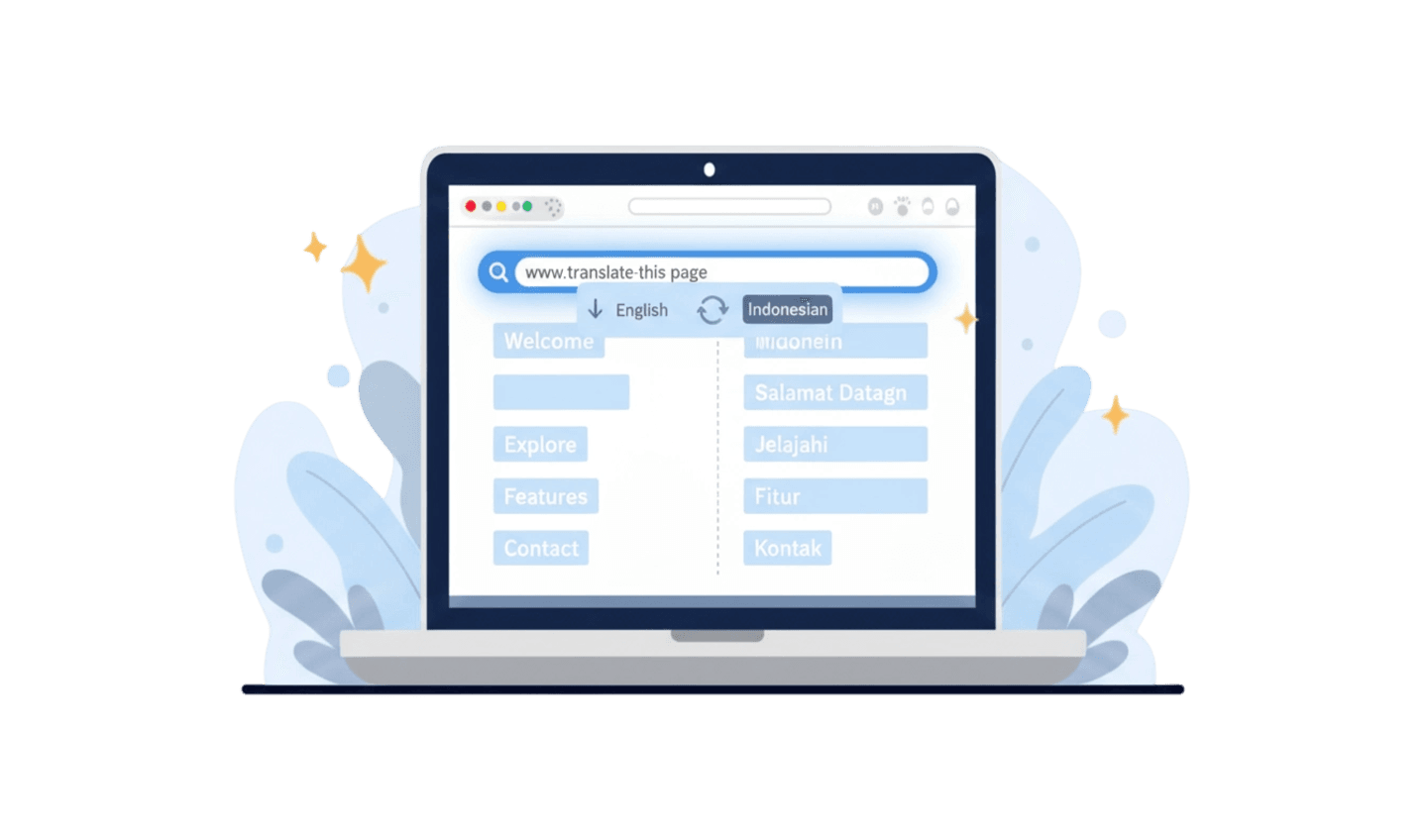In our increasingly interconnected world, the ability to access and understand content in multiple languages is essential for effective communication and knowledge sharing. Whether you’re a traveler looking to explore foreign websites, a student researching diverse cultures, or a professional seeking international business opportunities, having the right tools at your disposal can make a significant difference. UC Browser stands out as a powerful solution that offers integrated AI-driven translation features, enabling users to effortlessly translate websites to English or other languages. With its intuitive interface, users can easily translate webpages in English, ensuring they can engage with content from across the globe. This guide will explore how UC Browser simplifies the translation process, making it easier than ever to break down language barriers and access valuable information in your preferred language.
Part 1: Using UC on Mobile Browser
Open UC Browser: Begin by launching UC Browser and navigating to the specific website you wish to translate to English. This browser offers built-in tools that facilitate the translation process.
Access the Translation Feature: Once the website has loaded, tap the three horizontal lines menu icon located at the bottom of the screen. From the menu, select "Tools," and then click on "AI Translation" to access the translation options.
Choose Your Language and Model: In the translation settings, select the language you wish to translate from and choose the model that best fits your needs. After making your selections, you’re ready to proceed.
Initiate the Translation: Click the "Translate" button to begin the process. The webpage will be translated into your chosen language, allowing for a better understanding of the content.
UC Browser offers advanced features that support AI models for seamless and accurate translations, making it easier for users to translate a website to English or any other language. By utilizing state-of-the-art machine learning algorithms, UC Browser enhances the accuracy of translations, ensuring that users can easily understand content from around the world. Whether you need to translate a webpage in English or another language, the browser's intuitive interface allows for quick language selection and effective translation. This ensures that users get a reliable representation of the original content, allowing them to engage with diverse information without language barriers.
Part 2: Use Google Translate on Your Desktop Browser
Step 1: Go to Google Translate in a Web Browser
Open your preferred web browser—Google Chrome is recommended for the best experience. You do not need a Google account to use Google Translate, but signing in allows you to access your translation history and save translations for future reference.
Step 2: Select "Websites"
At the top of the Google Translate page, click on the "Websites" option, located next to "Documents." This will change the input field to accommodate website URLs.
Step 3: Copy and Paste the Website URL
To translate a website to English, copy the URL of the page you wish to translate. Highlight the URL (on Windows, press CTRL + C to copy; on Mac, press CMD + C), then click the website field in Google Translate and press CTRL + V (or CMD + V) to paste the URL.
Step 4: Click the Blue Arrow
After pasting the URL, click the blue arrow button. This action will open the website in a new tab, and you'll see the Google Translate toolbar at the top.
Step 5: Adjust the Language (Optional)
Google Translate will automatically detect the language of the website. If the detection is incorrect, click on the first language entry to select the correct source language. To change the language you want the website translated into, click on the second language entry and choose "English" from the drop-down list if you want to translate the webpage in English. For example, if the original site is in Spanish, you would select Spanish → English.
Step 6: View the Translated Webpage
You can now view the translated version of the webpage in the specified language. To toggle between the original and the translated version, click on "Translation" in the top-right corner, and select "Original" to see the original site.
Part 3: Use the Google Chrome App
Step 1: Open the Google Chrome App
Launch the Google Chrome app, identifiable by its multi-colored sphere icon. This app automatically detects text written in another language, eliminating the need to visit the Google Translate website. The Google Chrome app is available for iOS in the App Store and for Android in the Google Play Store.
Step 2: Navigate to the Website
Visit the website you wish to translate. When you access a webpage in a different language, a pop-up will appear asking if you want to translate the webpage to English.
Step 3: Tap "Translate"
If you see the pop-up, simply tap "Translate." If the button doesn't appear, you can tap the Google Translate icon located to the left of the address bar and then select "Translate."
Step 4: Adjust the Language (Optional)
You can adjust the language settings if needed. Google Translate will automatically detect the language of the website. If it’s incorrect, tap the Google Translate icon next to the address bar, then tap "From" to select the correct source language from the pop-up list. To change the language the website page is translated to, tap "To," select "English" or another language from the list, and then tap "Translate" to apply your changes.
Conclusion
The ability to access content in different languages is essential for effective communication and information sharing. As users increasingly seek to understand foreign websites and engage with diverse content, having a reliable translation tool becomes paramount. In this context, using UC Browser provides an effective way to translate a website to English and ensures that users can access content in their preferred language effortlessly. By utilizing UC Browser's integrated AI-driven translation features, you can easily translate a webpage in English with just a few taps. This streamlined process automatically detects the language of the webpage and offers seamless translation options, making it simple to convert information for better understanding.
With UC Browser, breaking down language barriers has never been easier, allowing users to explore a wealth of information from around the world while enhancing their browsing experience.