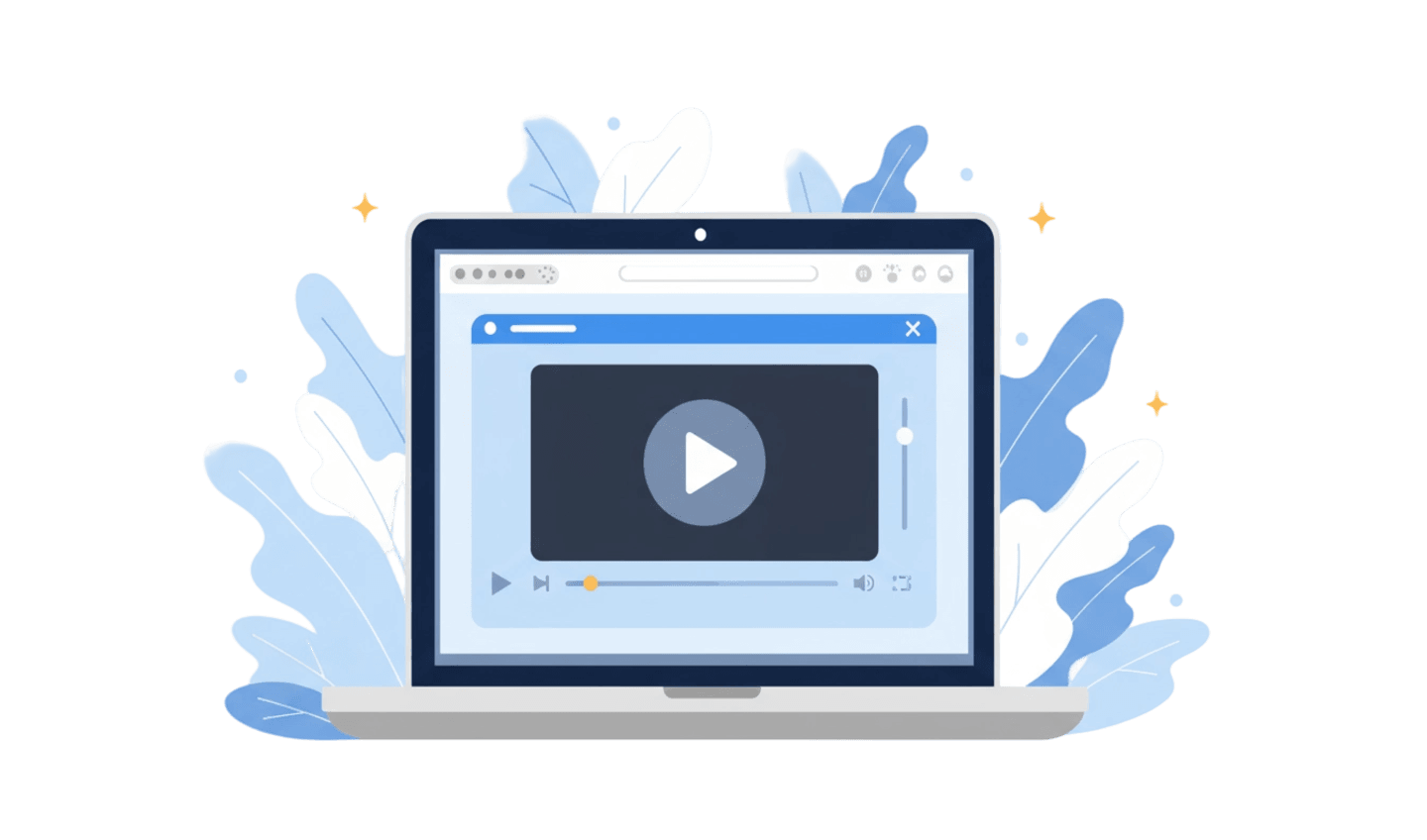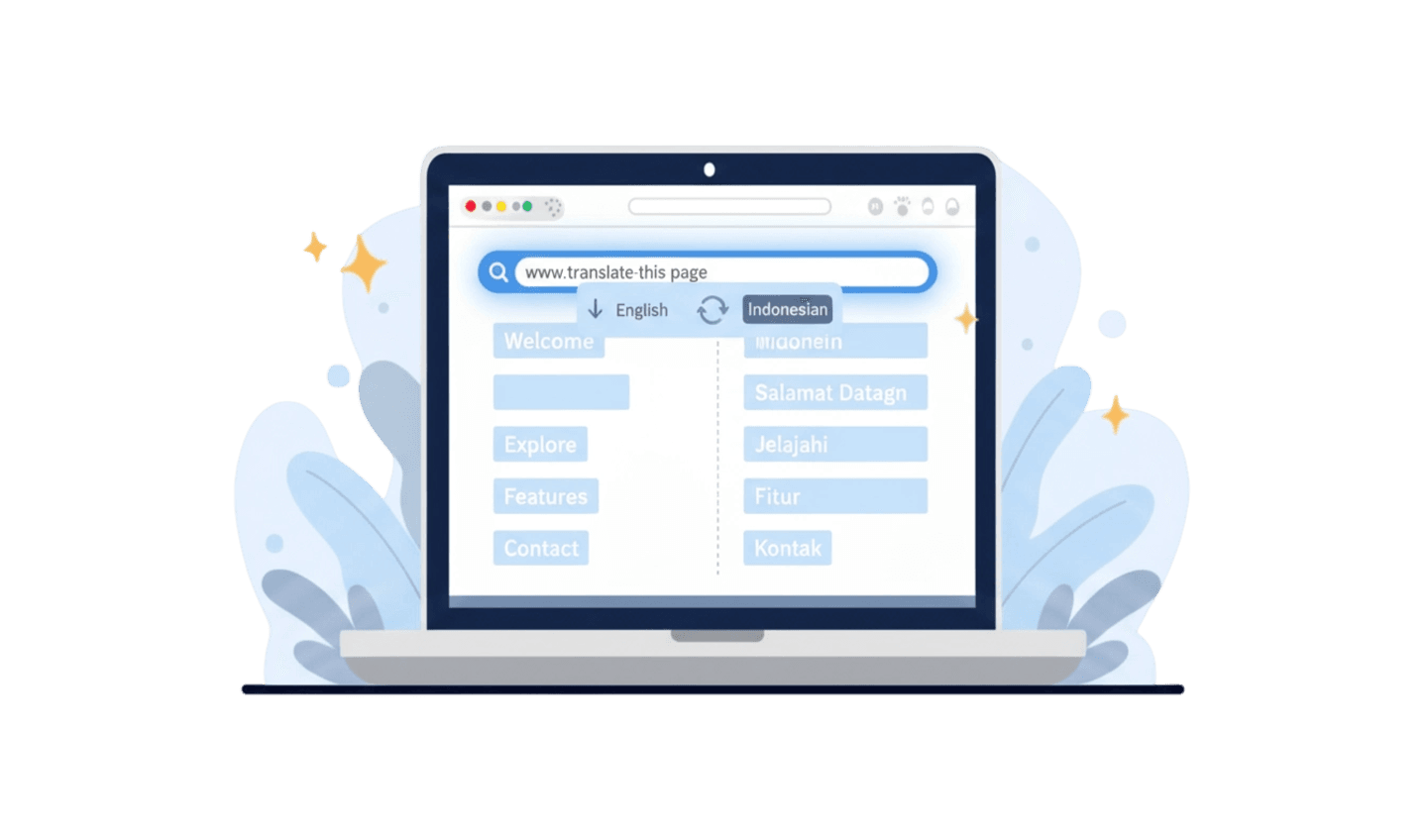Encountering issues with video playback on your Android device can be a frustrating experience, especially when you see messages like "video cannot play" or "video not playing." In today’s digital landscape, where streaming and viewing media on our smartphones is a daily norm, such interruptions can significantly diminish your enjoyment. Various factors can cause videos to fail to play, including unsupported file formats, outdated media players, insufficient storage space, poor internet connectivity, and even low system resources.
Understanding these potential issues is the first step toward finding effective solutions. Whether you’re trying to watch a downloaded movie, a video clip from social media, or any other form of content, addressing the underlying problems can ensure a smoother and more enjoyable experience. This guide will explore common reasons why videos may not play on your Android device and provide actionable steps to troubleshoot and resolve these issues. From checking video formats and clearing cache data to utilizing reliable media players like UC Browser, this comprehensive approach will help you fix scenarios where videos are marked as "video cannot play" and ensure you can enjoy your video content without interruptions.
Part 1. Why Is Video not Playing on Android
It's quite common for users to encounter issues with their phones not playing videos, leading them to ask, "Why can't my phone play this video?" Several factors could contribute to this frustrating experience on your Android device. Here are some potential causes to consider.
1. File-Related Issues:
One of the primary reasons you might see the message "can't play this video" is due to a corrupt video file. If the file is damaged or improperly downloaded, it may not play at all. Additionally, using incompatible audio or video codecs can also prevent playback, as the device may not support the formats in which the video is encoded.
2. Software and App Issues:
Another significant factor involves software. An outdated media player or Android operating system can hinder video playback, leading to the error "cannot play video." Ensure that your media player app is up to date, along with your Android OS. Similarly, if you're using outdated apps like YouTube, TikTok, or other video streaming platforms, they may exhibit playback issues. Furthermore, having too many cached files, cookies, or stored browsing data can slow down performance. Disabling JavaScript settings can impact video playback, as many video services rely on it for functionality. Insufficient permissions may also prevent the app from accessing necessary features for video playback.
3. Network and Connectivity Issues:
A poor or unstable internet connection is another common cause of video playback problems. If your network settings are misconfigured, you might experience difficulties in streaming videos or fetching them from the internet.
4. Other Potential Issues:
Lastly, check your device's storage space. Insufficient storage or low system resources can also lead to issues where you "can't play video." Keeping your device optimized and free of unnecessary clutter is essential for smooth playback.
By understanding these factors, you can more effectively troubleshoot issues where videos simply won't play on your Android device, allowing you to enjoy your content without interruptions.
Part 2:How to Fix Videos Not Playing in My Gallery
If your Android phone can play online videos but struggles with videos saved on your device, you may encounter the message "video cannot play." Here are several steps to troubleshoot the problem of videos not playing in your gallery.
1. Check Video Format
If you can't play a downloaded video on your phone, it’s likely that the video format is not supported by the native media player on Android. While Android supports many built-in media formats, some formats still may not be compatible.
To fix this, you can use UC Browser for smoother playback. The UC Browser supports a wider range of video formats that can help you avoid compatibility issues. Simply open the video using UC Browser to see if it plays properly and resolves the "video not playing" issue.
2. Update Media Player
Older versions of media players may fail to play certain videos due to incompatible codecs. Ensure that your media player is updated to a newer version for the best experience. Using the latest version of UC Browser can provide enhanced compatibility for various video formats.
To update your media player on Android:
- Launch Google Play on your device.
- Go to My Apps & Games.
- Find the media player you are using in the list.
- Click Update to get the latest version.
3. Clear Cache Data
Cache files can help improve loading times but may also cause playback issues if there isn't enough memory available. Clearing the cache of both the media player and your Android device can help resolve issues where videos cannot play. Go to:
- Settings > Apps.
- Select the media player.
- Tap on Clear Cache.
- Choose to clear cache only or clear all data.
4. Check SD Card and Make Storage Space
Ensure your SD card is functioning correctly. Additionally, having sufficient internal storage is vital for smooth playback. Videos can have trouble playing when you have limited system resources. Free up space on your device by:
- Terminating apps that are not currently in use.
- Uninstalling long-unused applications.
- Navigating to Settings > Storage and tapping on Clear Cache to free up space.
5. Reboot/Restart Device
Sometimes, a simple restart can resolve software issues preventing videos from playing. If you see the message "video cannot play," try rebooting your device. To do this:
- Long-press the power button.
- Tap on Reboot/Restart when the power options appear.
- Wait for the device to restart completely.
6. Update Your Android OS
An outdated Android operating system can also lead to errors where videos are not playing. Ensure your device is functioning optimally by updating your OS:
- Make sure your device is connected to the internet.
- Go to Settings > System > System Update.
- Follow the on-screen instructions.
7. Factory Reset Your Smartphone
If you've tried all the previous steps and are still facing issues where videos cannot play, you may need to perform a factory reset. This will restore your device to its factory default settings, potentially fixing playback problems. Remember to back up your data before proceeding, as this will erase everything on your phone.
- Go to Settings > Backup & Reset.
- Backup necessary data.
- Click on Factory Data Reset.
- Tap the Reset Phone button to initiate the process.
By following these steps, you can effectively troubleshoot issues related to videos not playing or video cannot play errors, ensuring a smoother viewing experience with UC Browser.
Conclusion
In summary, various factors can contribute to the frustrating experience of not being able to play videos on your Android device, particularly when you encounter messages like “can’t play this video” or “can’t play video.” Issues such as a poor or unstable internet connection are common culprits, and misconfigured network settings can further complicate video playback. Additionally, insufficient storage space or low system resources can prevent videos from playing, leading to interruptions in your viewing experience.
By being aware of these factors, you can effectively troubleshoot the causes behind the inability to play videos and enhance your overall experience. The steps outlined—such as checking video formats, updating your media players, and clearing cache data—are essential for resolving playback issues. Leveraging UC Browser can provide smoother playback, especially for formats that the native media player may struggle to handle.
Remember to ensure that your device has enough storage and system resources for optimal performance. If all else fails, a factory reset may restore your device to its default settings, allowing you to start anew. By implementing these strategies, you can resolve issues where you can’t play this video and enjoy your content without interruptions, making the most of your Android device's capabilities.