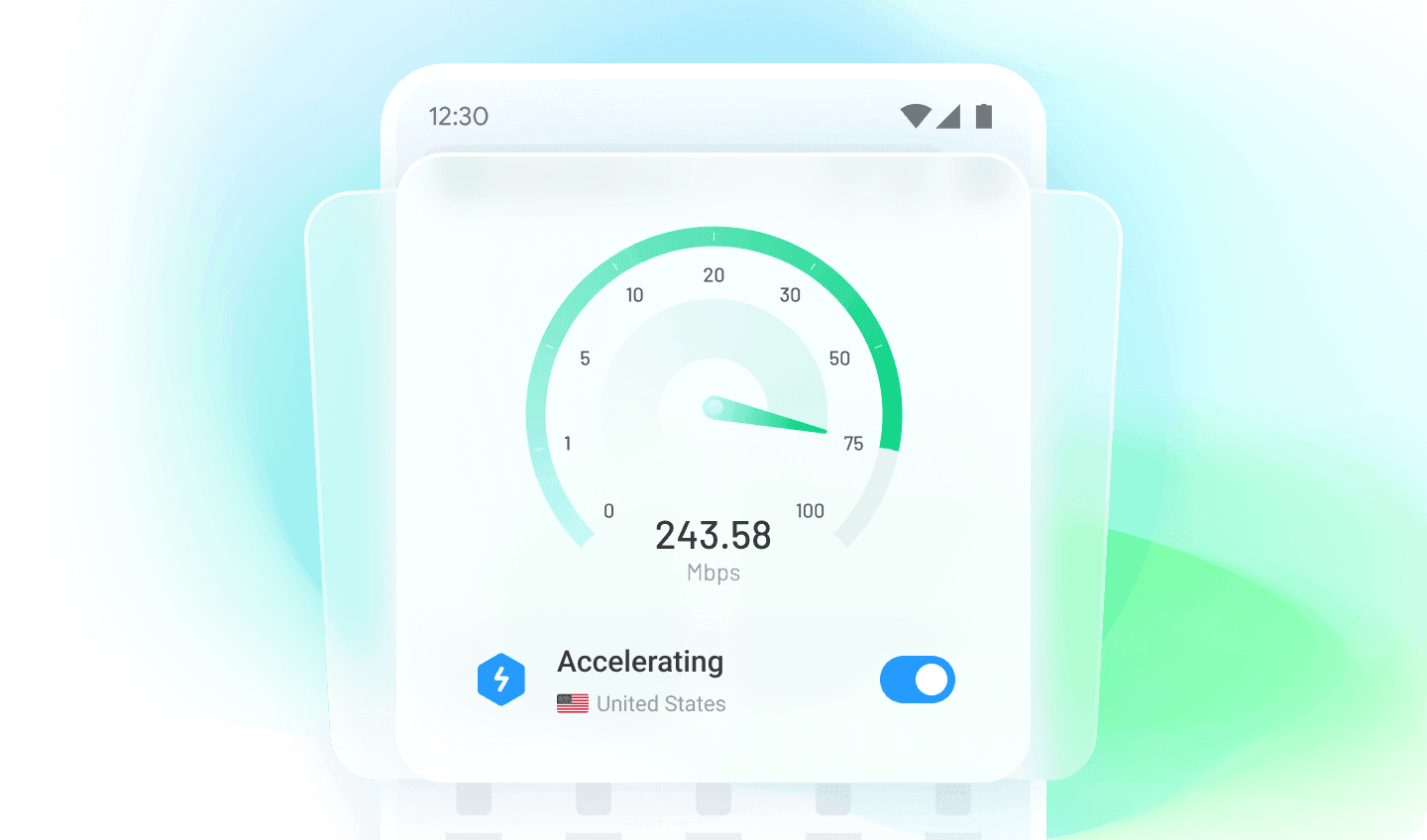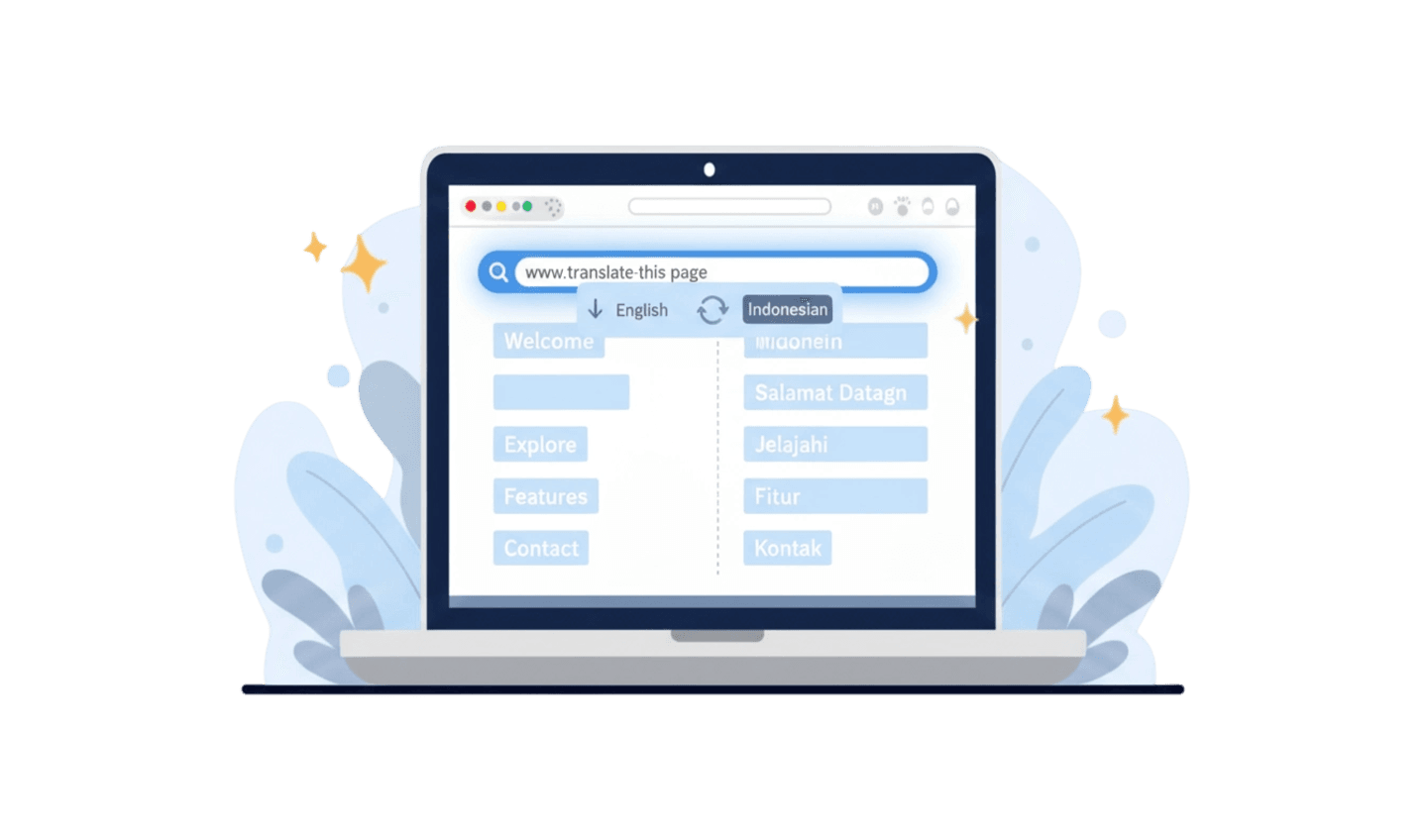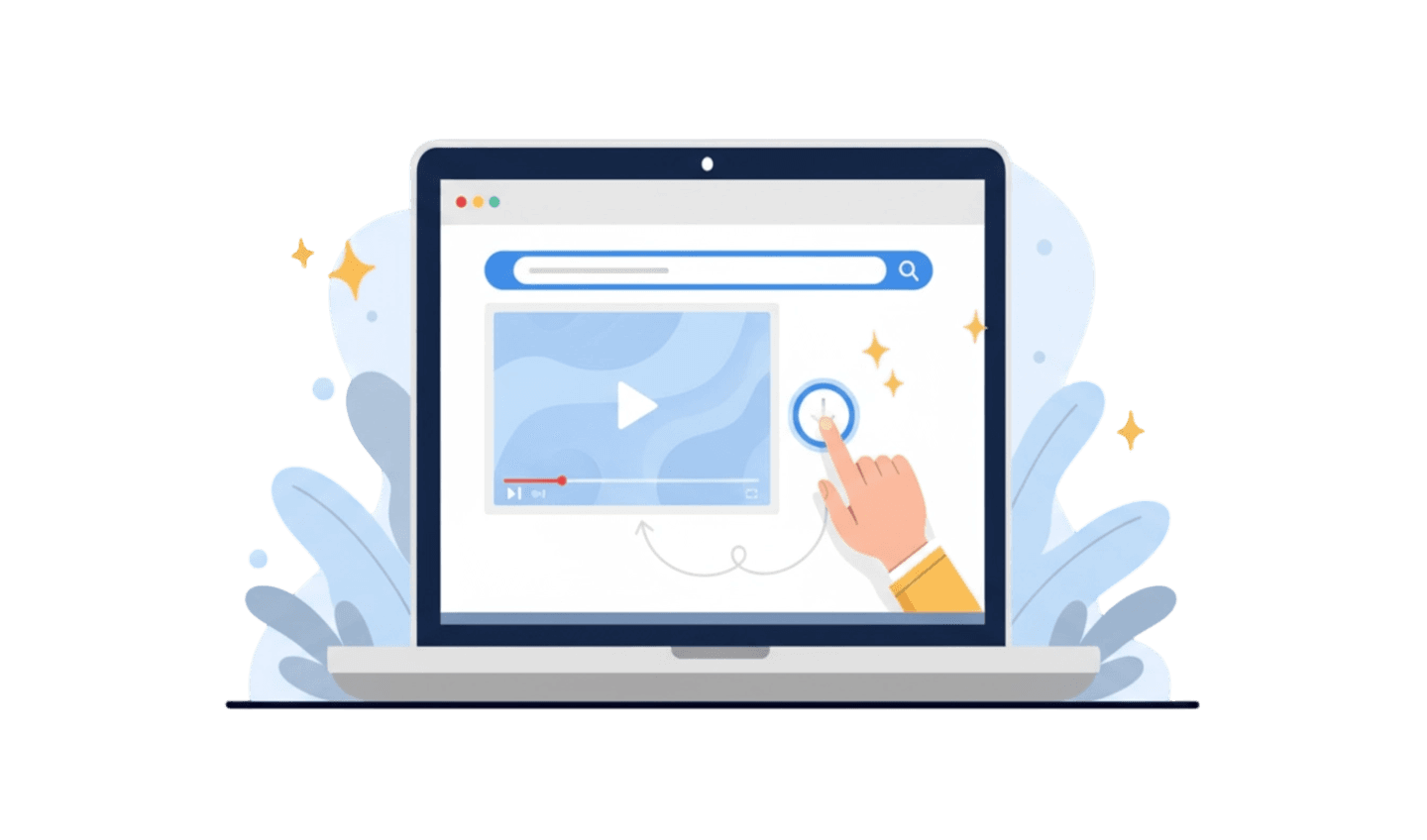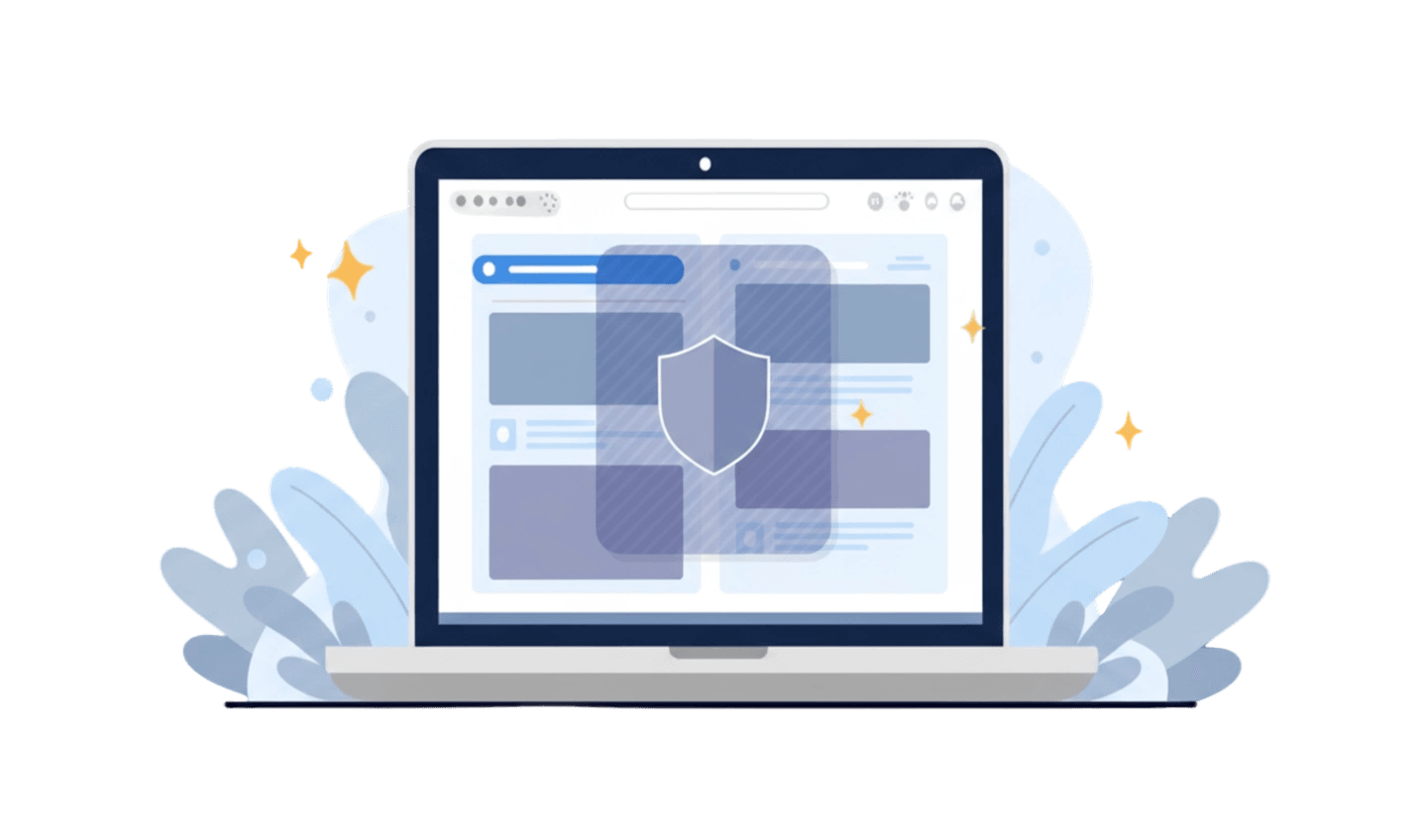In today's digital landscape, keeping your personal information safe online has become a top priority for many internet users. VPNs, or Virtual Private Networks, are popular solutions for safeguarding privacy, bypassing geo-blocks, and hiding your real location from websites and trackers. However, simply activating your VPN is not enough—it's essential to routinely verify that your VPN is doing its job. Understanding how to check if VPN is working can help you stay protected and confident in your online activities. This article will guide you through practical steps to verify your VPN’s effectiveness, ensure your IP is concealed, and troubleshoot any issues, including tips specific to UC Browser’s built-in VPN feature.
Part 1: How To Check If VPN Is Working (General Steps)
No matter which VPN you use, making sure it works correctly is vital for securing your privacy. Relying only on the “connected” symbol can be risky since software errors or server issues may leave you exposed without you knowing. That’s why every user who cares about their digital footprint should learn how to check if VPN is working using simple, reliable steps.
Step 1: Check Your Real IP Address
Before connecting to your VPN, visit a site like whatismyip.com to view your current IP address and location. This gives you a baseline to compare with after you activate the VPN, and helps you see if your real identity is exposed.
Step 2: Connect to Your VPN
Turn on your VPN and select a server location—ideally in a different country or city. Make sure your VPN client shows you’re connected, ensuring your internet traffic is routed through the VPN server.
Step 3: Verify the Change
Return to the IP checking website and see if your IP address and location have changed to match the VPN server. If so, your VPN is working and your real IP is hidden; if not, your VPN may not be functioning correctly.
Part 2: How To Ensure VPN Is Hiding Your IP Address
Confirming your VPN changes your IP address is just the first step; ensuring it fully hides your identity in all conditions is equally important. Sometimes, technical leaks such as DNS or WebRTC leaks may still reveal information about your real location, even when your visible IP seems changed. To minimize these risks, visit specialized sites like dnsleaktest.com and browserleaks.com to check for hidden leaks while your VPN is connected. Regularly using these tools alongside your standard IP check means you can confidently say you know how to check if VPN is working for every aspect of your online privacy.
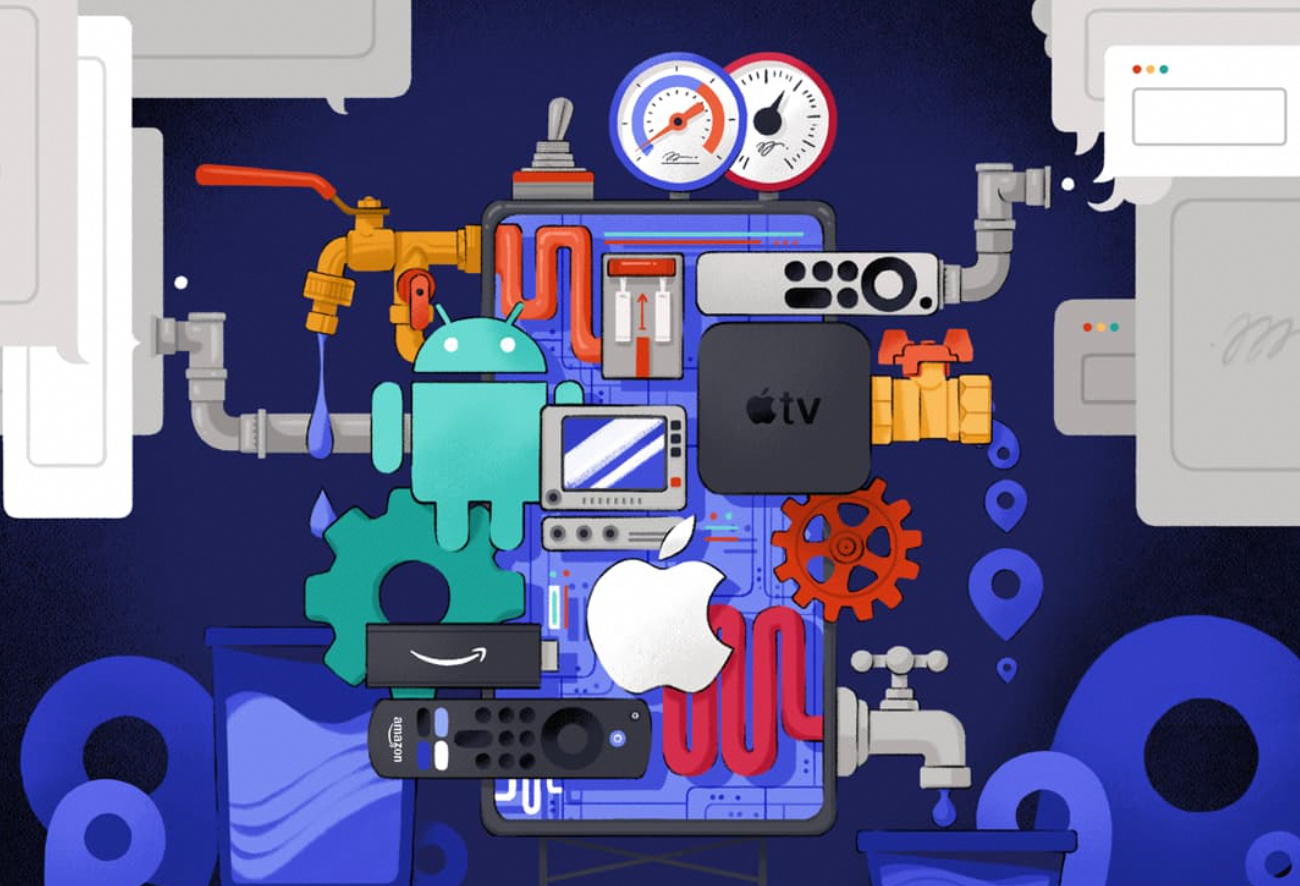
Besides online tools, accessing geo-restricted websites or streaming platforms is another real-world method to see if your VPN is effective. If you can access region-locked content after connecting to a server in that country, it’s a practical sign that your VPN is performing its role properly. Combining technical checks and practical tests offers the best assurance that your VPN is providing the protection you expect.
By making these verification habits a routine, you prevent accidental privacy lapses and stay a step ahead of tracking or censorship. These best practices help you stay in control of your digital footprint and reduce the risk of information leaks when you’re browsing or streaming online.
Part 3: How To Use UC Browser’s VPN Feature
Using a browser with a built-in VPN, like UC Browser, can make protecting your privacy even more convenient. Still, it’s important to follow a few steps to ensure the feature is active and offering the security you expect. Learning how to check if VPN is working within your browser will give you even greater control over your online privacy.
Step 1: Enable UC Browser’s VPN
Open UC Browser and go to the Settings menu, then find the VPN or Privacy section. Enable the VPN feature, which may allow you to choose a server location for your private browsing sessions.
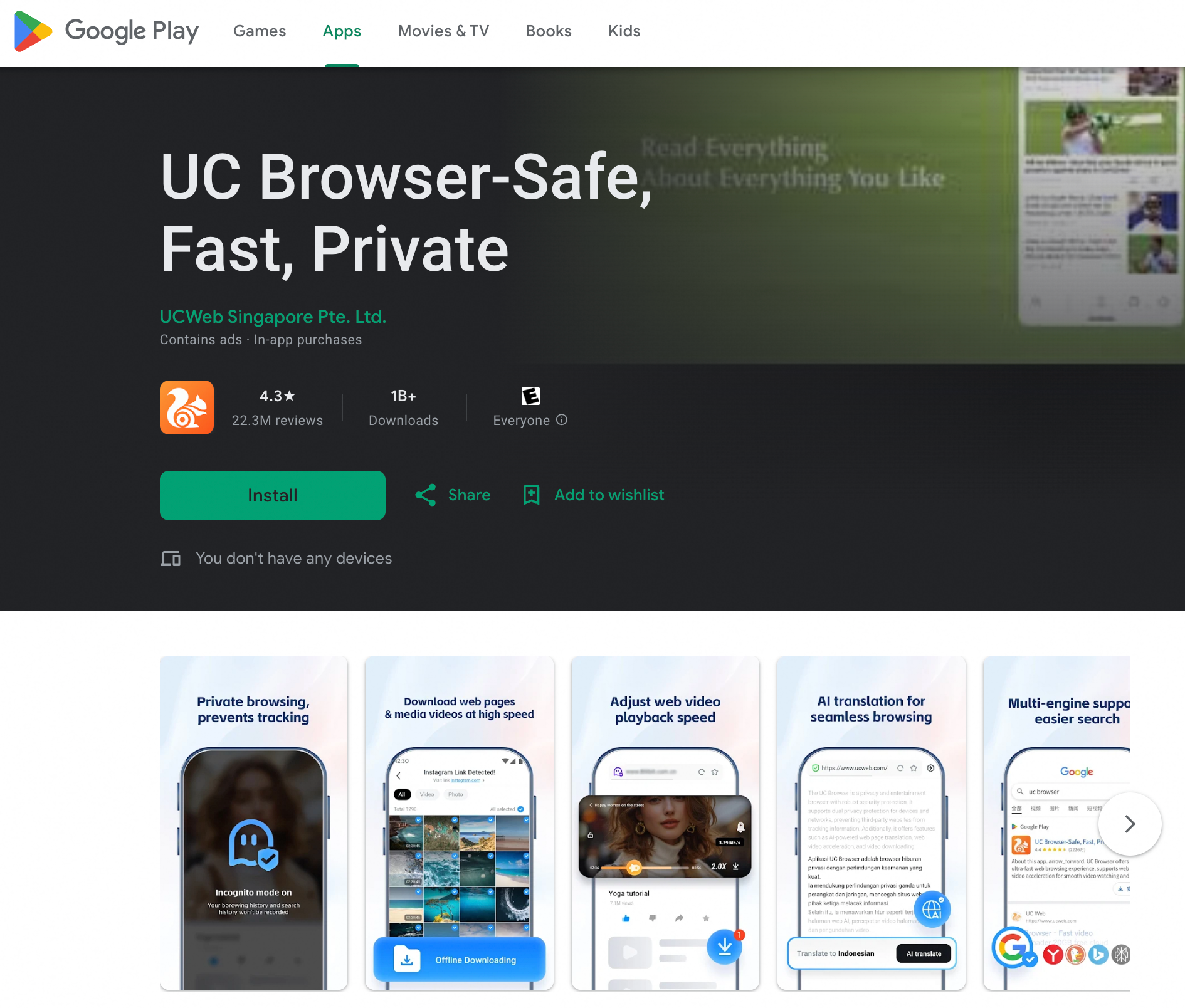
Step 2: Check Your IP Address
With the VPN turned on, open a new tab inside UC Browser and visit an IP address checking site. You should see an IP address and location that matches the server you selected in the browser’s VPN settings, not your real one.
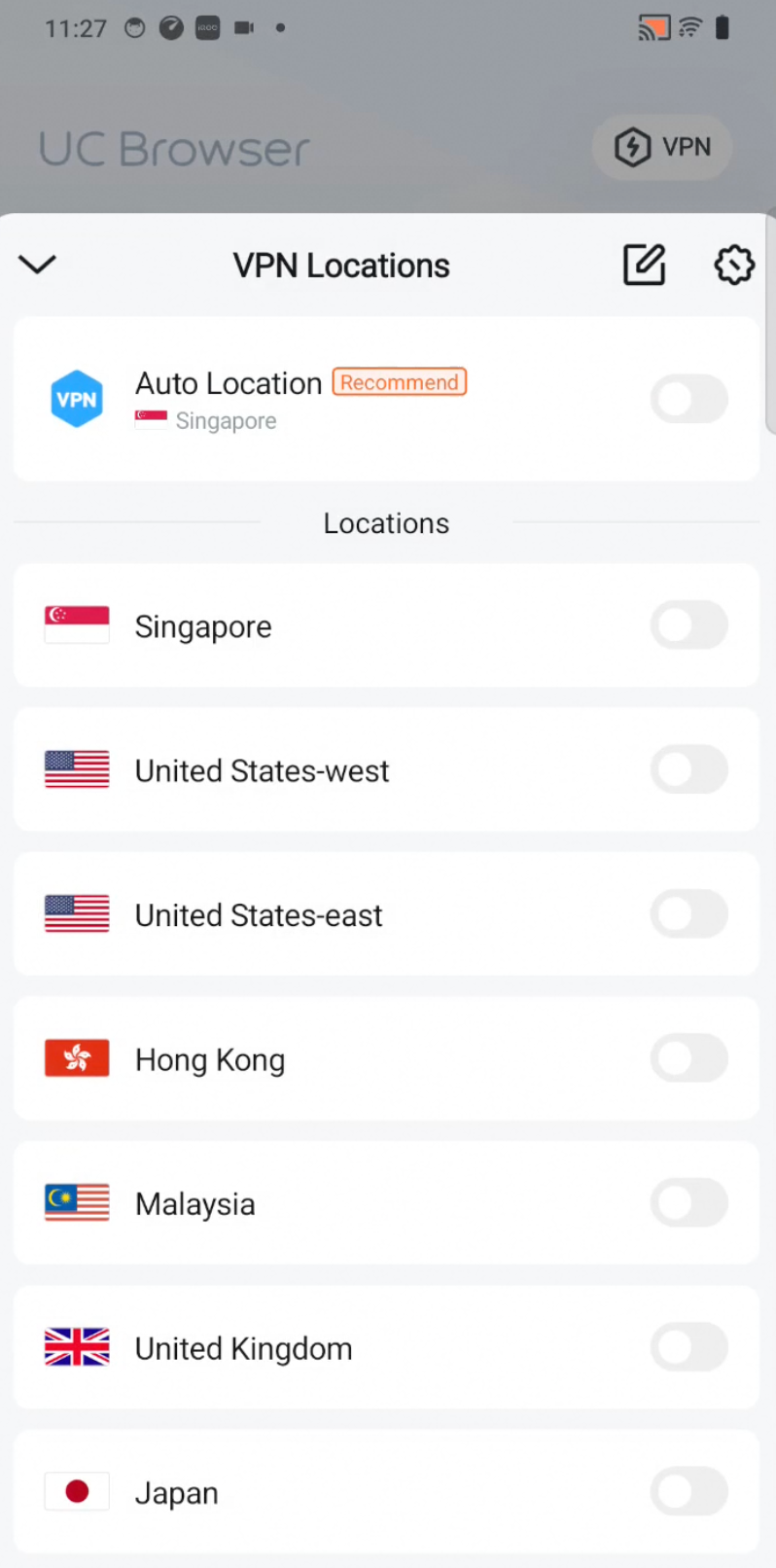
Step 3: Test for Leaks
To make sure your privacy is fully protected, run DNS and WebRTC leak tests on sites like dnsleaktest.com. If they only show your VPN server's information, you can be confident that UC Browser’s VPN is working correctly.
Part 4: Troubleshooting If VPN Is Not Working
Even if you follow all the right steps, sometimes your VPN might not work as expected. Common issues include your IP address staying the same, failing leak tests, or being unable to access geo-blocked content. These problems could be caused by outdated software, incorrect settings, or even restrictions imposed by your VPN provider.
To resolve these issues, try disconnecting and reconnecting to your VPN, switching to a different server, or updating your VPN app or browser. Restarting your device or clearing your browser cache can also help fix temporary glitches. If the problem persists, reach out to customer support for additional help before assuming the VPN cannot meet your needs.
Staying alert to possible VPN failures ensures you stay one step ahead of potential threats. By making it a habit to regularly check if your VPN is functioning and truly hiding your IP, you’ll be able to maintain solid online privacy and browsing freedom.
Conclusion
Learning how to check if VPN is working is a fundamental part of protecting your privacy online, no matter which device or service you choose. By regularly checking your IP address and running leak tests, you can be confident that your VPN—whether it’s a standalone app or a built-in browser tool like UC Browser’s VPN—truly hides your identity and keeps your information safe. Don’t just rely on a “connected” notification; instead, make these quick checks a routine part of your digital habits.
If you’re someone who uses UC Browser’s VPN for convenience, remember that the same best practices apply. Always double-check your virtual location and look out for hidden leaks to ensure your browsing sessions are genuinely private. By taking these extra steps, you gain control over your digital life, avoid accidental exposure, and enjoy the internet with true peace of mind. In a world of growing online risks, mastering how to check if VPN is working gives you an essential layer of freedom and security.