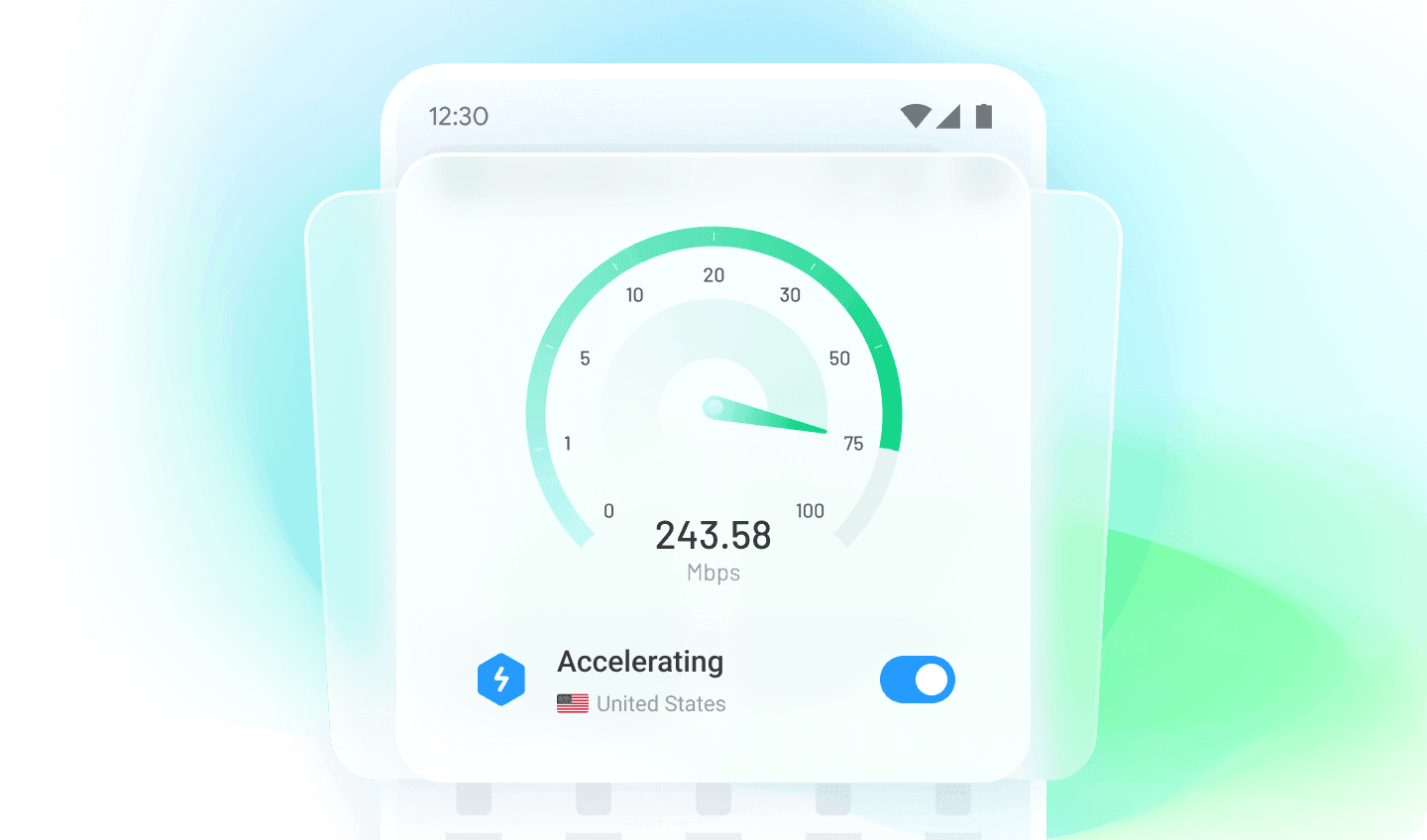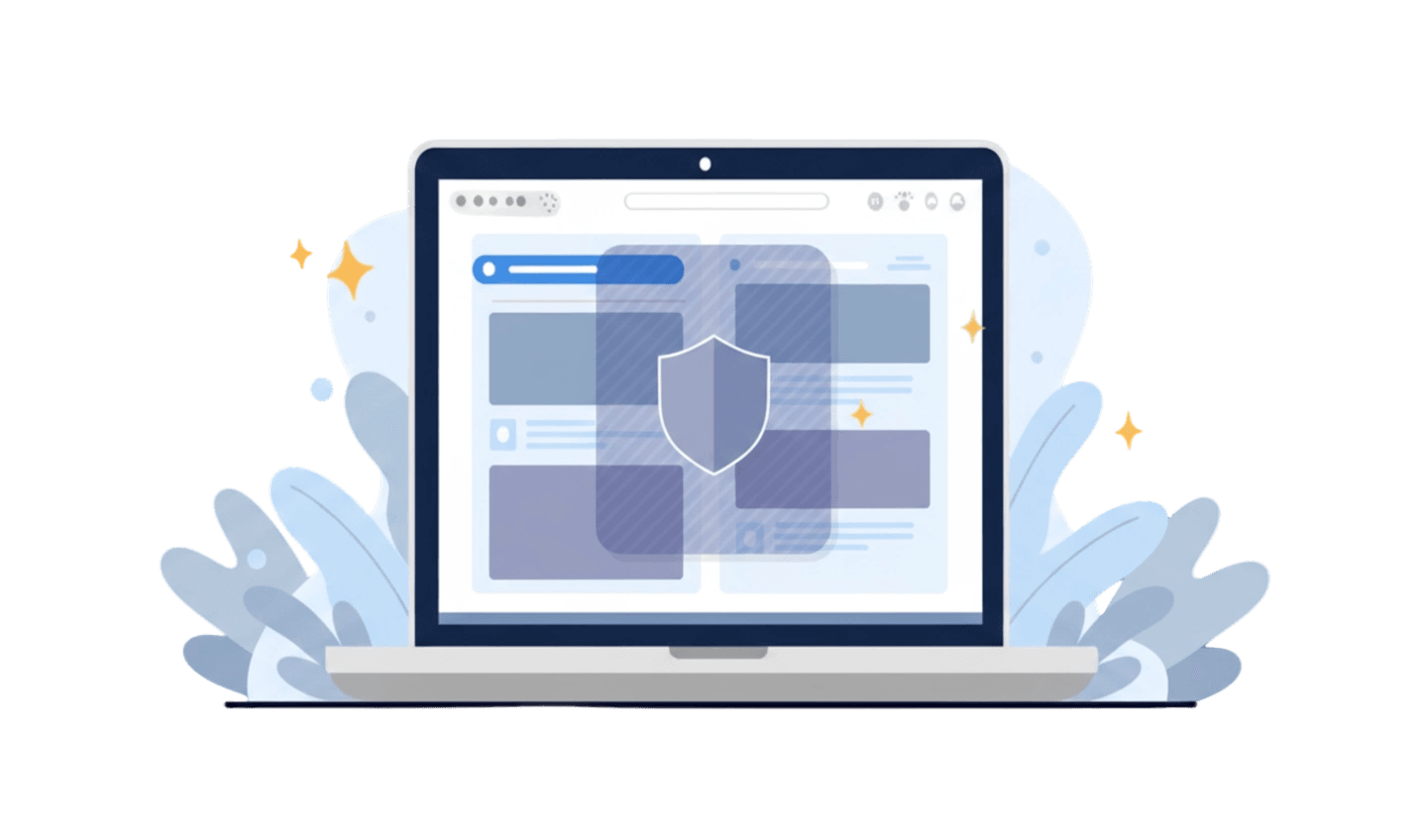In today’s digital world, online privacy is more important than ever. Every time we connect to the internet—whether at home, at work, or using public Wi-Fi—our personal information and browsing activity are at risk from hackers, trackers, and even our own internet service providers. This is where a VPN comes in. By creating a secure, encrypted tunnel for your internet traffic, a VPN helps keep your data private and lets you use the web with greater safety and freedom.
Finding the right VPN can seem confusing, and setting it up might look complicated at first glance. But with user-friendly solutions like UC Browser’s built-in VPN, protecting your privacy online is now easier and more accessible than ever for everyone. In this guide, we’ll break down what a VPN server is, how to choose the best service for your needs, the simple steps to set up a VPN using UC Browser, and the best practices for staying safe. Whether you’re new to VPNs or just want a smoother, safer internet experience, we’ve got you covered.
Part 1: What is VPN server?
A VPN server is a secure computer or network device that creates an encrypted “tunnel” for your internet traffic, allowing you to browse safely and privately from anywhere. When you connect to a VPN server, all the data you send and receive is first routed through the server, where it is encrypted and then forwarded to its final destination. This process hides your real IP address and location, making it harder for websites, hackers, or even your internet service provider to track your online activity.
Instead of connecting directly to the internet, your device communicates with the VPN server, which acts as an intermediary. This setup is especially useful for protecting your personal information on public Wi-Fi, bypassing censorship or regional restrictions, and accessing private resources on a home or business network when you’re traveling. Many businesses use VPN servers so that remote employees can securely access company data as if they were in the office.
You can choose paid commercial VPN services, or set up your own personal VPN server at home or on a cloud platform. Having your own VPN server gives you more control over your connection’s security and privacy. In short, a VPN server acts as your virtual bodyguard online, shielding your internet traffic from unwanted eyes and giving you greater freedom and peace of mind whenever you’re connected to the web.
Part 2:How to Choose Your VPN?
Choosing the right VPN can feel overwhelming with so many options available, but focusing on a few key factors will make the decision much easier. Start by thinking about what you need most: Is your top priority privacy and anonymity, bypassing regional restrictions, secure public Wi-Fi, or all of the above? Look for a VPN that has a strong reputation for security—this means it uses up-to-date encryption, has a clear no-logs policy, and is transparent about how your data is handled. Speed is also important, especially if you plan to stream videos or work remotely, so consider VPNs known for fast, stable connections.
Next, check device compatibility. Some VPNs support only a few devices, while others work on everything from smartphones and tablets to smart TVs. If you want extra features like ad blocking, multi-hop connections, or split tunneling, make sure the VPN you choose offers those. Pricing matters, but free VPNs often come with trade-offs in speed, data limits, or privacy. It’s usually worth investing a little each month for peace of mind and better performance.
Finally, read independent reviews and test customer support responsiveness—good support can save you time if problems arise. By weighing these factors, you can choose a VPN that fits your needs and keeps your online activity safe and private.
Part 3: How to Set Up VPN?
Setting up a VPN in UC Browser is quick and simple, even for beginners. Here’s how you can do it in just three easy steps:
Step 1: Download and Open UC Browser
First, make sure you have UC Browser installed on your device. If you don’t have it yet, simply download the latest version from the Google Play Store or App Store, then launch the app.
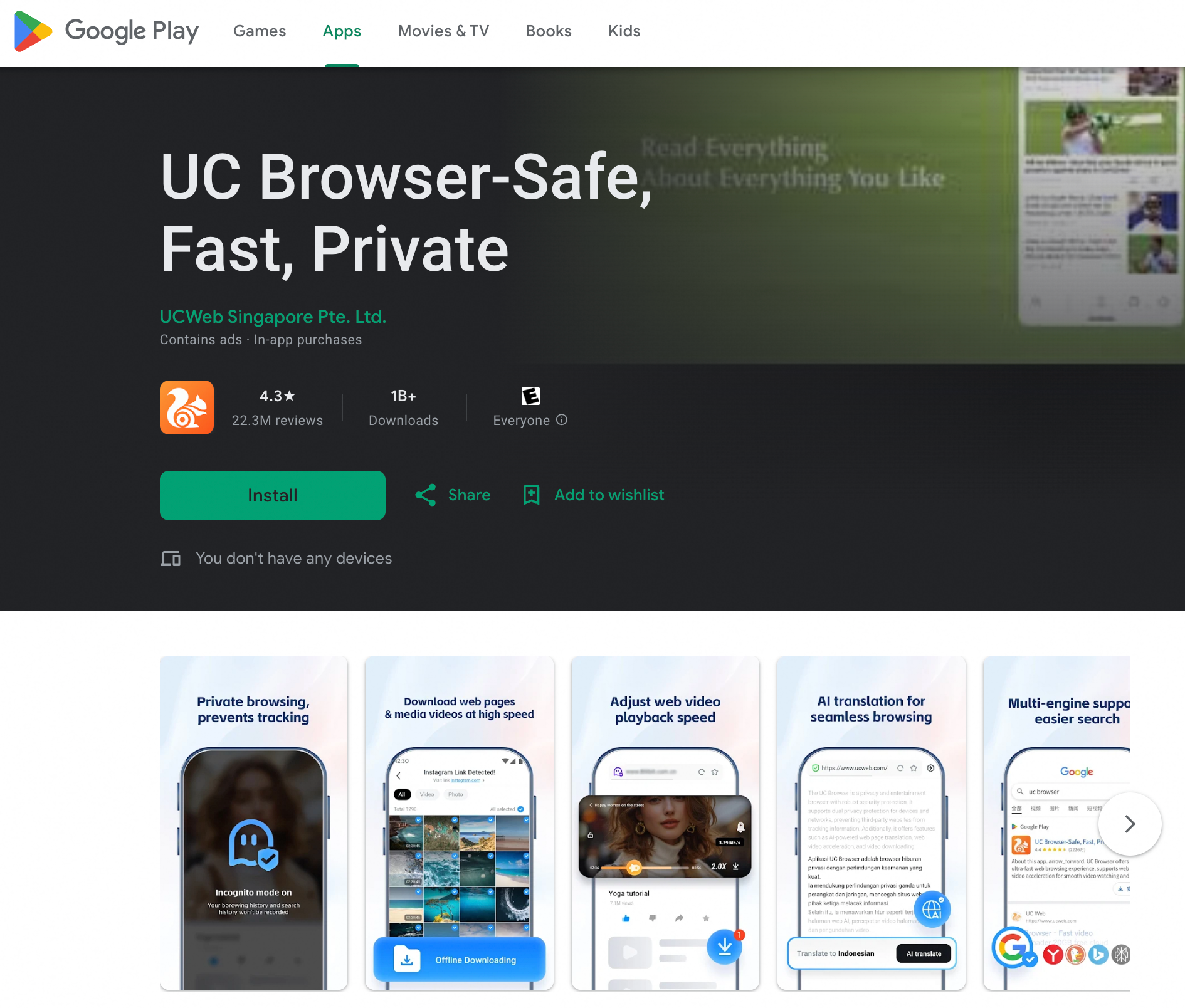
Step 2: Access the VPN Feature
Open the UC Browser menu and look for the “VPN” option—this is usually found under “Settings,” then “Security” or “Privacy.” Tap the VPN option to get started. If this is your first time, the app might ask for your permission to set up a VPN connection or to agree to the terms of service. Follow the prompts to continue.
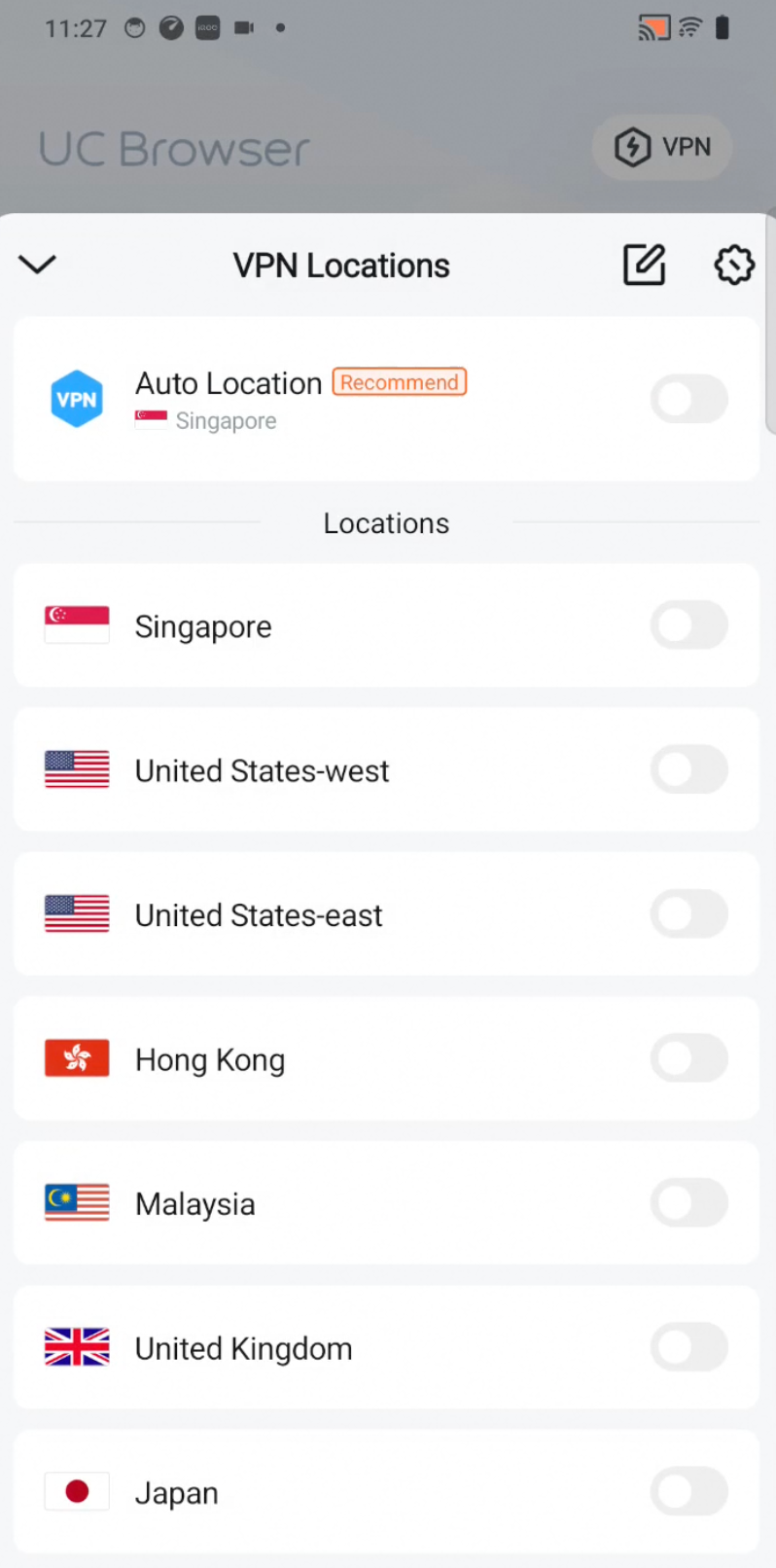
Step 3: Choose a Server and Connect
Once you’re on the VPN screen, you’ll see a list of available server locations. Select the server you prefer—choose one nearby for the fastest browsing, or another country if you want to access geo-restricted content. Tap “Connect,” and within seconds, your traffic will be encrypted and secured.
That’s it! When you see the VPN icon appear, UC Browser is protecting your data and privacy. To disconnect, simply go back to the same menu and tap “Disconnect.”
Part 4:Security Best Practices
First and foremost, keeping your software up to date is one of the easiest—and most effective—ways to protect yourself online. Make sure your VPN app, browser (such as UC Browser), and device operating system are always updated to the latest versions. Developers regularly fix security flaws and release crucial patches, so updating ensures you’re shielded from the latest vulnerabilities.
Secondly, always use strong and unique passwords for your VPN accounts and the devices you use to connect. If your VPN service offers two-factor authentication (2FA), be sure to enable it. This extra step may only take a minute, but it makes it much harder for anyone to gain unauthorized access. Also, only connect to trusted VPN servers provided by your VPN provider—avoid risky, unknown servers that could put your personal information in danger.
Finally, remember that a VPN can encrypt your traffic, but it doesn’t protect you from every online threat. Be careful about the websites you visit and the files you download, even when using VPN. Stay alert for phishing scams and always review the privacy permissions on your browser and apps. By practicing these habits consistently, you can maximize your online safety while enjoying the benefits of a secure VPN connection.
Conclusion
A reliable VPN is no longer a luxury—it's a necessity for ensuring your privacy and digital freedom in an increasingly connected world. As we’ve explored, a VPN server works as a secure intermediary, encrypting your data, hiding your location, and keeping your online activities private from hackers and unwanted surveillance. Choosing the right VPN service takes a bit of thought, from checking for strong security features and device compatibility to weighing reviews and support. While the options out there can seem overwhelming, prioritizing your needs can help you find the solution that fits your lifestyle.
With tools like UC Browser’s built-in VPN, securing your connection has never been more accessible. In just a few steps, you can activate VPN protection directly from your browser, select a preferred server, and start enjoying encrypted internet with peace of mind—no technical expertise needed. Combined with good security habits like keeping your software updated, setting strong passwords, and being cautious of suspicious sites, you can confidently browse, work, and communicate online.
In short, protecting your privacy is a continuous process, but with the right tools and practices—especially user-friendly solutions like UC Browser’s VPN—you can make your digital world safer without sacrificing convenience or freedom.