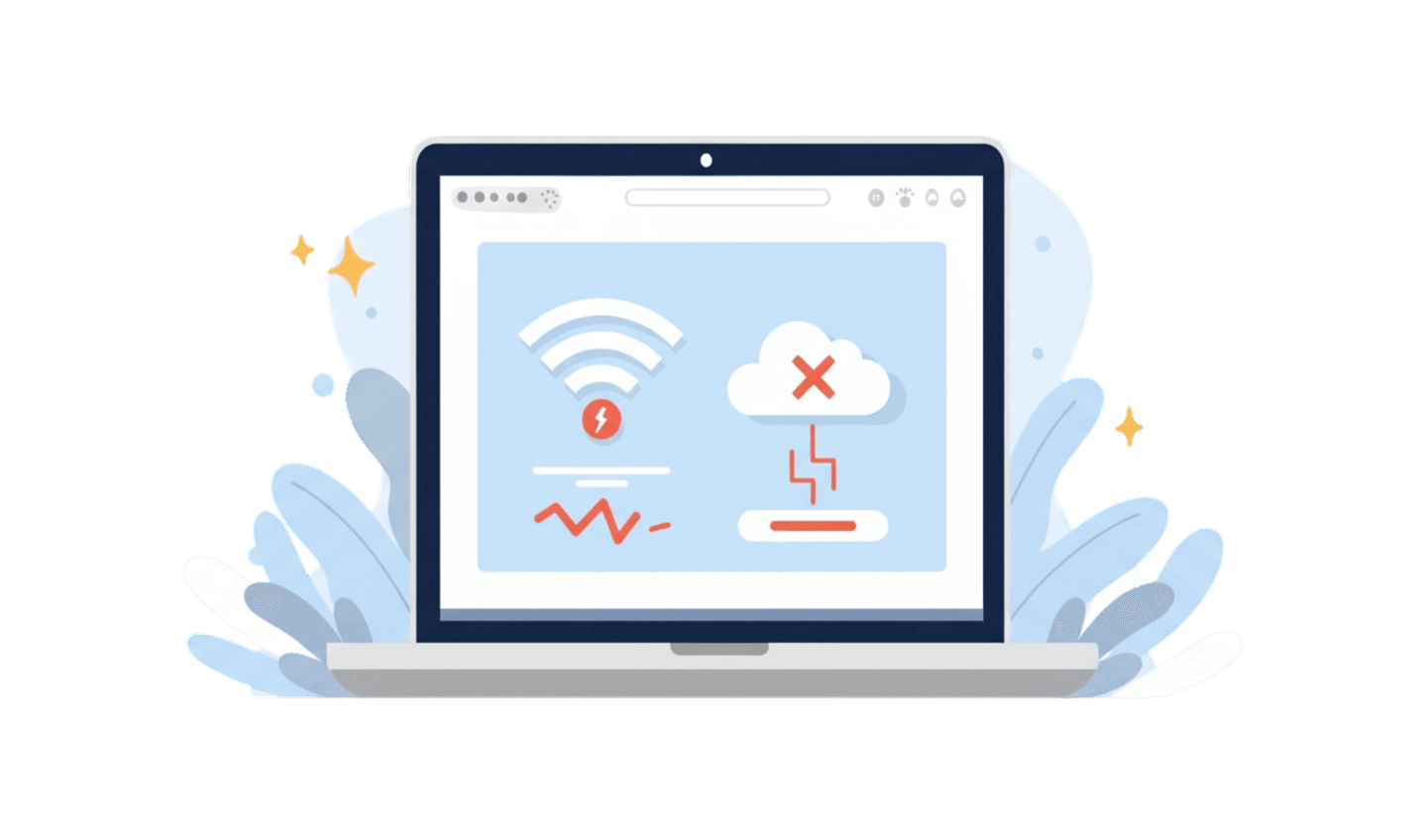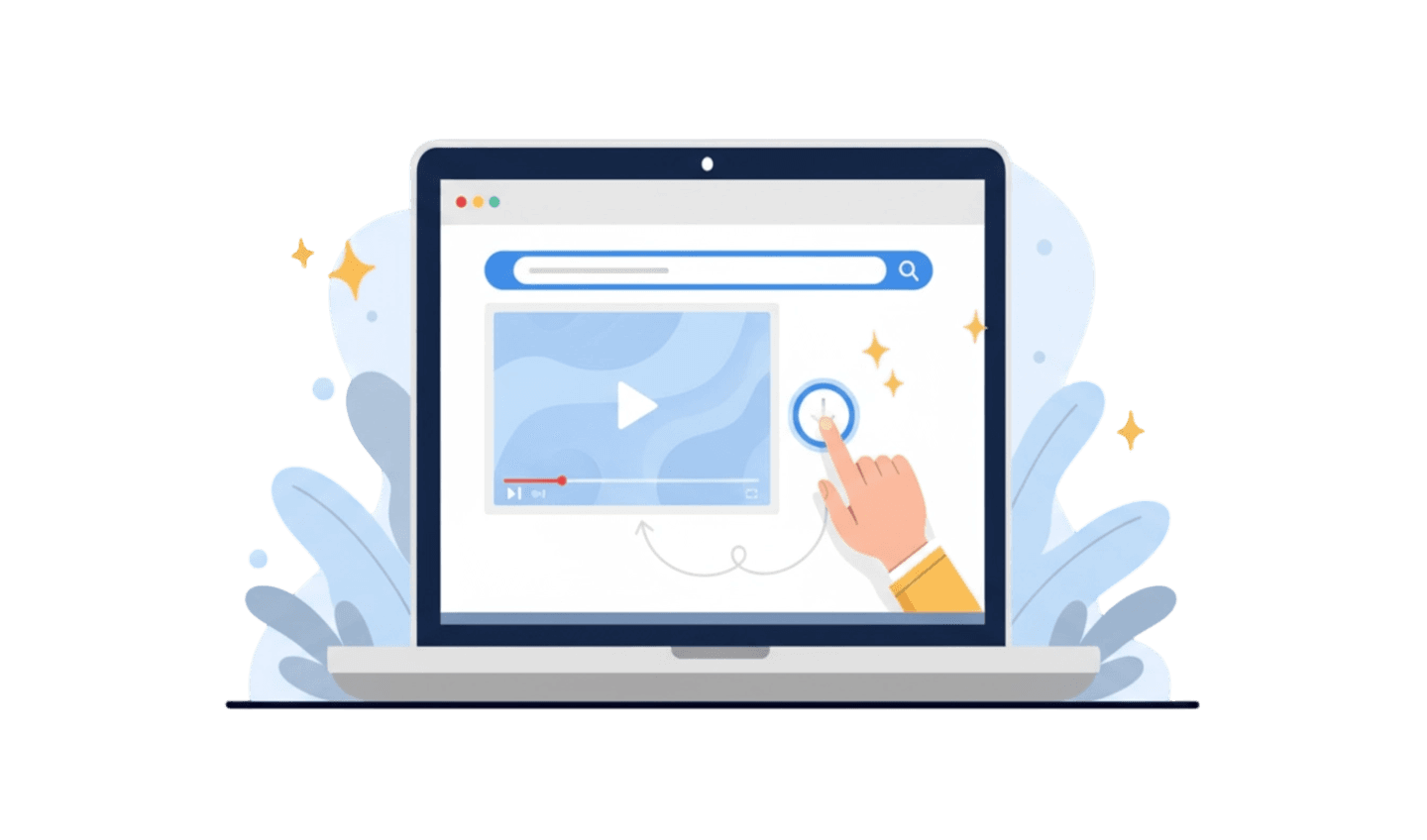You are about to visit a website, and suddenly, a warning page blocks your way with the message: "Your connection is not private." This common error is your browser's way of protecting you from potentially unsecured websites, but it can be a major roadblock when you know the site is safe. Figuring out how to fix your connection is not private error is a frequent challenge for users on both desktop and mobile. The message indicates a problem with the site's SSL certificate, which is used to encrypt the data exchanged between your browser and the server. This guide will explain why you are seeing this error and provide you with clear, actionable steps for fixing your connection is not private so you can browse safely and without interruption.
Part 1: Understanding Why the "Your Connection Is Not Private" Error Occurs
This error message is not a bug; it is a security feature. It appears when your browser cannot verify the SSL (Secure Sockets Layer) certificate of the website you are trying to visit. This certificate is like a digital passport that proves a website's identity and encrypts your connection. If there's an issue with this passport, your browser stops you.
Common causes include:
Incorrect System Date and Time: SSL certificates have an expiration date. If your computer's or phone's clock is set to a wrong date, your browser might think the certificate is expired or not yet valid.
The Website's SSL Certificate Is Expired or Invalid: Sometimes, the problem is on the website's end. The site owner may have forgotten to renew the certificate.
Antivirus or Firewall Interference: Your security software might be interfering with the SSL connection, mistakenly flagging a safe site as a threat.
Problems with Public Wi-Fi Networks: Some public Wi-Fi networks use insecure protocols that can trigger this warning.
Corrupted Browser Cache or Cookies: Old, stored data in your browser can sometimes conflict with a new, updated SSL certificate.
Part 2: How to Fix "Your Connection Is Not Private"
Now that you understand the causes, let's explore how to fix your connection is not private. Follow these steps, starting with the simplest.
First, reload the page. A simple refresh can sometimes resolve a temporary glitch in the connection. If that fails, check your computer's date and time. This is one of the most common culprits. Go to your device's settings and ensure the date, time, and time zone are set correctly and synced automatically.
Next, clear your browser cache and cookies. Corrupted data stored in your browser can cause verification issues. To do this, go to your browser's settings, find the "Privacy and security" section, and choose the option to clear browsing data. Make sure to select "Cookies and other site data" and "Cached images and files."
Another useful troubleshooting step is to try Incognito or Private Mode. This mode opens a new browser session without your stored cache, cookies, or extensions. If the website loads correctly in Incognito Mode, it strongly suggests that a browser extension is causing the conflict. You will then need to go back to your normal browser window and disable your extensions one by one to find the problematic one. This is a key part of fixing your connection is not private.
Part 3: The Browser's Role in Preventing Connection Errors
While the above steps are effective for troubleshooting, a proactive way to minimize these errors is to use a modern and well-maintained browser. A browser that is regularly updated with the latest security protocols and standards is less likely to encounter SSL certificate validation issues.
UC Browser is a web browser known for its efficient performance and strong security features. It is designed to be lightweight and fast, and it receives regular updates to ensure compatibility with modern web technologies, including the latest SSL/TLS protocols. This focus on staying current can help reduce the frequency of connection errors.
Here is a simple guide for downloading UC Browser:
Step 1: Search in the Official App Store
The safest way to get any app is from its official source. Open the Google Play Store (for Android) or the Apple App Store (for iOS). Using the official store guarantees you are downloading the authentic, malware-free version of UC Browser.
Step 2: Download and Install the App
Use the search bar to find "UC Browser." Once you locate the official application, tap the "Install" or "Get" button. Your device will automatically handle the download and installation process.
Step 3: Enjoy a More Stable Browsing Experience
After installation, open UC Browser. With its up-to-date security protocols, you can enjoy a smoother browsing experience with fewer interruptions from connection errors, allowing you to access websites more reliably.
Conclusion:
The "Your connection is not private" error is a common but manageable issue. It is a crucial security feature, but when it blocks a trusted site, knowing the right troubleshooting steps is key. By checking your system's time, clearing your browser's cache, and testing in Incognito Mode, you can resolve most instances of this error. However, a long-term solution involves using a browser that prioritizes security and compatibility. UC Browser, with its regular updates and efficient design, offers a reliable platform that can help prevent these connection errors from occurring in the first place. By pairing smart troubleshooting with a solid browser, you can ensure a safe and seamless browsing experience.